Plugins 〉Thruk
Thruk
Thruk Grafana Datasource - a Grafana backend datasource using Thruks REST API

Installation
Search for thruk in the Grafana plugins directory or simply use the grafana-cli command:
%> grafana-cli plugins install sni-thruk-datasource
Also OMD-Labs comes with this datasource included, so if you use OMD-Labs, everything is setup already.
Otherwise follow these steps:
%> cd var/grafana/plugins
%> git clone -b release-1.0.4 https://github.com/sni/grafana-thruk-datasource.git
%> restart grafana
Replace release-1.0.4 with the last available release branch.
Create Datasource
Add a new datasource and select:
Use the Grafana proxy.
- Type 'Thruk'
- Url to Thruk, ex.: 'https://localhost/sitename/thruk'
Table Queries
Using the table panel, you can display most data from the rest api. However only text, numbers and timestamps can be displayed in a sane way. Support for nested data structures is limited.
Select the rest path from where you want to display data. Then choose all columns. Aggregation functions can be added as well and always affect the column following afterwards.
Variable Queries
Thruks rest api can be used to fill grafana variables. For example to get all hosts of a certain hostgroup, use this example query:
SELECT name FROM hosts WHERE groups >= 'linux'
Annotation Queries
Annotation queries can be used to add logfile entries into your graphs. Please note that annotations are shared across all graphs in a dashboard.
It is important to use at least a time filter.
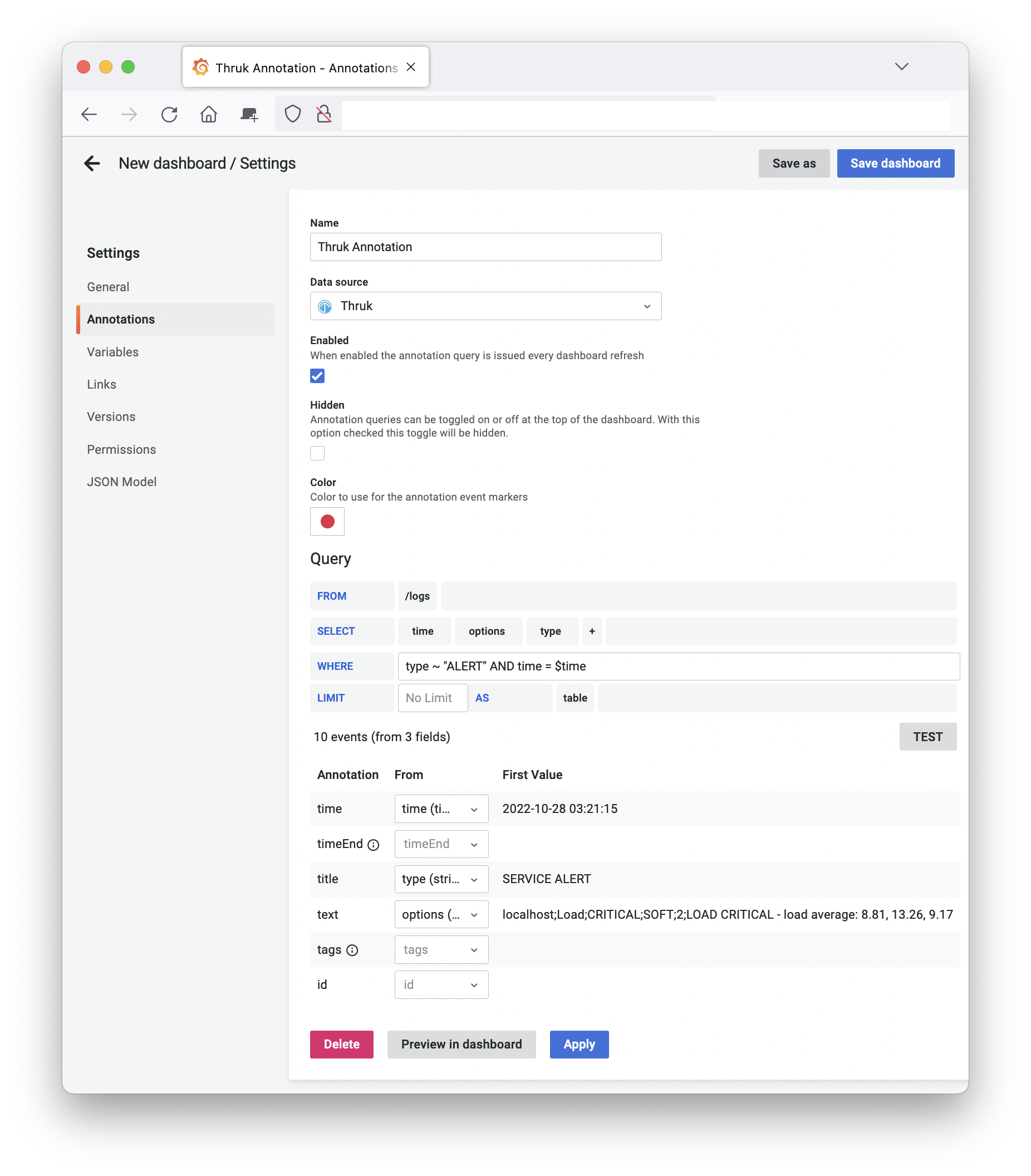
Single Stat Queries
Single stats are best used with REST endpoints which return aggregated values
already or use aggregation functions like, avg, sum, min, max or count.
Timeseries based panels
Althouth Thruk isn't a timeseries databases und usually only returns table data, some queries can be converted to fake timeseries if the panel cannot handle table data.
You can either use queries which have 2 columns (name, value) or queries which only return a single result row with numeric values only.
Statistic Data Pie Chart
For example the pie chart plugin can be used with stats queries like this:
SELECT count() state, state FROM /hosts
The query is expected to fetch 2 columns. The first is the value, the second is the name.
Single Host Pie Chart
Ex.: Use statistics data for a single host to put it into a pie chart:
SELECT num_services_ok, num_services_warn, num_services_crit, num_services_unknown FROM /hosts WHERE name = '$name' LIMIT 1
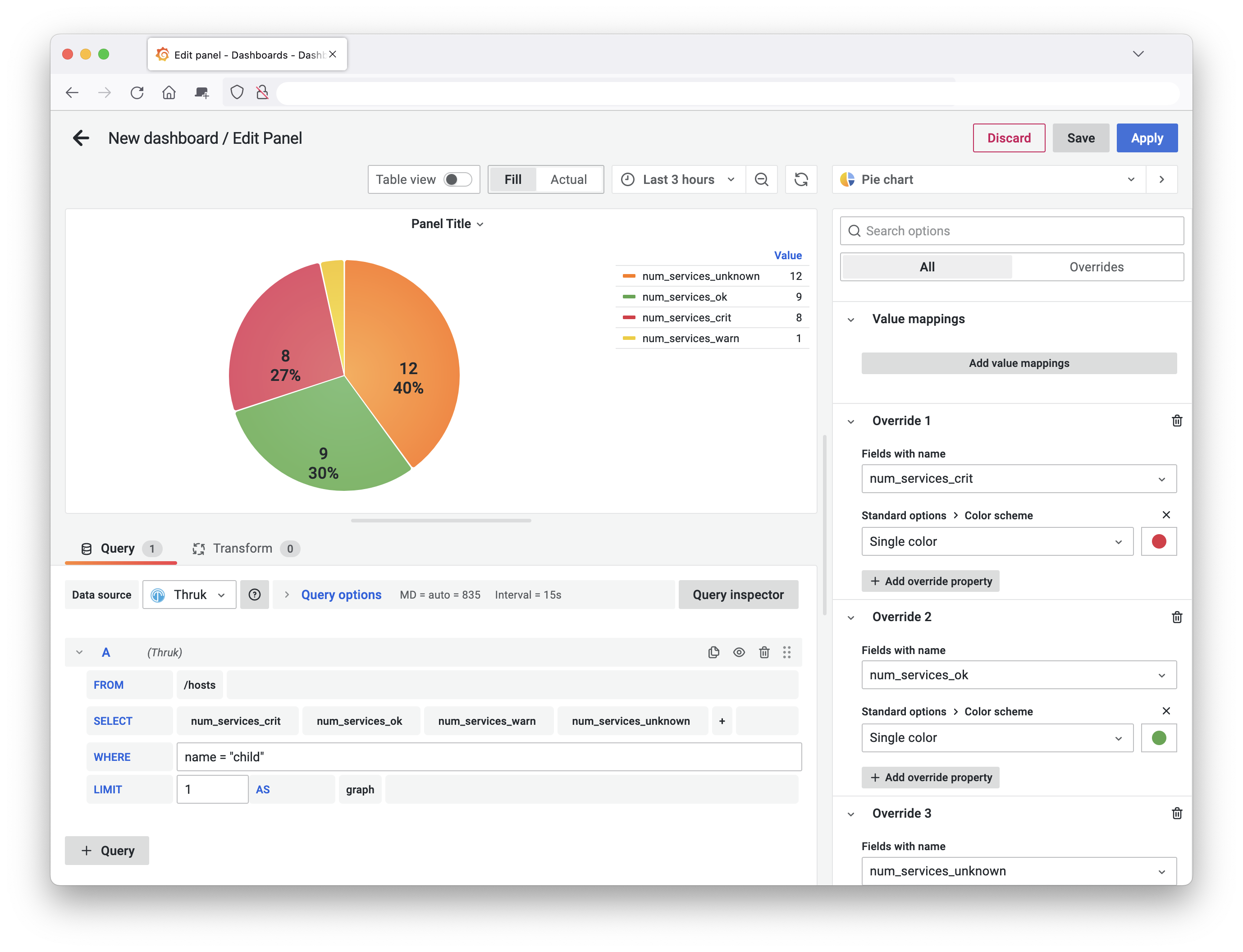
Using Variables
Dashboard variables can be used in almost all queries. For example if you
define a dashboard variable named host you can then use $host in your
queries.
There is a special syntax for time filter: field = $time which will be
replaced by (field >= starttime AND field <= endtime). This can be used to
reduce results to the dashboards timeframe.
SELECT time, message FROM /hosts/$host/alerts WHERE time = $time
which is the same as
SELECT time, message FROM /alerts WHERE host_name = "$host" AND time = $time
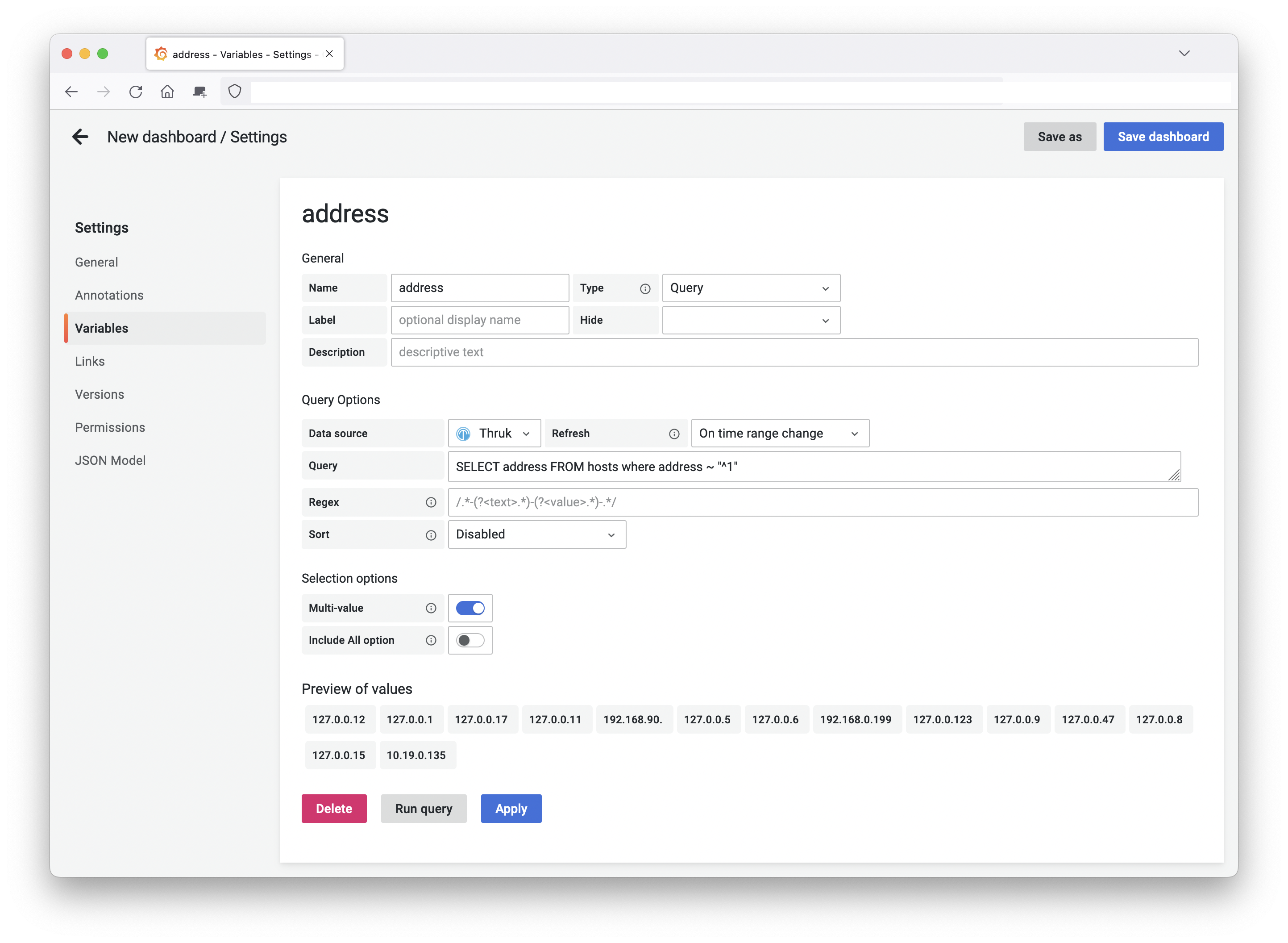
Development
To test and improve the plugin you can run Grafana instance in Docker using following command (in the source directory of this plugin):
%> make dev
This will start a grafana container and a build watcher which updates the plugin is the dist/ folder.
The dev instance can be accessed at `http://localhost:3000``
Note: You need to add the datasource manually and you need to run "make build" once before starting the dev container, otherwise Grafana won't find the datasource.
Testing
For testing you can use the demo Thruk instance at:
- URL: https://demo.thruk.org/demo/thruk/
- Basic Auth: test / test
Create Release
How to create a new release:
%> export RELVERSION=1.0.7
%> export GRAFANA_API_KEY=...
%> vi package.json # replace version
%> vi CHANGELOG.md # add changelog entry
%> git commit -am "Release v${RELVERSION}"
%> git tag -a v${RELVERSION} -m "Create release tag v${RELVERSION}"
%> make GRAFANA_API_KEY=${GRAFANA_API_KEY} releasebuild
# create release here https://github.com/sni/grafana-thruk-datasource/releases/new
# submit plugin update here https://grafana.com/orgs/sni/plugins
Changelog
see CHANGELOG.md
Grafana Cloud Free
- Free tier: Limited to 3 users
- Paid plans: $55 / user / month above included usage
- Access to all Enterprise Plugins
- Fully managed service (not available to self-manage)
Self-hosted Grafana Enterprise
- Access to all Enterprise plugins
- All Grafana Enterprise features
- Self-manage on your own infrastructure
Grafana Cloud Free
- Free tier: Limited to 3 users
- Paid plans: $55 / user / month above included usage
- Access to all Enterprise Plugins
- Fully managed service (not available to self-manage)
Self-hosted Grafana Enterprise
- Access to all Enterprise plugins
- All Grafana Enterprise features
- Self-manage on your own infrastructure
Grafana Cloud Free
- Free tier: Limited to 3 users
- Paid plans: $55 / user / month above included usage
- Access to all Enterprise Plugins
- Fully managed service (not available to self-manage)
Self-hosted Grafana Enterprise
- Access to all Enterprise plugins
- All Grafana Enterprise features
- Self-manage on your own infrastructure
Grafana Cloud Free
- Free tier: Limited to 3 users
- Paid plans: $55 / user / month above included usage
- Access to all Enterprise Plugins
- Fully managed service (not available to self-manage)
Self-hosted Grafana Enterprise
- Access to all Enterprise plugins
- All Grafana Enterprise features
- Self-manage on your own infrastructure
Grafana Cloud Free
- Free tier: Limited to 3 users
- Paid plans: $55 / user / month above included usage
- Access to all Enterprise Plugins
- Fully managed service (not available to self-manage)
Self-hosted Grafana Enterprise
- Access to all Enterprise plugins
- All Grafana Enterprise features
- Self-manage on your own infrastructure
Installing Thruk on Grafana Cloud:
Installing plugins on a Grafana Cloud instance is a one-click install; same with updates. Cool, right?
Note that it could take up to 1 minute to see the plugin show up in your Grafana.
Installing plugins on a Grafana Cloud instance is a one-click install; same with updates. Cool, right?
Note that it could take up to 1 minute to see the plugin show up in your Grafana.
Installing plugins on a Grafana Cloud instance is a one-click install; same with updates. Cool, right?
Note that it could take up to 1 minute to see the plugin show up in your Grafana.
Installing plugins on a Grafana Cloud instance is a one-click install; same with updates. Cool, right?
Note that it could take up to 1 minute to see the plugin show up in your Grafana.
Installing plugins on a Grafana Cloud instance is a one-click install; same with updates. Cool, right?
Note that it could take up to 1 minute to see the plugin show up in your Grafana.
Installing plugins on a Grafana Cloud instance is a one-click install; same with updates. Cool, right?
Note that it could take up to 1 minute to see the plugin show up in your Grafana.
Installing plugins on a Grafana Cloud instance is a one-click install; same with updates. Cool, right?
Note that it could take up to 1 minute to see the plugin show up in your Grafana.
For more information, visit the docs on plugin installation.
Installing on a local Grafana:
For local instances, plugins are installed and updated via a simple CLI command. Plugins are not updated automatically, however you will be notified when updates are available right within your Grafana.
1. Install the Data Source
Use the grafana-cli tool to install Thruk from the commandline:
grafana-cli plugins install The plugin will be installed into your grafana plugins directory; the default is /var/lib/grafana/plugins. More information on the cli tool.
Alternatively, you can manually download the .zip file for your architecture below and unpack it into your grafana plugins directory.
Alternatively, you can manually download the .zip file and unpack it into your grafana plugins directory.
2. Configure the Data Source
Accessed from the Grafana main menu, newly installed data sources can be added immediately within the Data Sources section.
Next, click the Add data source button in the upper right. The data source will be available for selection in the Type select box.
To see a list of installed data sources, click the Plugins item in the main menu. Both core data sources and installed data sources will appear.
Changelog
2.0.4 2023-12-04 - remove time filter restriction - update grafana toolkit to 10.1.5
2.0.3 2023-07-14 - make drag/drop more obvious - set correct field type for numeric columns - fix removing * from column list
2.0.2 2023-05-30 - fix using variables in path/from field
2.0.1 2022-12-02 - fix syntax error in variables query
2.0.0 2022-10-28 - rebuild with react for grafana 9 - add support for logs explorer - query editor: - support sorting columns
1.0.7 2022-02-11 - rebuild for grafana 8 - update dependencies
1.0.6 2021-01-04 - sign plugin - switch package builds to yarn
1.0.5 2020-09-11 - improve packaging
1.0.4 2020-06-29 - fix export with "Export for sharing externally" enabled
1.0.3 2019-02-15 - support aggregation functions - convert hash responses into tables - support timeseries based panels
1.0.2 2019-01-04 - add more time styles
1.0.1 2018-09-30 - fix annotation query parser
1.0.0 2018-09-14 - inital release



