Plugins 〉Rabbitmq
Rabbitmq
RabbitMQ Grafana Datasource Plugin
The RabbitMQ Streaming Datasource plugin for realtime data updates in Grafana Dashboards.
What is RabbitMQ Stream?
If you are not fimiliar with RabbitMQ Stream Plugin, here are some good resources to read from about it:
- RabbitMQ official page about streams
- RabbitMQ Stream Core vs Stream Plugin
- RabbitMQ Stream Practical Guide Part 1
- RabbitMQ Stream Practical Guide Part 2
- RabbitMQ Stream Practical Guide Part 3
Getting Started
Reqirements
- RabbitMQ v3.12.10+ with
rabbitmq_streamplugin enabled (should work on RabbitMQ v3.9+ but never was tested) - Grafana v9.4.3+
Note: This is a backend plugin, so the Grafana server should've access to the RabbitMQ broker.
Configuration Editor - Configure your RabbitMQ Stream

Add a data source by filling in the following fields (TIP: if you are not sure some field means just leave it with the default value).
Connection
Basic connection section to connect the RabbitMQ.
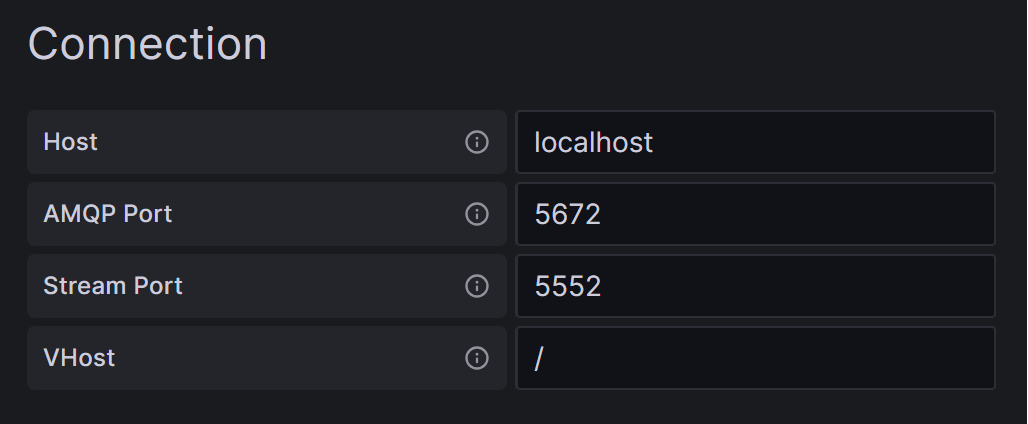
| Field | Type | Is Required | Default Value | Description |
|---|---|---|---|---|
Host | string | Yes | "localhost" | Hostname (or the IP) of the RabbitMQ server |
AMQP Port | int | Yes | 5672 | The AMQP port of the RabbitMQ server |
Stream Port | int | Yes | 5552 | The stream port of the RabbitMQ server |
VHost | string | Yes | "/" | The virtual host the RabbitMQ server |
Authentication
Basic authentication section to connect the RabbitMQ.
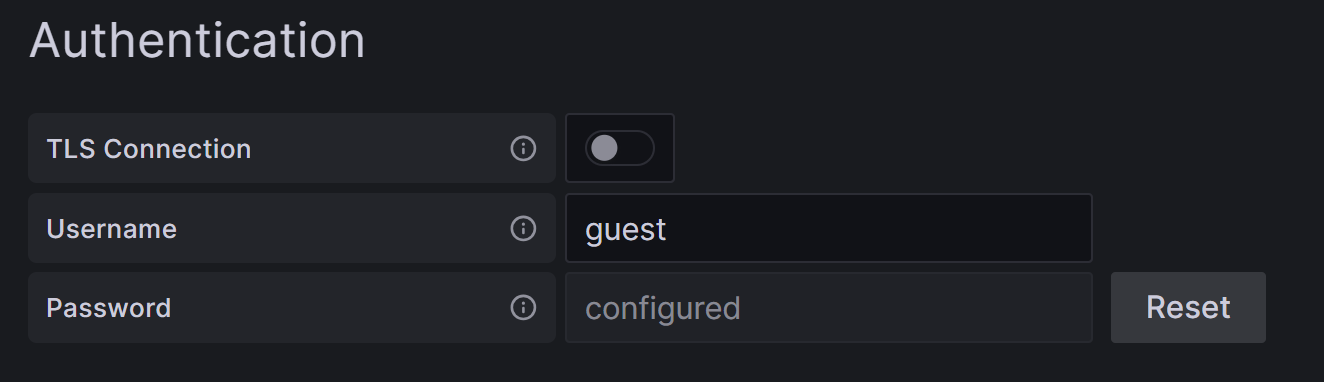
| Field | Type | Is Required | Default Value | Description |
|---|---|---|---|---|
TLS Connection | bool | Yes | false | Should use TLS to connect to the RabbitMQ server |
Username | string | Yes | "guest" | Username to connect to the RabbitMQ server |
Password | string | Yes | "guest" | Password to connect to the RabbitMQ server |
Stream Settings
Stream decleration settings section, where you define the settings of your wanted RabbitMQ stream and the settings of its consumer.
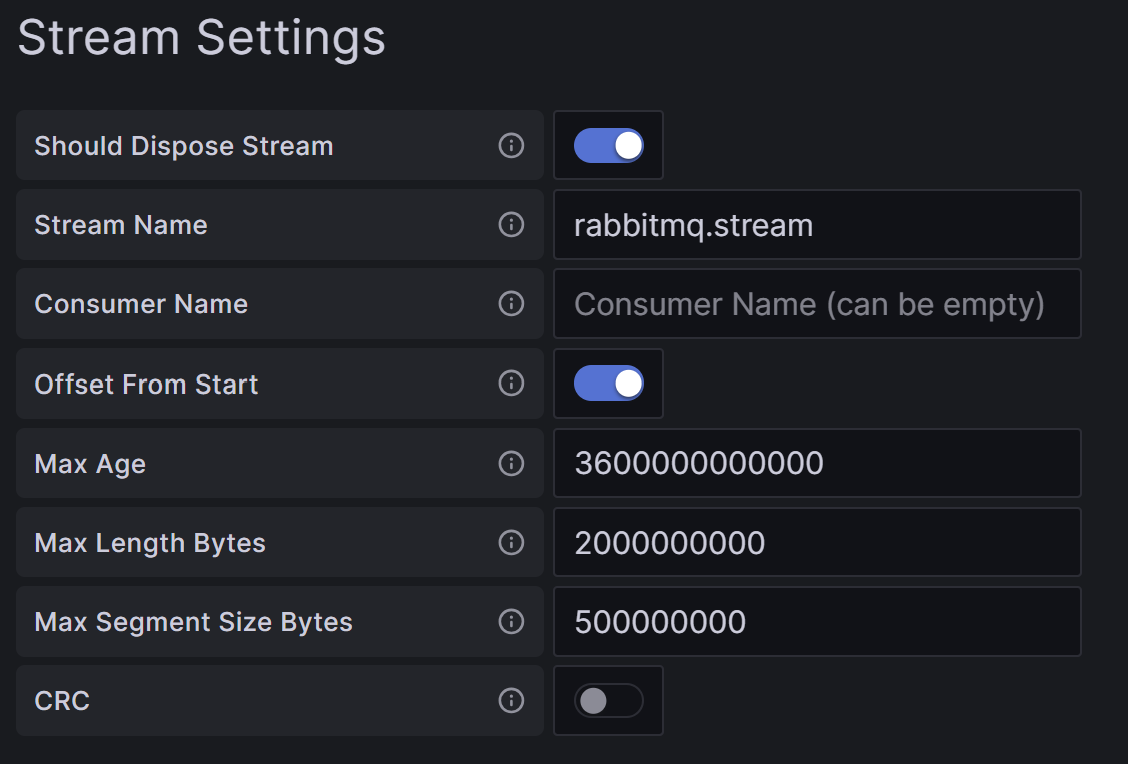
| Field | Type | Is Required | Default Value | Description |
|---|---|---|---|---|
Should Dispose Stream | bool | Yes | true | Should delete this stream (in the RabbitMQ) when the RabbitMQ datasource is deleted |
Stream Name | string | Yes | "rabbitmq.stream" | The stream name that will be created |
Consumer Name | string | No | "" | The consumer name that will be created |
Offset from Start | bool | Yes | true | Should the consumer consume messages from the start or the end of the stored messages in the stream |
Max Age | int | Yes | 3,600,000,000,000 | The max age of messages in the stream in nano-seconds (set to 0 to disable the max-age limit) |
Max Length Bytes | int | Yes | 2,000,000,000 | The max length of messages in bytes in the stream (set to 0 to disable the max-length-bytes limit) |
Max Segment Size Bytes | int | Yes | 500,000,000 | The max segment size in bytes in the stream |
CRC | bool | Yes | false | When CRC control is disabled, the perfomance is increased |
Exchanges
Optional Section. Array section for multiple exchanges that should be created in the RabbitMQ (they will also be recreated in case of connection lost to the RabbitMQ / Stream deletion in the RabbitMQ). If the exchange already exists in the RabbitMQ, the plugin will not recreate the exchange but if the same exchange name already exists in the RabbitMQ with different settings that you gave, you might encounter some problems creating the RabbitMQ Datasource connections.

| Field | Type | Is Required | Default Value | Description |
|---|---|---|---|---|
Should Dispose Exchange | bool | Yes | true | Should delete this exchange when the RabbitMQ datasource is deleted |
Dispose if Unused | bool | Yes | true | Delete this exchange only if it doesn't have bindings (and if 'Should Dispose Exchange' is set ON) |
Exchange Name | string | Yes | "rabbitmq.exchange" | The exchange name that should exist in the RabbitMQ |
Exchange Type | string | Yes | "fanout" | The exchange type |
Is Durable | bool | Yes | true | Should the exchange be durable |
Is Auto Deleted | bool | Yes | false | Should the exchange be auto deleted |
Is Internal | bool | Yes | false | Should the exchange be internal |
Is NoWait | bool | Yes | false | Should the exchange be noWait |
Bindings
Optional Section. Array section for multiple bindings that should be created in the RabbitMQ (they will also be recreated in case of connection lost to the RabbitMQ / Stream deletion in the RabbitMQ). If the binding already exists in the RabbitMQ, the plugin will not recreate the binding. There is a support of binding of exchange to queue (or a stream) type of binding AND binding of exchange to exchange.

| Field | Type | Is Required | Default Value | Description |
|---|---|---|---|---|
Should Dispose Binding | bool | Yes | true | Should unbind when the RabbitMQ datasource is deleted |
Is Queue Binding | bool | Yes | true | Should binding be from Exchange to queue/stream (if disabled, the binding will be from exchange to exchange) |
Sender Name | string | Yes | "rabbitmq.exchange" | The exchange to bind from |
Routing Key | string | Yes | "/" | The routing key to bind between the sender exchange and the receiver |
Receiver Name | string | Yes | "rabbitmq.stream" | The stream/queue/exchange to bind to |
Is No Wait | bool | Yes | false | Should binding be noWait |
Query Editor
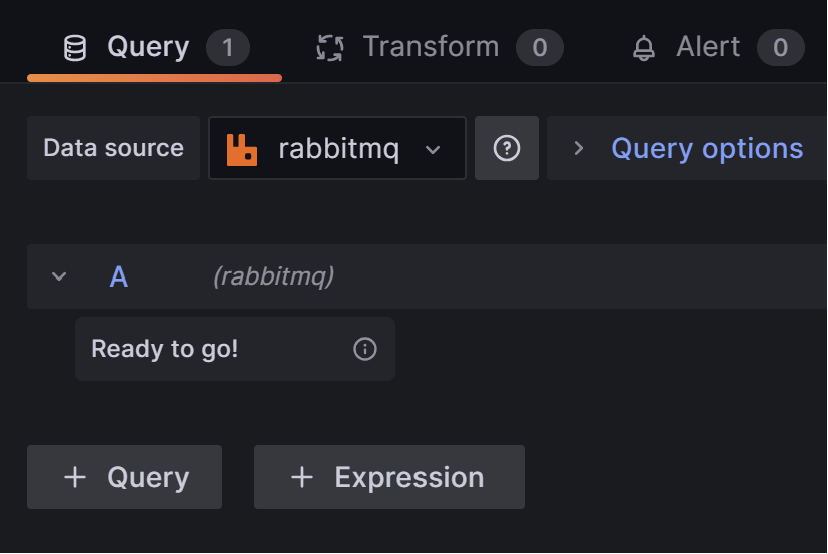
Please pay attention that there is no real query editor in the RabbitMQ plugin. Once you set the datasource settings you ready to go. You can still change the time range query in the default Grafana query editor which will impact what data is being showen and how fast the query interval is. This plugin was planned and deisgned to work with the Plotly by nline panel plugin. Feel free to check this awesome plugin (and if you wish not to use plotly you can still use transformations together with this RabbitMQ plugin).
Reconnecting to the RabbitMQ
The plugin handle most chaos scenarios automatically:
- If the stream is deleted in the RabbitMQ itself - the stream, its consumer, and the pre-configured exchanges and bindings will be recreated.
- If the Grafana is down once it goes up again, the consumer will be recreated.
- If the RabbitMQ is down the plugin will try to keep reconnecting to the RabbitMQ (it will only stop if the datasource is deleted by the user).
Important Note about the Deletion of RabbitMQ Datasource
The consumer of the stream is created once the user created a panel of the RabbitMQ datasource. If the user decides to remove the RabbitMQ Datasource before the consumer was created, the stream, exchanges and bindings that were created from the RabbitMQ Datasource will still exists in the RabbitMQ even if you set them to be disposed. So if you wish for them to be deleted, you must do it manually. If the consumer was already created, the stream, exchanges and bindings will be disposed (deleted) based on the settings of the RabbitMQ datasource you had set.
Known limitations
- This plugin does not support advanced TLS Configuration for RabbitMQ connections.
- This plugin only supports JSON based messages that and throws away any non JSON message. The JSON can contain numbers, strings, booleans, and JSON formatted values. Nested object values can be extracted using the Extract Fields transformation (or being processed by the Plotly by nline panel plugin).
- This plugin automatically attaches timestamps to the messages when they are received. Timestamps included in the message body can be parsed using the Convert field type transformation. The key name of the added timestamp is:
RmqMsgConsumedTimestamp - Currently the only supported offsets are First and Last (no specific offset or timestamp support when consuming messages from the RabbitMQ streams).
Known Errors and Causes When Trying To Connect To RabbitMQ
dial tcp <ip/hostname>:<port>: connect: connection refused- There is no RabbitMQ up with the given
<ip/hostname>. - Wrong
Stream Port.
- There is no RabbitMQ up with the given
![]()
timeout 10000 ms - waiting Code, operation: commandPeerProperties- The Stream Plugin is not enabled in the RabbitMQ.
- Wrong
AMQP Port. - Wrong
VHost.
![]()
- There could be more errors, but the rest of them are pretty intuitive.
Credits
Creating the actual Streaming Backend Plugin
The streaming feature in Grafana is still experimental and the documntation to how to create a streaming backend datasource is lacking. There are not a lot of plugins that support this feature yet, so in order to create this RabbitMQ Datasource plugin I read and used some parts from all of the existing Grafana Streaming Datasources:
- MQTT Datasource (by GrafanaLabs)
- Kafka Datasource (by hamedkarbasi93)
- Websocket Backend Datasource Example (by GrafanaLabs)
- Websocket Datasource (by Golioth)
Speical credit for the framer.go which was copied from the MQTT Datasource and modified a little bit.
Communication with the RabbitMQ
The plugin is using 2 main core packages to be able to communicate with the RabbitMQ, both by the RabbitMQ core team:
Contributing
Thank you for considering contributing! If you find an issue or have a better way to do something, feel free to open an issue or a PR.
License
This repository is open-sourced software licensed under the Apache License 2.0.
Grafana Cloud Free
- Free tier: Limited to 3 users
- Paid plans: $55 / user / month above included usage
- Access to all Enterprise Plugins
- Fully managed service (not available to self-manage)
Self-hosted Grafana Enterprise
- Access to all Enterprise plugins
- All Grafana Enterprise features
- Self-manage on your own infrastructure
Grafana Cloud Free
- Free tier: Limited to 3 users
- Paid plans: $55 / user / month above included usage
- Access to all Enterprise Plugins
- Fully managed service (not available to self-manage)
Self-hosted Grafana Enterprise
- Access to all Enterprise plugins
- All Grafana Enterprise features
- Self-manage on your own infrastructure
Grafana Cloud Free
- Free tier: Limited to 3 users
- Paid plans: $55 / user / month above included usage
- Access to all Enterprise Plugins
- Fully managed service (not available to self-manage)
Self-hosted Grafana Enterprise
- Access to all Enterprise plugins
- All Grafana Enterprise features
- Self-manage on your own infrastructure
Grafana Cloud Free
- Free tier: Limited to 3 users
- Paid plans: $55 / user / month above included usage
- Access to all Enterprise Plugins
- Fully managed service (not available to self-manage)
Self-hosted Grafana Enterprise
- Access to all Enterprise plugins
- All Grafana Enterprise features
- Self-manage on your own infrastructure
Grafana Cloud Free
- Free tier: Limited to 3 users
- Paid plans: $55 / user / month above included usage
- Access to all Enterprise Plugins
- Fully managed service (not available to self-manage)
Self-hosted Grafana Enterprise
- Access to all Enterprise plugins
- All Grafana Enterprise features
- Self-manage on your own infrastructure
Installing Rabbitmq on Grafana Cloud:
Installing plugins on a Grafana Cloud instance is a one-click install; same with updates. Cool, right?
Note that it could take up to 1 minute to see the plugin show up in your Grafana.
Installing plugins on a Grafana Cloud instance is a one-click install; same with updates. Cool, right?
Note that it could take up to 1 minute to see the plugin show up in your Grafana.
Installing plugins on a Grafana Cloud instance is a one-click install; same with updates. Cool, right?
Note that it could take up to 1 minute to see the plugin show up in your Grafana.
Installing plugins on a Grafana Cloud instance is a one-click install; same with updates. Cool, right?
Note that it could take up to 1 minute to see the plugin show up in your Grafana.
Installing plugins on a Grafana Cloud instance is a one-click install; same with updates. Cool, right?
Note that it could take up to 1 minute to see the plugin show up in your Grafana.
Installing plugins on a Grafana Cloud instance is a one-click install; same with updates. Cool, right?
Note that it could take up to 1 minute to see the plugin show up in your Grafana.
Installing plugins on a Grafana Cloud instance is a one-click install; same with updates. Cool, right?
Note that it could take up to 1 minute to see the plugin show up in your Grafana.
For more information, visit the docs on plugin installation.
Installing on a local Grafana:
For local instances, plugins are installed and updated via a simple CLI command. Plugins are not updated automatically, however you will be notified when updates are available right within your Grafana.
1. Install the Data Source
Use the grafana-cli tool to install Rabbitmq from the commandline:
grafana-cli plugins install The plugin will be installed into your grafana plugins directory; the default is /var/lib/grafana/plugins. More information on the cli tool.
Alternatively, you can manually download the .zip file for your architecture below and unpack it into your grafana plugins directory.
Alternatively, you can manually download the .zip file and unpack it into your grafana plugins directory.
2. Configure the Data Source
Accessed from the Grafana main menu, newly installed data sources can be added immediately within the Data Sources section.
Next, click the Add data source button in the upper right. The data source will be available for selection in the Type select box.
To see a list of installed data sources, click the Plugins item in the main menu. Both core data sources and installed data sources will appear.
Changelog
1.0.0
- Initial release approved by Grafana Labs as a signed plugin.










