Plugins 〉AWS X-Ray
AWS X-Ray
Compatibility
Grafana AWS X-Ray data source plugin >=2.13.0 is not compatible with Grafana versions <10.4.x due to a breaking change in UI components.
X-Ray data source
X-Ray datasource plugin provides a support for AWS X-Ray. Add it as a data source, then you are ready to build dashboards or use Explore with X-Ray to look at traces, analytics, or insights.
Add the data source
- In the side menu under the Configuration link, click on Data Sources.
- Click the Add data source button.
- Select X-Ray in the Distributed tracing section.
Note: If you have issues getting this data source to work and Grafana is giving you undescriptive errors, check your log file (/var/log/grafana/grafana.log).
| Name | Description |
|---|---|
| Name | The data source name. This is how you refer to the data source in panels and queries. |
| Default | Default data source means that it will be pre-selected for new panels. |
| Default Region | Used in query editor to set region. (can be changed on per query basis) |
| Auth Provider | Specify the provider to get credentials. |
| Credentials profile name | Specify the name of the profile to use (if you use ~/.aws/credentials file), leave blank for default. |
| Assume Role Arn | Specify the ARN of the role to assume. |
| External ID | If you are assuming a role in another account that was created with an external ID, specify the external ID here. |
Authentication
In this section we will go through the different type of authentication you can use for the AWS X-Ray data source.
IAM Roles
Currently all access to X-Ray is done server-side by the Grafana backend using the official AWS SDK. If your Grafana server is running on AWS you can use IAM Roles and authentication will be handled automatically.
See the AWS documentation on IAM Roles
Note: AWS Role Switching is not currently supported.
IAM Policies
Grafana needs permissions granted via IAM to be able to read X-Ray data and EC2 tags/instances/regions. You can attach these permissions to IAM roles and utilize Grafana's built-in support for assuming roles.
Here is a basic policy example:
{
"Version": "2012-10-17",
"Statement": [
{
"Effect": "Allow",
"Action": [
"xray:BatchGetTraces",
"xray:GetTraceSummaries",
"xray:GetTraceGraph",
"xray:GetGroups",
"xray:GetTimeSeriesServiceStatistics",
"xray:GetInsightSummaries",
"xray:GetInsight",
"xray:GetServiceGraph",
"ec2:DescribeRegions"
],
"Resource": "*"
}
]
}
Example AWS credentials
If the Auth Provider is Credentials file, Grafana tries to obtain credentials in the following order:
- Hard-code credentials
- Environment variables (
AWS_ACCESS_KEY_IDandAWS_SECRET_ACCESS_KEY) - Existing default config files
- ~/.aws/credentials
- IAM role for Amazon EC2
See Configuring the AWS SDK for Go in the AWS documentation for more information.
AWS credentials file
Create a file at ~/.aws/credentials. That is the HOME path for users running grafana-server.
Note: If the credentials file is in the correct directory, but it is not working, try moving your .aws file to '/usr/share/grafana/'. Make sure your credentials file has at most 0644 permissions.
Example credential file:
[default]
aws_access_key_id = <your access key>
aws_secret_access_key = <your access key>
region = us-west-2
Query editor
The most important field in the query editor is the query type. There are five query types:
- Trace List (Traces in AWS)
- Trace Statistics
- Trace Analytics (Analytics in AWS)
- Insights
- Service map

Trace List
The Trace List type allows you to search for traces which are shown in a table. Clicking on the trace id in the first column opens the trace on the right side. Notice the query field in the editor. You can write queries, filter expressions, or insert a single trace ID that will be shown in a trace view. You can find more detail about filter expressions in AWS X-Ray documentation.

Note: The Trace List will only show the first 1000 traces.
Trace Statistics
In Trace Statistics you can see a graph and a table showing information about error, fault, throttle, success, and total count. You can use the columns field in the query editor to only see specified columns.
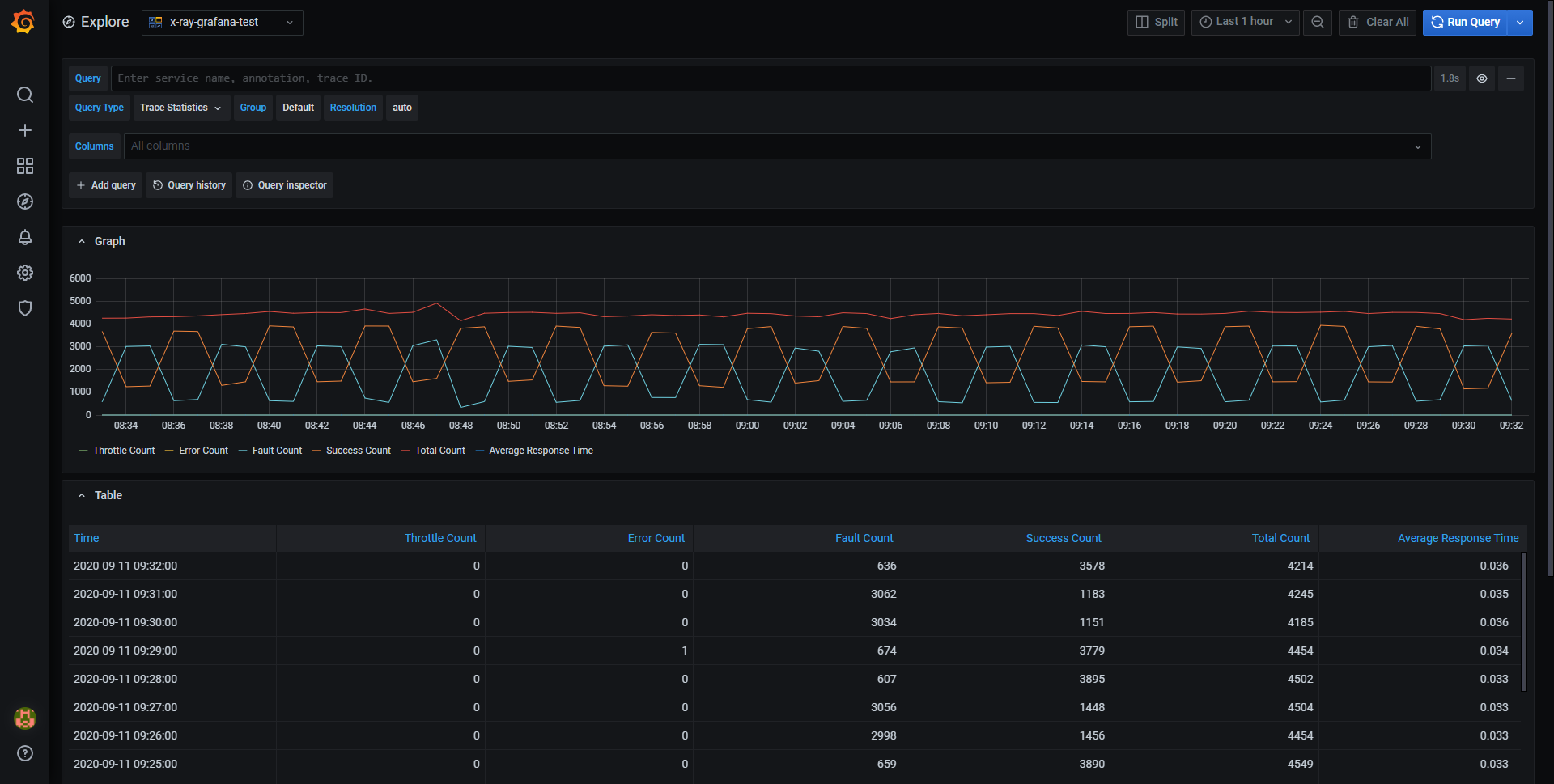
Trace Analytics
In Trace Analytics you can visualize the following tables:
- Root Cause
- Response Time
- Root Cause Service (Last service in path)
- Path (multiple paths)
- Error
- Root Cause Service (Last service in path)
- Path
- Error Message
- Fault
- Root Cause Service (Last service in path)
- Path
- Error Message
- Response Time
- End user Impact
- URL
- HTTP Status Code
Insights
In Insights you can see the summary table for Insights. Clicking the InsightId will take you to AWS console.
Service map
Service map in Grafana enables customers to view a map of their applications built using microservices architecture. Each node on the map represents a service such as an AWS Lambda function or an API running on an API Gateway or DynamoDB table. With this map, customers can easily detect performance issues, or increase in error, fault or throttle rates in any of their services and dive deep into corresponding traces and root cause.
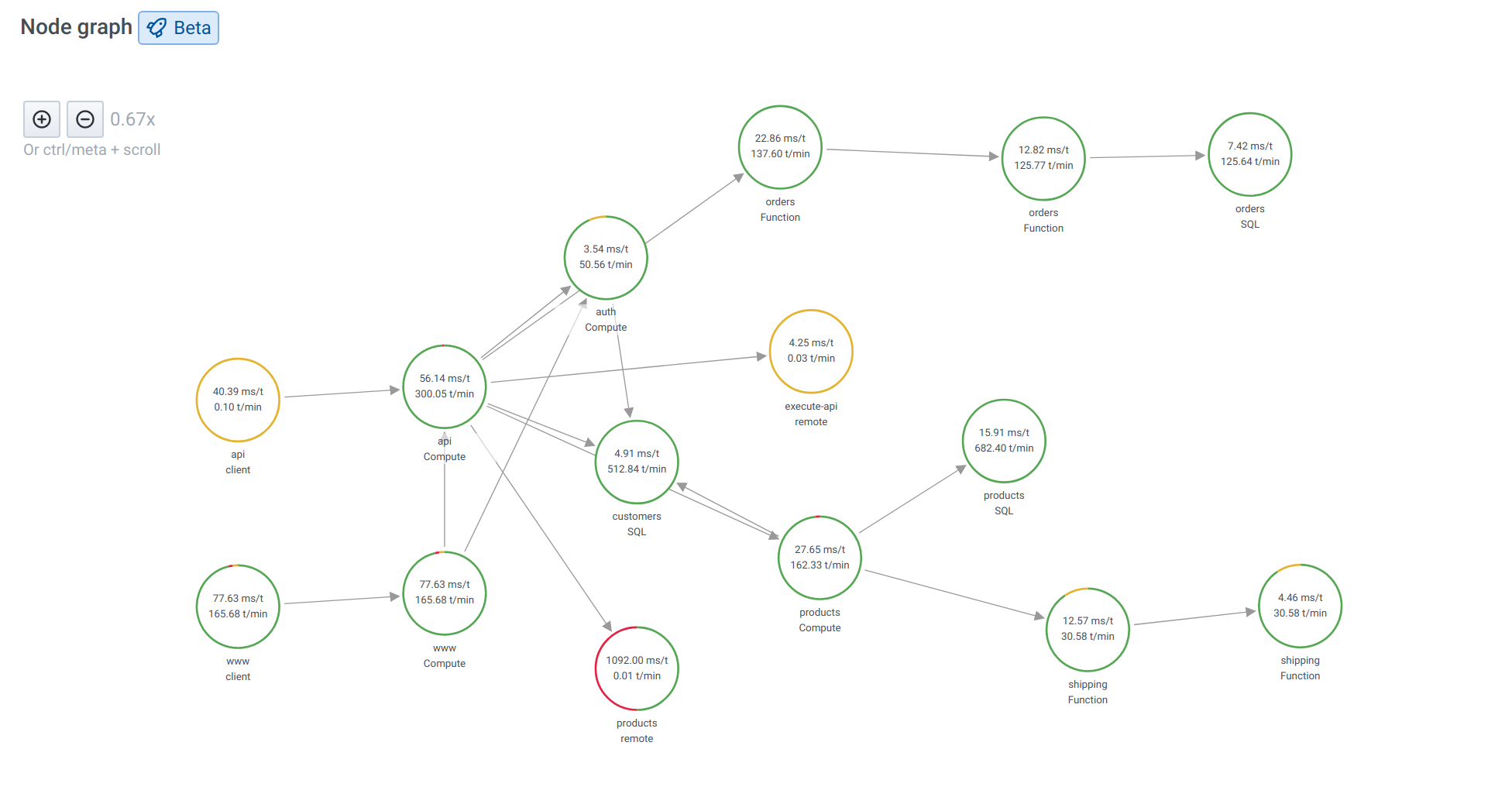
Service Map query type shows the same data as a service map inside X-ray console.
To display the service map:
- Use the Node graph panel visualization in Grafana 7.4 plus.
- Use Explore in Grafana version 7.4 and later.
- Show the data in a simple table. This is the only option if the Node graph panel is unavailable.
You can pan and zoom the view with buttons or use your mouse. For details about the visualization, see Node graph panel.
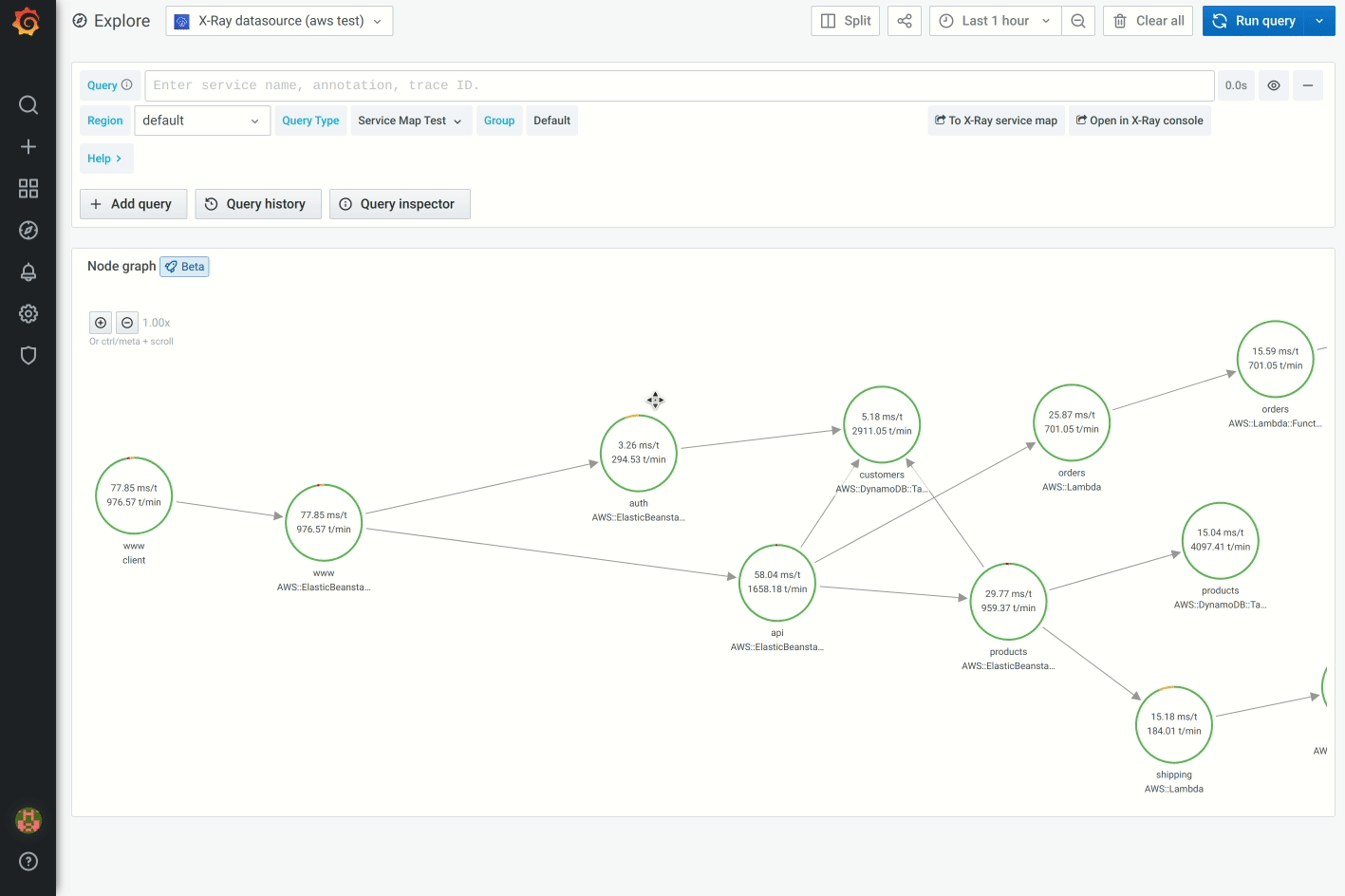
Similar to X-ray root nodes, nodes in the service map representing the client application are on the left side of the map.
Each service in the map is represented as a circle. Numbers on the inside shows average time per transaction and transactions per minute.
A colored circle around the service also matches colors and meaning from X-ray console representing percentage of requests.
- green = success
- red = fault
- yellow = errors
- purple = throttled responses
Click on the service or the edge to see a context menu with links additional links for quick navigation to other relevant information from X-ray. You can use the links to quickly navigate to a list of all error traces for a particular service and then continue to specific trace.
For more information about Service map, refer to the official AWS X-ray documentation.
Alerting
Since X-Ray queries can return numeric data, alerts are supported. See the Alerting documentation for more on Grafana alerts.
Pricing
With AWS X-Ray, there are no upfront fees or commitments. You pay only for what you use, based on the number of traces recorded, retrieved, and scanned. The first 1,000,000 traces retrieved or scanned each month are free. Beyond the free tier, traces scanned cost $0.50 per 1 million traces scanned ($0.0000005 per trace). Please see the X-Ray pricing page for more details.
Configure the data source with provisioning
You can configure data sources using config files with Grafana's provisioning system. For more information regarding how it works and all available settings, see Provision Grafana.
Here are some provisioning examples for this data source.
Using a credentials file
If you are using the Credentials file authentication type, use a config similar to this:
apiVersion: 1
datasources:
- name: X-Ray
type: grafana-x-ray-datasource
jsonData:
authType: credentials
defaultRegion: eu-west-2
Using accessKey and secretKey
apiVersion: 1
datasources:
- name: X-Ray
type: grafana-x-ray-datasource
jsonData:
authType: keys
defaultRegion: eu-west-2
secureJsonData:
accessKey: ‘<your access key>’
secretKey: ‘<your secret key>’
Cross-Account Observability
The X-Ray plugin allows you to monitor traces across multiple AWS accounts within a region with the Cross-Account Observability feature. Using cross-account observability, you can seamlessly search, visualize and analyze AWS traces without worrying about account boundaries.
Getting started
To enable cross-account observability, first enable the feature in AWS using the official CloudWatch docs, then add two API actions to the IAM policy attached to the role/user running the plugin.
This feature is currently behind the cloudWatchCrossAccountQuerying feature toggle.
You can enable feature toggles through configuration file or environment variables. See configuration [docs]({{< relref "../setup-grafana/configure-grafana/#feature_toggles" >}}) for details. Grafana Cloud users can access this feature by opening a support ticket in the Cloud Portal.
Filtering Traces by Account Id
Once the feature is enabled, you will be able to display traces across multiple accounts and filter those traces by account ID. When you select the Service Map query type in Grafana, an account dropdown displays and populates with the account IDs shown in the traces returned in the selected time frame.
You can also add account ID as part of a query filter expression in the Trace List query type.
Grafana Cloud Free
- Free tier: Limited to 3 users
- Paid plans: $55 / user / month above included usage
- Access to all Enterprise Plugins
- Fully managed service (not available to self-manage)
Self-hosted Grafana Enterprise
- Access to all Enterprise plugins
- All Grafana Enterprise features
- Self-manage on your own infrastructure
Grafana Cloud Free
- Free tier: Limited to 3 users
- Paid plans: $55 / user / month above included usage
- Access to all Enterprise Plugins
- Fully managed service (not available to self-manage)
Self-hosted Grafana Enterprise
- Access to all Enterprise plugins
- All Grafana Enterprise features
- Self-manage on your own infrastructure
Grafana Cloud Free
- Free tier: Limited to 3 users
- Paid plans: $55 / user / month above included usage
- Access to all Enterprise Plugins
- Fully managed service (not available to self-manage)
Self-hosted Grafana Enterprise
- Access to all Enterprise plugins
- All Grafana Enterprise features
- Self-manage on your own infrastructure
Grafana Cloud Free
- Free tier: Limited to 3 users
- Paid plans: $55 / user / month above included usage
- Access to all Enterprise Plugins
- Fully managed service (not available to self-manage)
Self-hosted Grafana Enterprise
- Access to all Enterprise plugins
- All Grafana Enterprise features
- Self-manage on your own infrastructure
Grafana Cloud Free
- Free tier: Limited to 3 users
- Paid plans: $55 / user / month above included usage
- Access to all Enterprise Plugins
- Fully managed service (not available to self-manage)
Self-hosted Grafana Enterprise
- Access to all Enterprise plugins
- All Grafana Enterprise features
- Self-manage on your own infrastructure
Installing AWS X-Ray on Grafana Cloud:
Installing plugins on a Grafana Cloud instance is a one-click install; same with updates. Cool, right?
Note that it could take up to 1 minute to see the plugin show up in your Grafana.
Installing plugins on a Grafana Cloud instance is a one-click install; same with updates. Cool, right?
Note that it could take up to 1 minute to see the plugin show up in your Grafana.
Installing plugins on a Grafana Cloud instance is a one-click install; same with updates. Cool, right?
Note that it could take up to 1 minute to see the plugin show up in your Grafana.
Installing plugins on a Grafana Cloud instance is a one-click install; same with updates. Cool, right?
Note that it could take up to 1 minute to see the plugin show up in your Grafana.
Installing plugins on a Grafana Cloud instance is a one-click install; same with updates. Cool, right?
Note that it could take up to 1 minute to see the plugin show up in your Grafana.
Installing plugins on a Grafana Cloud instance is a one-click install; same with updates. Cool, right?
Note that it could take up to 1 minute to see the plugin show up in your Grafana.
Installing plugins on a Grafana Cloud instance is a one-click install; same with updates. Cool, right?
Note that it could take up to 1 minute to see the plugin show up in your Grafana.
For more information, visit the docs on plugin installation.
Installing on a local Grafana:
For local instances, plugins are installed and updated via a simple CLI command. Plugins are not updated automatically, however you will be notified when updates are available right within your Grafana.
1. Install the Data Source
Use the grafana-cli tool to install AWS X-Ray from the commandline:
grafana-cli plugins install The plugin will be installed into your grafana plugins directory; the default is /var/lib/grafana/plugins. More information on the cli tool.
Alternatively, you can manually download the .zip file for your architecture below and unpack it into your grafana plugins directory.
Alternatively, you can manually download the .zip file and unpack it into your grafana plugins directory.
2. Configure the Data Source
Accessed from the Grafana main menu, newly installed data sources can be added immediately within the Data Sources section.
Next, click the Add data source button in the upper right. The data source will be available for selection in the Type select box.
To see a list of installed data sources, click the Plugins item in the main menu. Both core data sources and installed data sources will appear.
Change Log
All notable changes to this project will be documented in this file.
2.13.2
- Update github.com/grafana/grafana-plugin-sdk-go to v0.265.0 in #313
- Bump the all-go-dependencies group across 1 directory with 3 updates in #307
- Chore: update e2e tests workflow in #303
- Bump golang.org/x/crypto from 0.30.0 to 0.31.0 in the go_modules group in #288
2.13.1
- Update readme to include info on Compatibility in #301
2.13.0
2.12.0
- Bump the all-node-dependencies group with 19 updates in #289
- Bump the all-go-dependencies group across 1 directory with 4 updates in #283
- Add start time to response in #286
2.11.0
- Bump the all-node-dependencies group across 1 directory with 31 updates in #275
- Bump nanoid from 3.3.7 to 3.3.8 in the npm_and_yarn group in #274
- Bump the all-go-dependencies group across 1 directory with 4 updates in #269
- Bump cross-spawn from 7.0.3 to 7.0.6 in the npm_and_yarn group in #271
- Bump path-to-regexp from 1.8.0 to 1.9.0 in the npm_and_yarn group in #260
- Bump the all-go-dependencies group across 1 directory with 3 updates in #262
- Bump micromatch from 4.0.7 to 4.0.8 in the npm_and_yarn group in #259
- Bump the all-github-action-dependencies group with 2 updates in #255
- Bump webpack from 5.93.0 to 5.94.0 in the npm_and_yarn group in #258
- Upgrade grafana-plugin-sdk-go (deps): Bump github.com/grafana/grafana-plugin-sdk-go from 0.252.0 to 0.255.0 in #252
- Chore: bump dependencies in #251
- Chore: Update plugin.json keywords in #250
- Update plugin name to match Amazon convention in #247
2.10.1
- chore: add errorsource in #245
- Chore: Rename datasource file in #243
- Add pre-commit hook with lint and spellcheck #242
- Use yarn instead of cspell for precommit hook #246
2.10.0
- Chore: update dependencies in #240
2.9.1
- Migrate to new form styling in config and query editors by @idastambuk in #235
2.9.0
- Fix: pass empty array to query all columns by @kevinwcyu in #228
- add stalebot for issues by @katebrenner in #226
- Update to use datasource.Manage and sessions.GetSessionWithAuthSettings by @iwysiu in #232
- Fix: use ReadAuthSettings to get authSettings in #236
2.8.3
- Update CONTRIBUTING.md to include release instructions
- Bring in security fixes in go 1.21.8
2.8.2
- Update grafana/aws-sdk-go to 0.20.0 in https://github.com/grafana/x-ray-datasource/pull/220
2.8.1
- Bump go.opentelemetry.io/contrib/instrumentation/net/http/httptrace/otelhttptrace from 0.37.0 to 0.44.0 by @dependabot in https://github.com/grafana/x-ray-datasource/pull/208
- Bump google.golang.org/grpc from 1.58.2 to 1.58.3 by @dependabot in https://github.com/grafana/x-ray-datasource/pull/212
- Bump go.opentelemetry.io/contrib/instrumentation/google.golang.org/grpc/otelgrpc from 0.45.0 to 0.46.0 by @dependabot in https://github.com/grafana/x-ray-datasource/pull/218
- Upgrade underscore, d3-color, debug, cosmiconfig, yaml dependencies by @fridgepoet in https://github.com/grafana/x-ray-datasource/pull/217
Full Changelog: https://github.com/grafana/x-ray-datasource/compare/v2.8.0...v2.8.1
2.8.0
Migrate ConfigEditor and QueryEditor to the new form styling #211
Bump google.golang.org/grpc from 1.54.0 to 1.56.3 in #210
Support Node 18 in 201
2.7.2
- Fix X-Ray Service Map filter trace list query by @jamesrwhite in https://github.com/grafana/x-ray-datasource/pull/203
2.7.1
- Update @grafana/aws-sdk to fix a bug in temporary credentials
2.7.0
- Update grafana-aws-sdk to v0.19.1 to add
il-central-1to the opt-in region list
2.6.2
2.6.1
- Update grafana-aws-sdk version to include new region in opt-in region list https://github.com/grafana/grafana-aws-sdk/pull/80
- Security: Upgrade Go in build process to 1.20.4
- Update grafana-plugin-sdk-go version to 0.161.0 to avoid a potential http header problem. https://github.com/grafana/athena-datasource/issues/233
2.6.0
- Update backend dependencies
2.5.0
- Add SQL to trace by @kevinwcyu in https://github.com/grafana/x-ray-datasource/pull/173
2.4.0
- Add spellcheck and fix misspellings by @sunker in https://github.com/grafana/x-ray-datasource/pull/158
- Migrate to create-plugin by @iwysiu in https://github.com/grafana/x-ray-datasource/pull/148
- Update code coverage workflow by @idastambuk in https://github.com/grafana/x-ray-datasource/pull/162
- Update @grafana/aws-sdk by @kevinwcyu in https://github.com/grafana/x-ray-datasource/pull/164
- Dependencies: Update @grafana dependencies to 9.3.2 by @idastambuk in https://github.com/grafana/x-ray-datasource/pull/167
- Small Refactor: Do not fetch account id if not on service map page by @sarahzinger in https://github.com/grafana/x-ray-datasource/pull/169
- Upgrade grafana-aws-sdk to v0.12.0 by @fridgepoet in https://github.com/grafana/x-ray-datasource/pull/171
Full Changelog: https://github.com/grafana/x-ray-datasource/compare/v2.2.0...v2.4.0****
2.3.0
- Feature: Make it possible to filter on account id in https://github.com/grafana/x-ray-datasource/pull/157
2.2.0
- Make properties of
SummaryStatisticsoptional
2.1.2
- Security: Upgrade Go in build process to 1.19.3
2.1.1
- Security: Upgrade Go in build process to 1.19.2
2.1.0
- Bump terser from 4.8.0 to 4.8.1 by @dependabot in https://github.com/grafana/x-ray-datasource/pull/130
- Fix Trace List with variable by @iwysiu in https://github.com/grafana/x-ray-datasource/pull/132
- Upgrade to grafana-aws-sdk v0.11.0 by @fridgepoet in https://github.com/grafana/x-ray-datasource/pull/139
Full Changelog: https://github.com/grafana/x-ray-datasource/compare/v2.0.1...v2.1.0
v.2.0.1
- Bug fix for auth with keys: https://github.com/grafana/x-ray-datasource/pull/128
- Code Coverage Changes
- Code owners changes
v2.0.0
What's Changed
- Stopping support for Grafana versions under
8.0.0by @yaelleC in https://github.com/grafana/x-ray-datasource/pull/122
Bug fixes
- Update minimum IAM policy by @iwysiu in https://github.com/grafana/x-ray-datasource/pull/115
- Fix deprecated use of strings.Title by @fridgepoet in https://github.com/grafana/x-ray-datasource/pull/119
Other
- Update grafana-aws-sdk by @andresmgot in https://github.com/grafana/x-ray-datasource/pull/121
v1.4.0
Bug fixes
- Use non opt-in region when obtaining tokens for assumed roles
- Fix wrong start and end times #89
- Fix time durations after format change #88
- Avoid error if the URL in tags cannot be parsed #84
Other
- Modify the User-Agent for requests. Now it will follow this form:
"aws-sdk-go/$aws-sdk-version ($go-version; $OS;) X-ray/$X-ray-version-$git-hash Grafana/$grafana-version"
v1.3.4
Bug fixes
- Add readable names for stats in service map legend #82
- Upgrade grafana-aws-sdk version fixing issue with assuming role #81
Other
- Bump prismjs from 1.23.0 to 1.24.0 #80
v1.3.3
Other
- Bump grafana/aws-sdk and Grafana dependency version #77
v1.3.2
Features / Enhancements
v1.3.1
Bug fixes
- Remove usage of non backward compatible API preventing using the 1.3.0 version in Grafana before 7.4.0. #67
Other
- Locks Grafana dependencies on latest stable release preventing compilation fails in CI. #68
v1.3.0
Features / Enhancements
- Add Service Map query type that allows visualizing service map data in similar way to X-Ray console. #60
v1.2.0
Features / Enhancements
- Updates the authentication settings in the plugin config page to include SDK default authentication mechanism and use our Grafana specific auth SDK for AWS. #59
v1.1.0
Features / Enhancements
- Add regions selector to the query editor. #57
v1.0.1
- Version bump needed for CI automated release
v1.0.0
- Initial Release


