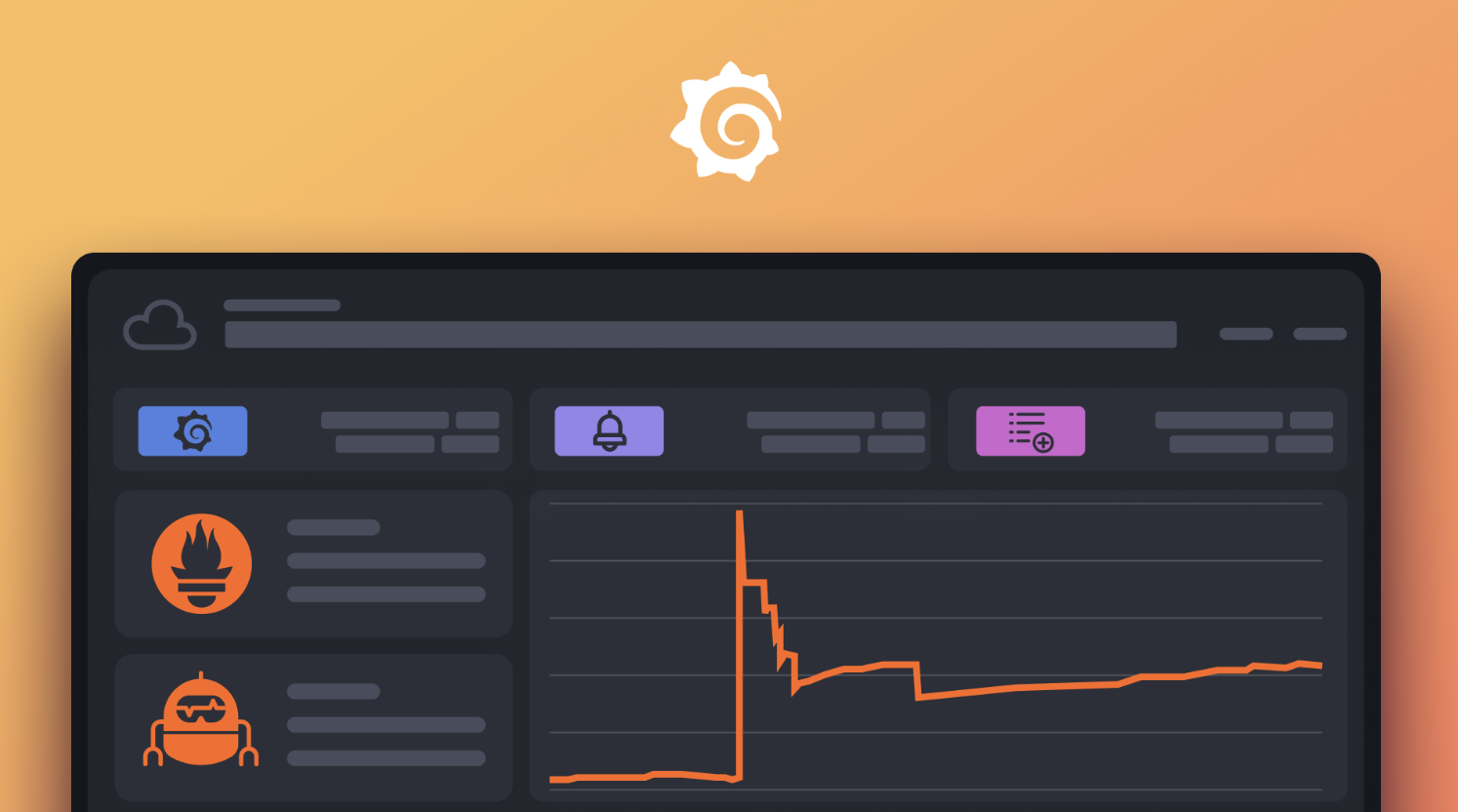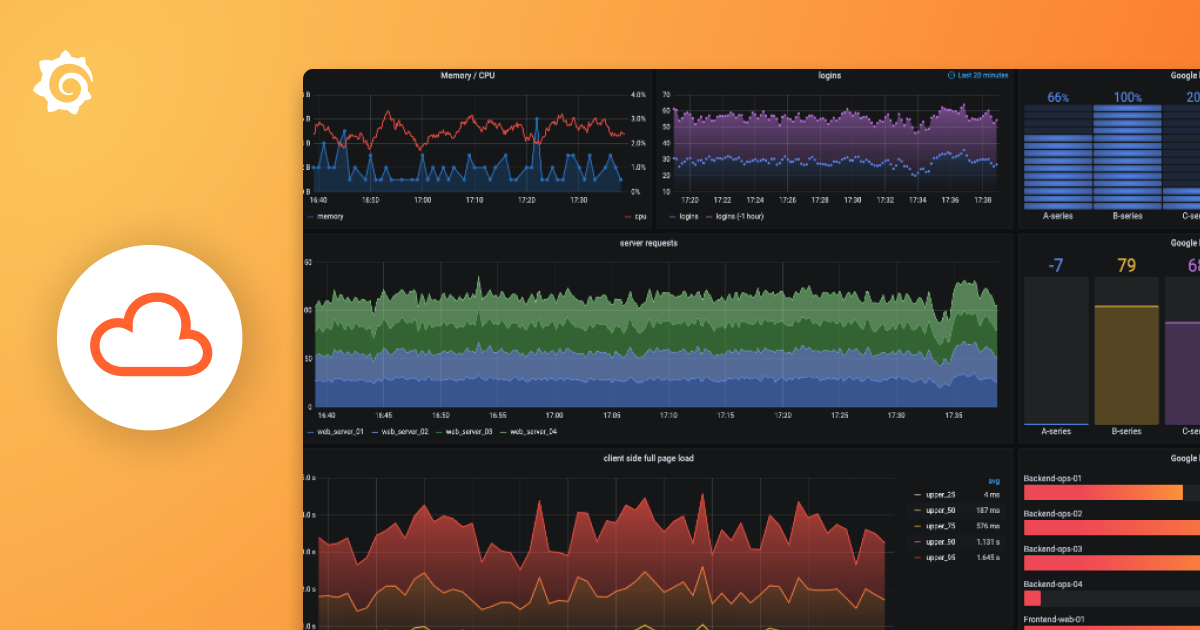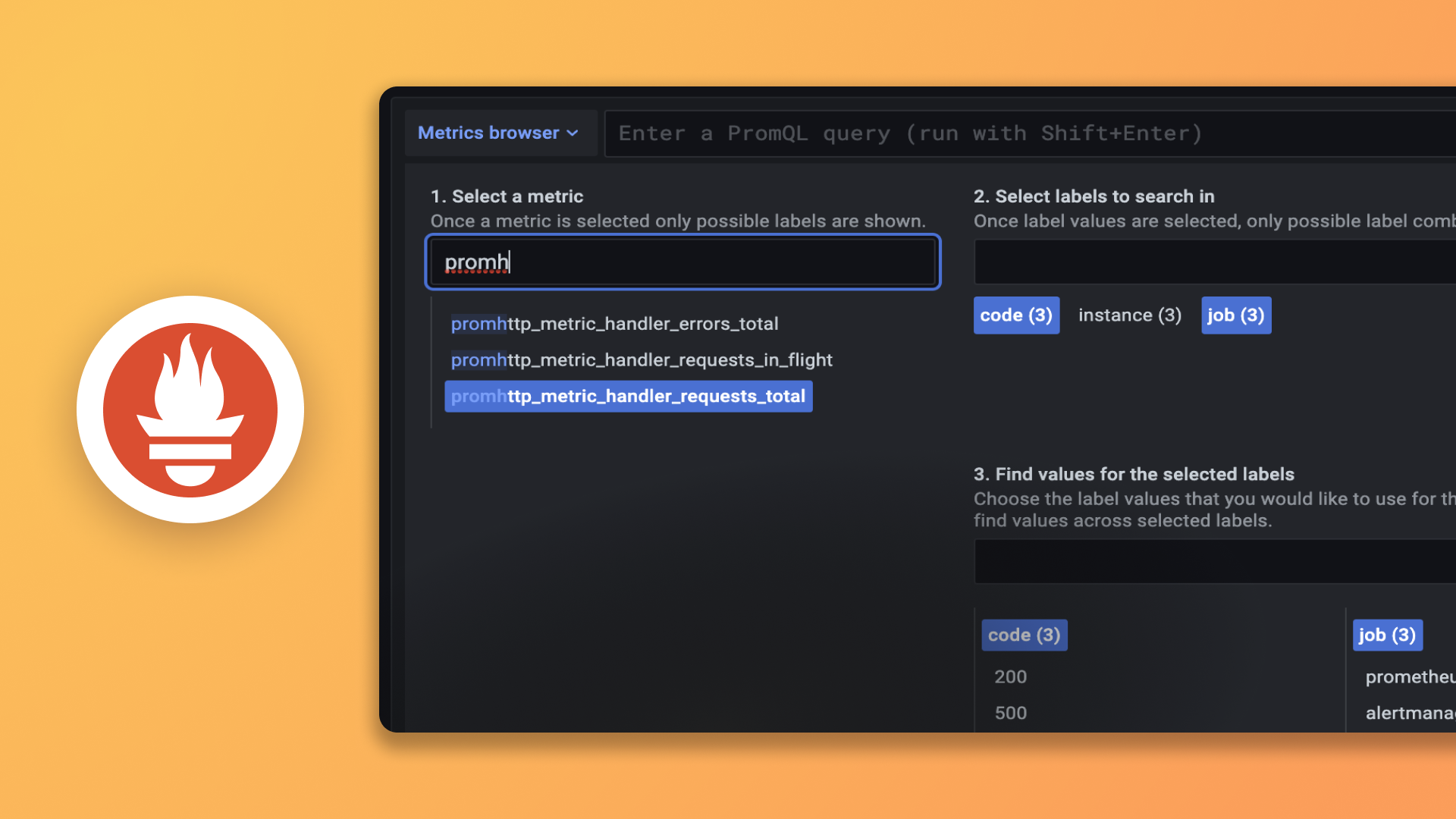Plugins 〉Falcon LogScale
Falcon LogScale
Falcon LogScale data source for Grafana
The CrowdStrike Falcon LogScale data source plugin allows you to query and visualize Falcon LogScale data from within Grafana.
See also
Grafana Cloud Free
- Free tier: Limited to 3 users
- Paid plans: $55 / user / month above included usage
- Access to all Enterprise Plugins
- Fully managed service (not available to self-manage)
Self-hosted Grafana Enterprise
- Access to all Enterprise plugins
- All Grafana Enterprise features
- Self-manage on your own infrastructure
Grafana Cloud Free
- Free tier: Limited to 3 users
- Paid plans: $55 / user / month above included usage
- Access to all Enterprise Plugins
- Fully managed service (not available to self-manage)
Self-hosted Grafana Enterprise
- Access to all Enterprise plugins
- All Grafana Enterprise features
- Self-manage on your own infrastructure
Grafana Cloud Free
- Free tier: Limited to 3 users
- Paid plans: $55 / user / month above included usage
- Access to all Enterprise Plugins
- Fully managed service (not available to self-manage)
Self-hosted Grafana Enterprise
- Access to all Enterprise plugins
- All Grafana Enterprise features
- Self-manage on your own infrastructure
Grafana Cloud Free
- Free tier: Limited to 3 users
- Paid plans: $55 / user / month above included usage
- Access to all Enterprise Plugins
- Fully managed service (not available to self-manage)
Self-hosted Grafana Enterprise
- Access to all Enterprise plugins
- All Grafana Enterprise features
- Self-manage on your own infrastructure
Grafana Cloud Free
- Free tier: Limited to 3 users
- Paid plans: $55 / user / month above included usage
- Access to all Enterprise Plugins
- Fully managed service (not available to self-manage)
Self-hosted Grafana Enterprise
- Access to all Enterprise plugins
- All Grafana Enterprise features
- Self-manage on your own infrastructure
Installing Falcon LogScale on Grafana Cloud:
Installing plugins on a Grafana Cloud instance is a one-click install; same with updates. Cool, right?
Note that it could take up to 1 minute to see the plugin show up in your Grafana.
Installing plugins on a Grafana Cloud instance is a one-click install; same with updates. Cool, right?
Note that it could take up to 1 minute to see the plugin show up in your Grafana.
Installing plugins on a Grafana Cloud instance is a one-click install; same with updates. Cool, right?
Note that it could take up to 1 minute to see the plugin show up in your Grafana.
Installing plugins on a Grafana Cloud instance is a one-click install; same with updates. Cool, right?
Note that it could take up to 1 minute to see the plugin show up in your Grafana.
Installing plugins on a Grafana Cloud instance is a one-click install; same with updates. Cool, right?
Note that it could take up to 1 minute to see the plugin show up in your Grafana.
Installing plugins on a Grafana Cloud instance is a one-click install; same with updates. Cool, right?
Note that it could take up to 1 minute to see the plugin show up in your Grafana.
Installing plugins on a Grafana Cloud instance is a one-click install; same with updates. Cool, right?
Note that it could take up to 1 minute to see the plugin show up in your Grafana.
For more information, visit the docs on plugin installation.
Installing on a local Grafana:
For local instances, plugins are installed and updated via a simple CLI command. Plugins are not updated automatically, however you will be notified when updates are available right within your Grafana.
1. Install the Data Source
Use the grafana-cli tool to install Falcon LogScale from the commandline:
grafana-cli plugins install The plugin will be installed into your grafana plugins directory; the default is /var/lib/grafana/plugins. More information on the cli tool.
Alternatively, you can manually download the .zip file for your architecture below and unpack it into your grafana plugins directory.
Alternatively, you can manually download the .zip file and unpack it into your grafana plugins directory.
2. Configure the Data Source
Accessed from the Grafana main menu, newly installed data sources can be added immediately within the Data Sources section.
Next, click the Add data source button in the upper right. The data source will be available for selection in the Type select box.
To see a list of installed data sources, click the Plugins item in the main menu. Both core data sources and installed data sources will appear.
Changelog
1.7.6
- Dependency updates.
1.7.5
- Dependency updates.
1.7.4
- Dependency updates.
- PDC support.
1.7.3
- Dependency updates.
1.7.2
- Dependency updates.
- Add
errorsource#380
1.7.1
- Dependency updates.
1.7.0
- Feature: Upgrade
VariableEditorto remove usage of deprecated APIs and addrepositoryvariable query type. #303 - Dependency updates.
1.6.0
- Fix: State bug in
VariableEditor - Dependency updates.
1.5.0
- Experimental: Support OAuth token forwarding for authentication. See here for further details.
- Dependency updates.
1.4.1
- Prepend
@timestampfield to ensure it is always used as the timestamp value in the logs visualization. - Dependency updates.
1.4.0
- Add $defaultRepo option to Repository dropdown.
- Other minor dependency updates
1.3.1
- Error message is more descriptive when a repository has not been selected.
1.3.0
- Bump github.com/grafana/grafana-plugin-sdk-go from 0.180.0 to 0.195.0
- Other minor dependency updates
1.2.0
- Bug: Issue where users were unable to select default repository is fixed.
1.1.0
- Minimum Grafana required version is now 9.5.0
- Logs in explore view can be filtered by a value or filtered out by a value.
- The settings UI has been overhauled to use the new Grafana form and authentication components.
1.0.1
- Bug: TLS option are now correctly passed to the LogScale client.
1.0.0
- Documentation
- A default repository can be selected in the data source config.
- Support added for abstract queries.
- Fields are ordered according to meta-data response from LogScale. '@rawString' is always the first field.
- Log view is the default option in Explore.
- Grafana data frames are converted to wide format when using a LogScale group by function to support multiline time series.
- Bug: Data links do not throw an error if there is not a matching log.
0.1.0 (Unreleased)
- Logs in explore view
- Data links from LogScale logs to traces
- Bug: Remove unused auth options
- Bug: DataFrame types will be correctly converted when the first field is nil
0.0.0 (Unreleased)
Initial release.