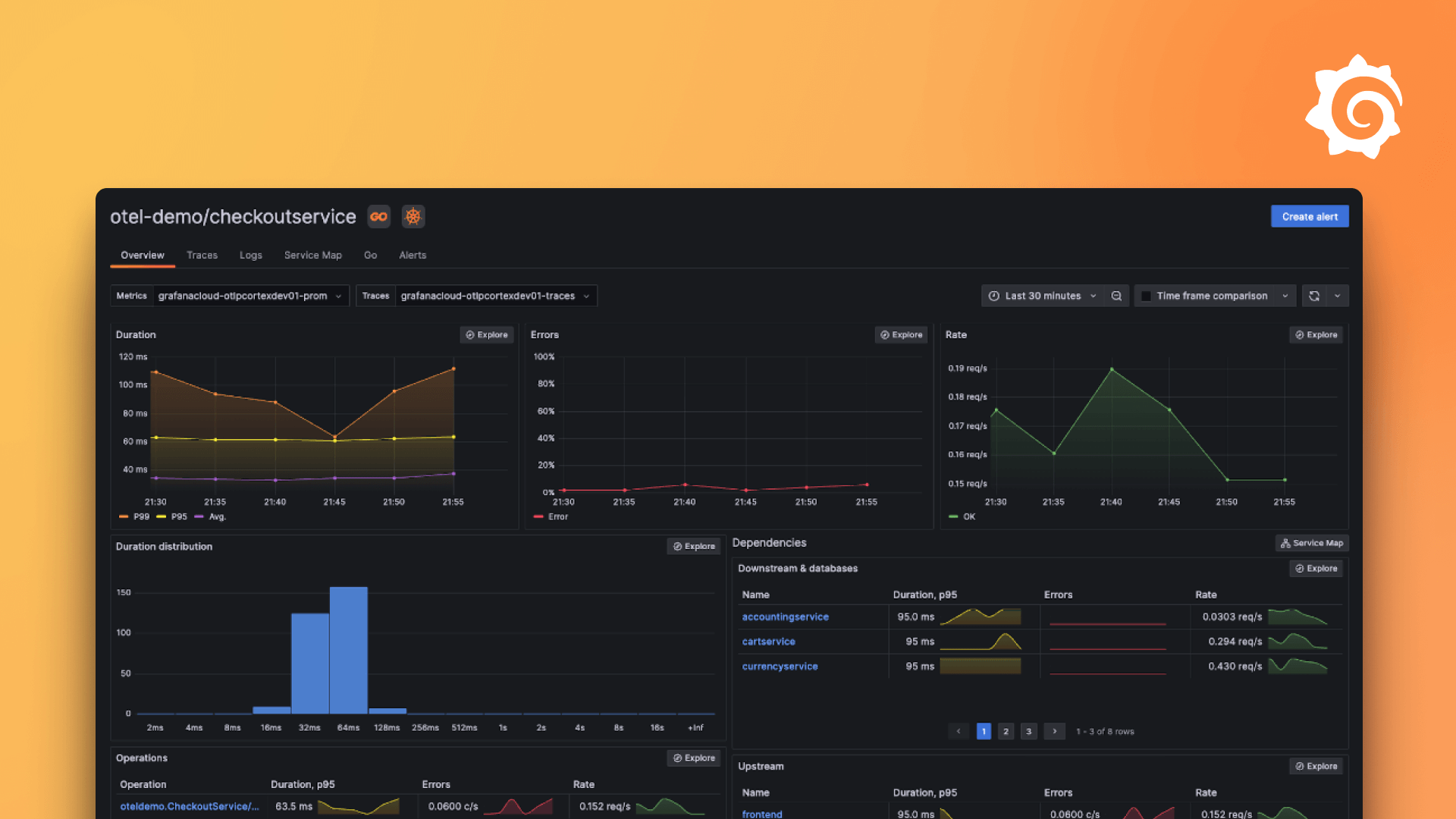Plugins 〉Dynamic image panel
Dynamic image panel
Grafana image panel
Display an image by concatenation of a URL, a metric and a suffix.
The result will be : baseURL + icon field + suffix.
Note :
- version 4.0.0 requires at least Grafana 11.0.0
- version 3.0.0 requires at least Grafana 10.0.3
- version 2.8.0 requires at least Grafana 9.0.0
- version 2.6.0 requires at least Grafana 8.5.0
- if new options doesn't show up or plugin seems in an older version, please uninstall, reinstall and then restart grafana (or if using docker, run a new container using the latest version of the plugin in GF_INSTALL_PLUGINS env variable)
- Shared tooltip doesn't seem to work with latest grafana version
- If there is a discrepancy in the tooltip between
elapsedmode and the real date, if you're using a MySQL database, please read this issue as it might solve the problem.
Configuration
If queries select multiple fields, use the outer join transform.
URL

Options for building image URL :
- Base URL (optional) : the start of the URL where to fetch image. Can be left empty if
icon fieldalready contains the base URL. This option support variable. - Icon field : field that contains the name of the image. The special value
First non time fieldwill use the first non-time field it finds. This is the default value. - Suffix (optional) : string to add at the end. This option support variable.
- Fallback URL (optional) : image to display if there is an error while loading the "metric" image.
Image options

Options that allow to choose how the image will be displayed :
- Auto fit : compute the width and height of image in order that the serie fit in the entire panel. Enabling this
option will disable
Image widthandImage height. - Image width : the width of the image. This option support variable (beware that it needs to be a number)
- Image height : the height of the image. This option support variable (beware that it needs to be a number)
- Single fill : if the query have a unique result, allow to fill the panel instead of using width and height above
- Alt field : field to use as
alt. The special valueUse icon fieldwill use the same field asIcon field. This is the default value. TheAlt fieldwill be used if there is a problem loading the image and the fallback isn't set or have itself a problem.
Shared crosshair options

These options allow to set a background and border when mouse is over in image. It is also used to highlight image if
shared crosshair or shared tooltip is enabled in the dashboard.
- Background highlight color : the color to use as background image for shared crosshair (default to white with transparency)
- Border highlight color : the border color to use for shared crosshair.
Notes :
- You must enable tooltip in the plugin configuration for
shared tooltipto actually show a tooltip shared tooltipdoesn't work in slideshow mode (thoughshared crosshairdid work), that means tooltip won't show up when hoovering over another panel- It correlates on time, and work with
timeseriesandcandlestickpanels.
Slideshow options

Options for slideshow :
- Enable slideshow : enable the slideshow.
- Duration : configure how long (in milliseconds) an image will be shown. Can't be
0. - Transition : which transition animation to use
- Transition duration : how long the transition will take (in milliseconds). Can't be
0. - Pause on hover : when enabled, if the mouse is over an image, the slideshow will pause.
- Infinite : when enabled, slideshow continues from start when finished
Image tooltip options

Options to add and customize a tooltip :
- Include tooltip : a tooltip will be display when the mouse hovers over the image
- Include field : include a field value in the tooltip text
- Tooltip field : select the field values to display in the tooltip. The special value
Use icon fieldwill use the same field asIcon field. This is the default value. - Include date : the tooltip will include the date and time
- As elapsed : the date will be displayed as an elapsed date (i.e. 4h hours ago)
Image link options

It allows to open a link into a new tab. It works like the image URL : it concatenates 3 elements (a base URL, a metric value and a suffix).
- Click to open : enable link support.
- Open in new tab : allow to open link in a new tab. Default is enable.
- Base URL (optional) : the start of the URL where to fetch image. Can be left empty if
icon fieldalready contains the base URL. This option support variable. - Link field : field that contains the value. The special value
Don't use a fieldallow not to use any field, the result will be the same link for all images. This is the default value. - Suffix (optional) : string to add at the end. This option support variable.
Overlay options

Allow adding colored square as overlay on the corner of each image. Color is bound from values. By default, color is
light transparent grey.
Binding behaves this way :
- If all values declared in binding are numbers AND guess value type from data are also numbers, then it acts like grafana's threshold.
- Otherwise, it is a simple mapping.
Note : when leave an input field, values are sorted and empty input are removed so beware that when choosing the color bindings are not reordered.
Options for binding :
- Overlay field : select the data field to use for binding (time fields are removed). If
No overlayis selected, overlay will not be shown. - Position : select the position of the overlay.
- Width : allow to select the width of the overlay (in pixel or percent of the image size).
- Height : allow to select the height of the overlay (in pixel or percent of the image size).
- Binding : allow to choose the color for each value. Allow also to choose color for unmapped values.
Note : when leave an input field, values are sorted and empty input are removed so beware that when choosing the color bindings are not reordered.
Underline options

Add a field value as underline. If text is wider than image then it will be truncated.
- Underline field : field to use as underline. If
No underlineis selected, then underline will not be displayed. - Text size : size of the text.
- Text align : horizontal underline alignment. Default to
left. - Binding field : allow to use a field to bind text color.
- Binding : this configuration will appear if
Underline'sBinding fieldis set to a field. It will allow to map values to color.
Note : when leave an input field, values are sorted and empty input are removed so beware that when choosing the color bindings are not reordered.
Screenshot
Multiple results

"Single fill"

One result with "single fill" disabled

Overlay

Underline

Shared crosshair support

Shared tooltip support

Install
Follow instructions from grafana plugin web page
License
- Color binding component is a modification of grafana's ThresholdsEditor thus under Apache 2.0 license.
Credits
Logo for the plugin was found here and is under MIT license.
Slideshow is under Apache 2.0 license.
GitHub's workflows are from grafana and under Apache 2.0 license
Plugin development : resources
Grafana Cloud Free
- Free tier: Limited to 3 users
- Paid plans: $55 / user / month above included usage
- Access to all Enterprise Plugins
- Fully managed service (not available to self-manage)
Self-hosted Grafana Enterprise
- Access to all Enterprise plugins
- All Grafana Enterprise features
- Self-manage on your own infrastructure
Grafana Cloud Free
- Free tier: Limited to 3 users
- Paid plans: $55 / user / month above included usage
- Access to all Enterprise Plugins
- Fully managed service (not available to self-manage)
Self-hosted Grafana Enterprise
- Access to all Enterprise plugins
- All Grafana Enterprise features
- Self-manage on your own infrastructure
Grafana Cloud Free
- Free tier: Limited to 3 users
- Paid plans: $55 / user / month above included usage
- Access to all Enterprise Plugins
- Fully managed service (not available to self-manage)
Self-hosted Grafana Enterprise
- Access to all Enterprise plugins
- All Grafana Enterprise features
- Self-manage on your own infrastructure
Grafana Cloud Free
- Free tier: Limited to 3 users
- Paid plans: $55 / user / month above included usage
- Access to all Enterprise Plugins
- Fully managed service (not available to self-manage)
Self-hosted Grafana Enterprise
- Access to all Enterprise plugins
- All Grafana Enterprise features
- Self-manage on your own infrastructure
Grafana Cloud Free
- Free tier: Limited to 3 users
- Paid plans: $55 / user / month above included usage
- Access to all Enterprise Plugins
- Fully managed service (not available to self-manage)
Self-hosted Grafana Enterprise
- Access to all Enterprise plugins
- All Grafana Enterprise features
- Self-manage on your own infrastructure
Installing Dynamic image panel on Grafana Cloud:
Installing plugins on a Grafana Cloud instance is a one-click install; same with updates. Cool, right?
Note that it could take up to 1 minute to see the plugin show up in your Grafana.
Installing plugins on a Grafana Cloud instance is a one-click install; same with updates. Cool, right?
Note that it could take up to 1 minute to see the plugin show up in your Grafana.
Installing plugins on a Grafana Cloud instance is a one-click install; same with updates. Cool, right?
Note that it could take up to 1 minute to see the plugin show up in your Grafana.
Installing plugins on a Grafana Cloud instance is a one-click install; same with updates. Cool, right?
Note that it could take up to 1 minute to see the plugin show up in your Grafana.
Installing plugins on a Grafana Cloud instance is a one-click install; same with updates. Cool, right?
Note that it could take up to 1 minute to see the plugin show up in your Grafana.
Installing plugins on a Grafana Cloud instance is a one-click install; same with updates. Cool, right?
Note that it could take up to 1 minute to see the plugin show up in your Grafana.
Installing plugins on a Grafana Cloud instance is a one-click install; same with updates. Cool, right?
Note that it could take up to 1 minute to see the plugin show up in your Grafana.
For more information, visit the docs on plugin installation.
Installing on a local Grafana:
For local instances, plugins are installed and updated via a simple CLI command. Plugins are not updated automatically, however you will be notified when updates are available right within your Grafana.
1. Install the Panel
Use the grafana-cli tool to install Dynamic image panel from the commandline:
grafana-cli plugins install The plugin will be installed into your grafana plugins directory; the default is /var/lib/grafana/plugins. More information on the cli tool.
Alternatively, you can manually download the .zip file for your architecture below and unpack it into your grafana plugins directory.
Alternatively, you can manually download the .zip file and unpack it into your grafana plugins directory.
2. Add the Panel to a Dashboard
Installed panels are available immediately in the Dashboards section in your Grafana main menu, and can be added like any other core panel in Grafana.
To see a list of installed panels, click the Plugins item in the main menu. Both core panels and installed panels will appear.
Changelog
Next version
- Fix license link to point to main branch instead of old master
- Upgrade minimum grafana version to 9.0.0
2.8.0
- Display
No datalike other panels instead of an alert (#68 thanks to @dazzatronic). - Change license to MIT.
2.7.0
- Add a toogle to enable/disable infinite slideshow (#65 thanks to @dpooley).
2.6.0
- Support for "shared crosshair". Image background and border will according to the configured colores (default to #FFFFFF10 for background and #FFFFFF20 for border) (#16 #51).
- Support for shared tooltip (#52).
- Use grafana tooltip instead of title attribute when slideshow is disabled (to make shared tooltip working).
- Hoovering over an image will now use "Shared crosshair" options.
- Require at least Grafana 8.5.0.
- Errors are shown in the panel instead of throwing an error, this avoids to refresh while configuring panels (#57).
- When adding a new binding, it will get focus (#60).
- Can now choose to open link in new tab or not. (#62)
2.5.0
- Allow to choose underline horizontal alignment (#46).
- Allow to map underline text color based on metric value (#46).
2.4.0
2.3.0
- Add a gap between image.
- Add an underline.
- Fix tooltip #15.
- Fix image size when single fill enable
- Allow using variable for
base URL,Suffix,Image widthandImage height#14. - Now when something is wrong an error is thrown instead of displaying a div. This will cause grafana to display the error in the top left corner of the panel.
- When an image fail to load, a warning is logged containing the url see #11.
- Possibility to add a square as overlay over pictures. Color can be chosen with a mapping for field values #19.
- Fix gap #31
Note : if new options doesn't show up or plugin seems in an older version, please uninstall, reinstall and then restart grafana (or if using docker, run a new container using the latest version of the plugin in GF_INSTALL_PLUGINS env variable)
2.2.0
- Base URL and suffix are optional.
2.1.1
- Change default values for tooltip and date inclusion.
2.1.0
- Allow to select a field to use as
altimage attribute. - Add a configurable Tooltip.