Plugins 〉 Google Analytics
Google Analytics
Google Analytics datasource
Visualize data from Google Analytics UA And GA4(beta)
Feature
- AutoComplete AccountID & WebpropertyID & ProfileID
- AutoComplete Metrics & Dimensions
- Query using Metrics & Dimensions
- Setting with json
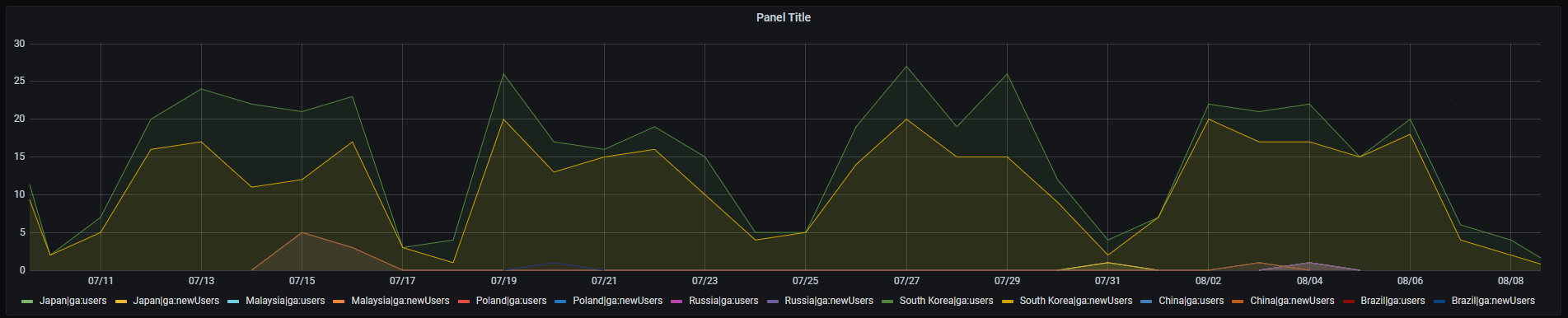
Preparations
Generate a JWT file
- if you don't have gcp project, add new gcp project. link
- Open the Credentials page in the Google API Console.
- Click Create Credentials then click Service account.
- On the Create service account page, enter the Service account details.
- On the
Create service accountpage, fill in theService account detailsand then clickCreate - On the
Service account permissionspage, don't add a role to the service account. Just clickContinue - In the next step, click
Create Key. Choose key typeJSONand clickCreate. A JSON key file will be created and downloaded to your computer - Note your
service account emailex) @.iam.gserviceaccount.com - Open the Google Analytics API in API Library and enable access for your account
- Open the Google Analytics Reporting API in API Library and enable access for your GA Data
Google Analytics Setting
- Open the Google Analytics
- Select Your Analytics Account And Open Admin Page
- Click Account User Management on the Account Tab
- Click plus Button then Add users
- Enter
service account emailat Generate a JWT file 8th step and Permissions addRead & Analyze
Grafana
Go To Add Data source then Drag the file to the dotted zone above. Then click Save & Test.
The file contents will be encrypted and saved in the Grafana database.
FAQ
How To Dev
Grafana Cloud Free
- Free tier: Limited to 3 users
- Paid plans: $55 / user / month above included usage
- Access to all Enterprise Plugins
- Fully managed service (not available to self-manage)
Self-hosted Grafana Enterprise
- Access to all Enterprise plugins
- All Grafana Enterprise features
- Self-manage on your own infrastructure
Grafana Cloud Free
- Free tier: Limited to 3 users
- Paid plans: $55 / user / month above included usage
- Access to all Enterprise Plugins
- Fully managed service (not available to self-manage)
Self-hosted Grafana Enterprise
- Access to all Enterprise plugins
- All Grafana Enterprise features
- Self-manage on your own infrastructure
Grafana Cloud Free
- Free tier: Limited to 3 users
- Paid plans: $55 / user / month above included usage
- Access to all Enterprise Plugins
- Fully managed service (not available to self-manage)
Self-hosted Grafana Enterprise
- Access to all Enterprise plugins
- All Grafana Enterprise features
- Self-manage on your own infrastructure
Grafana Cloud Free
- Free tier: Limited to 3 users
- Paid plans: $55 / user / month above included usage
- Access to all Enterprise Plugins
- Fully managed service (not available to self-manage)
Self-hosted Grafana Enterprise
- Access to all Enterprise plugins
- All Grafana Enterprise features
- Self-manage on your own infrastructure
Grafana Cloud Free
- Free tier: Limited to 3 users
- Paid plans: $55 / user / month above included usage
- Access to all Enterprise Plugins
- Fully managed service (not available to self-manage)
Self-hosted Grafana Enterprise
- Access to all Enterprise plugins
- All Grafana Enterprise features
- Self-manage on your own infrastructure
Installing Google Analytics on Grafana Cloud:
Installing plugins on a Grafana Cloud instance is a one-click install; same with updates. Cool, right?
Note that it could take up to 1 minute to see the plugin show up in your Grafana.
Installing plugins on a Grafana Cloud instance is a one-click install; same with updates. Cool, right?
Note that it could take up to 1 minute to see the plugin show up in your Grafana.
Installing plugins on a Grafana Cloud instance is a one-click install; same with updates. Cool, right?
Note that it could take up to 1 minute to see the plugin show up in your Grafana.
Installing plugins on a Grafana Cloud instance is a one-click install; same with updates. Cool, right?
Note that it could take up to 1 minute to see the plugin show up in your Grafana.
Installing plugins on a Grafana Cloud instance is a one-click install; same with updates. Cool, right?
Note that it could take up to 1 minute to see the plugin show up in your Grafana.
Installing plugins on a Grafana Cloud instance is a one-click install; same with updates. Cool, right?
Note that it could take up to 1 minute to see the plugin show up in your Grafana.
Installing plugins on a Grafana Cloud instance is a one-click install; same with updates. Cool, right?
Note that it could take up to 1 minute to see the plugin show up in your Grafana.
For more information, visit the docs on plugin installation.
Installing on a local Grafana:
For local instances, plugins are installed and updated via a simple CLI command. Plugins are not updated automatically, however you will be notified when updates are available right within your Grafana.
1. Install the Data Source
Use the grafana-cli tool to install Google Analytics from the commandline:
grafana-cli plugins install The plugin will be installed into your grafana plugins directory; the default is /var/lib/grafana/plugins. More information on the cli tool.
Alternatively, you can manually download the .zip file for your architecture below and unpack it into your grafana plugins directory.
Alternatively, you can manually download the .zip file and unpack it into your grafana plugins directory.
2. Configure the Data Source
Accessed from the Grafana main menu, newly installed data sources can be added immediately within the Data Sources section.
Next, click the Add data source button in the upper right. The data source will be available for selection in the Type select box.
To see a list of installed data sources, click the Plugins item in the main menu. Both core data sources and installed data sources will appear.
Changelog
0.3.0
- Fix timezone no zoneinfo.zip(#102)
- Supprot variable at Dimensions Filter(#103)
- Support realtime Report(#107)
- Fix error message typo(#110)
- Replace deprecated Grafana(v12) SCSS styles(#114)
0.2.3
0.2.2
- Hotfix 0.2.1 query editor frontend bug
0.2.1
- Fix healthcheck fail when no profile or no property(#80)
- Update README to remove hardcoded GCP Project ID(#79)
- Support custom metrics and dimensions(#69)
0.2.0
- support GA4
- change query editor UI
- go version 1.18 -> 1.20
- update dependencies
0.1.5
- support grafana version < 11
- update dependencies
0.1.4
- apply datasource intance management
- upgrade go dependencies
- support grafana 8.x version
0.1.3
- fix query editor ui
- add filter expression
0.1.2
- separate time dimension and other dimensions
- fix bug multi dimensions breaking graphs
0.1.1
- enhancement query editor ui
- add timezone label at query editor
- get metric bug fix
- add Metrics & Dimensions description
- add Metadata type for typescript
- remove unused function
0.1.0
Initial release. Not fit for production use.








