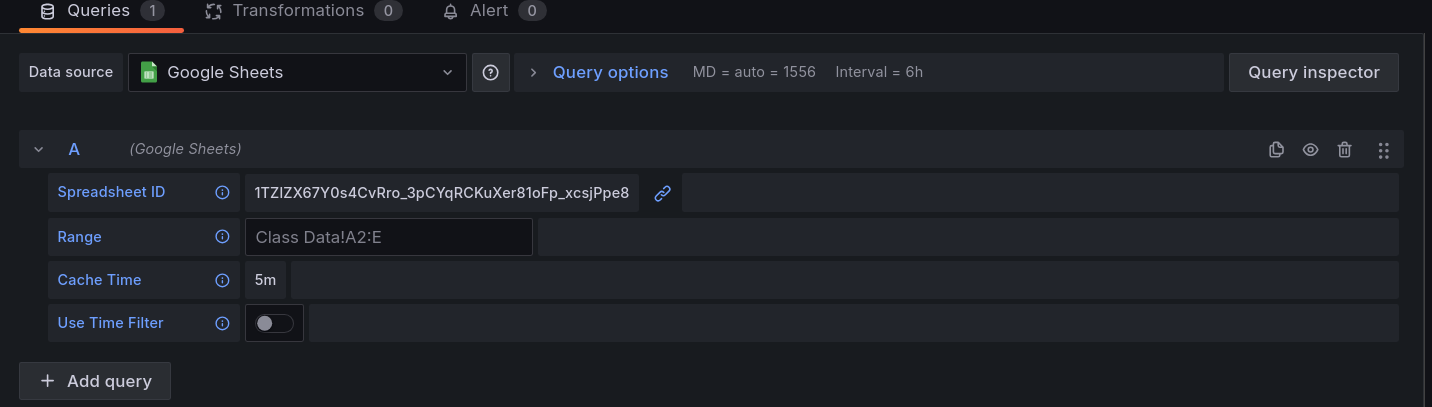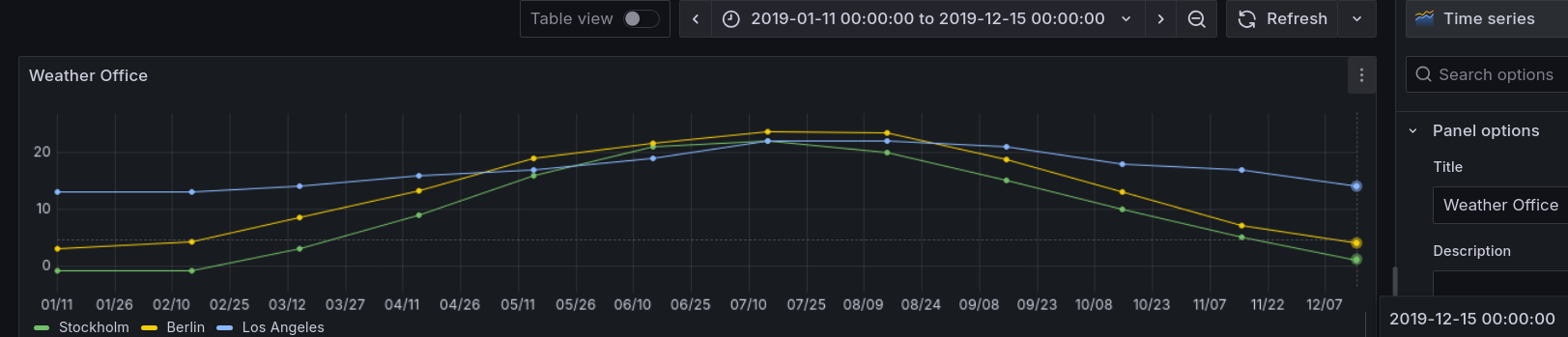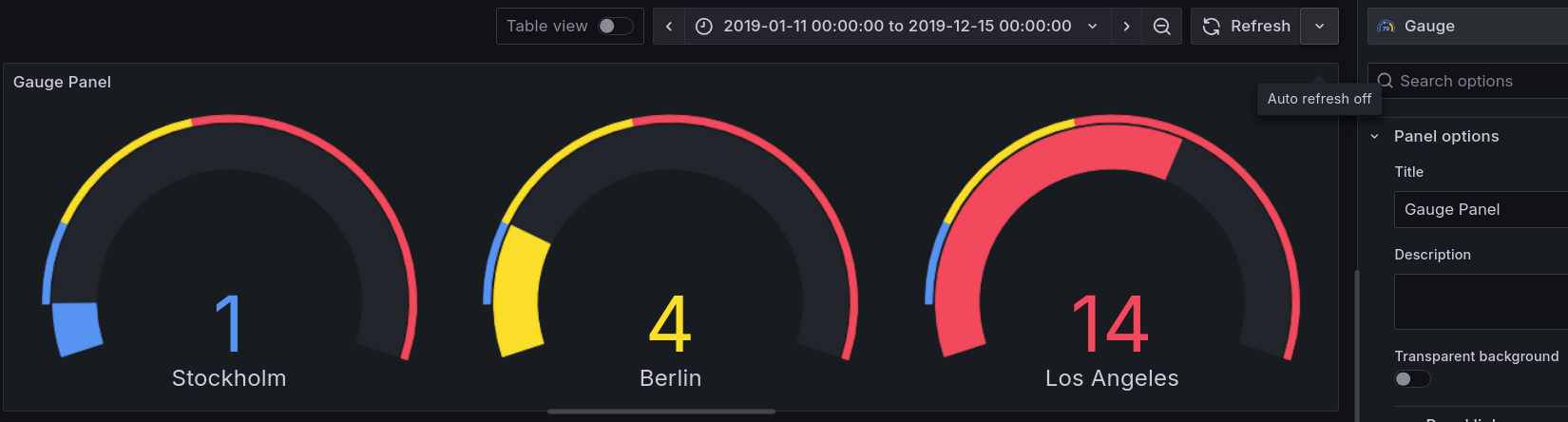Create a sample dashboard using the Google Sheets data source plugin for Grafana
In this task you’re going to create a sample dashboard using a publicly available demonstration spreadsheet.
Before you begin
Ensure that you have the permissions to create a dashboard and add a data source. For more information about permissions, refer to About users and permissions.
Configure the Google Sheets data source plugin.
You can authenticate with an API key to query public Google Sheets. To create an API key, refer to Authenticate with an API key.
To configure the plugin, refer to Configure the Google Sheets Plugin.
Create a sample dashboard
To create a sample dashboard:
Navigate to the main menu and click on Dashboards.
Click on the New button and select New Dashboard.
Click on the Add visualization button.
Select the Google Sheets data source plugin.
Browse to the demonstration spreadsheet on your browser.
Copy the spreadsheet ID. It should look similar to
1TZlZX67Y0s4CvRro_3pCYqRCKuXer81oFp_xcsjPpe8.Paste the spreadsheet ID into the query editor
![Paste the spreadsheet ID into the query editor]()
Grafana automatically detects this data as time series data and uses the time series panel visualization to display it.
![Spreadsheet data visualized in the time series panel visualization]()
You can also use other visualizations like the bar gauge visualization:
![Spreadsheet data visualized in the bar gauge panel visualization]()
Grafana Play demonstration
Grafana Play provides a reference dashboard and lets you to modify and create your own custom dashboards.
With Grafana Play, you can explore and see how it works, learning from practical examples to accelerate your development. This feature can be seen on Google Sheets data source plugin demo.