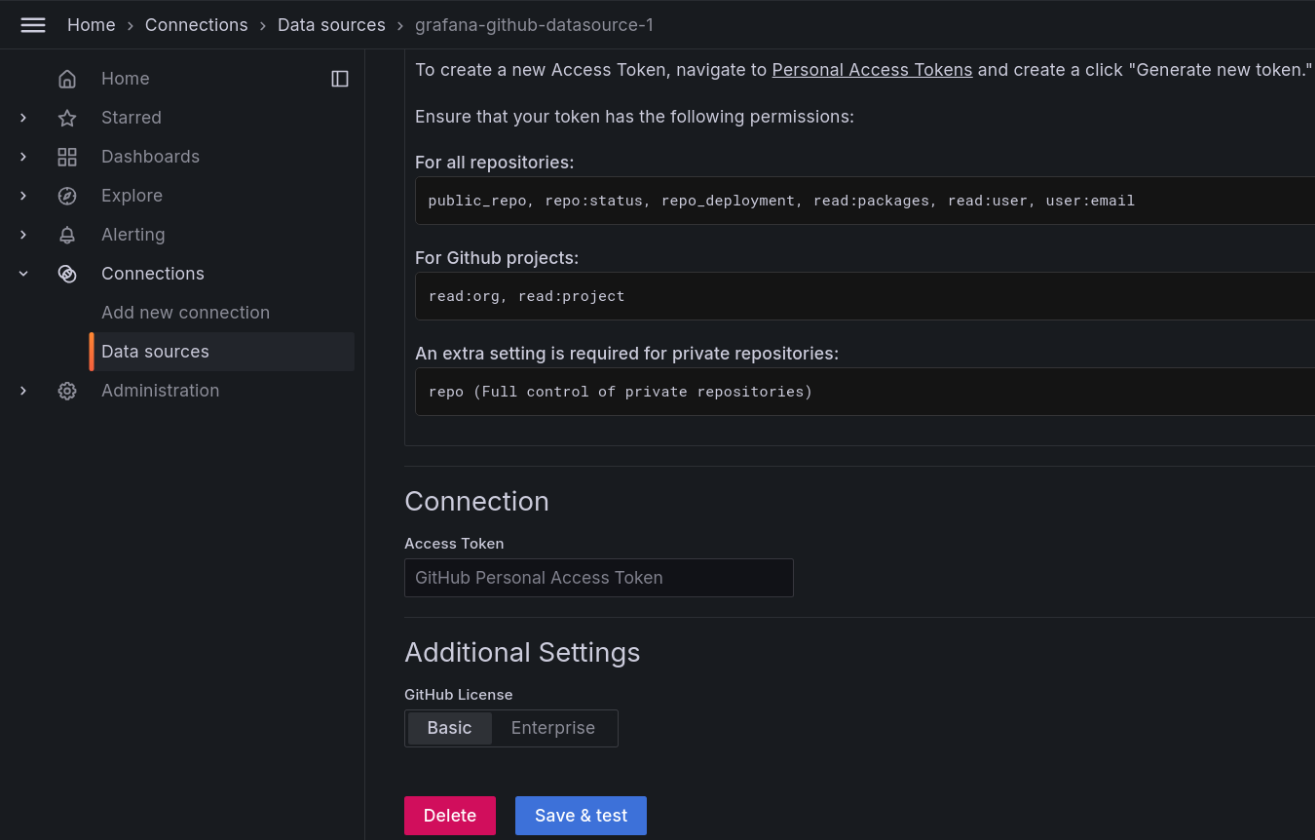Configure the GitHub data source plugin for Grafana
After creating the access token in GitHub, navigate into Grafana and click on the menu option on the top left.
Browse to the Connections menu and then click on the Data sources.
Click on the Add new data source button
Click on the GitHub data source plugin which you have installed.
Go to its settings tab and at the bottom, you will find the Authentication section.
(Optional): If you using the GitHub Enterprise Server, then select the Enterprise Server option inside the Connection section and paste the URL of your GitHub Enterprise Server.
Click Save & Test button and you should see a confirmation dialog box that says “Data source is working”.
Tip
If you see errors, check the Grafana logs for troubleshooting.