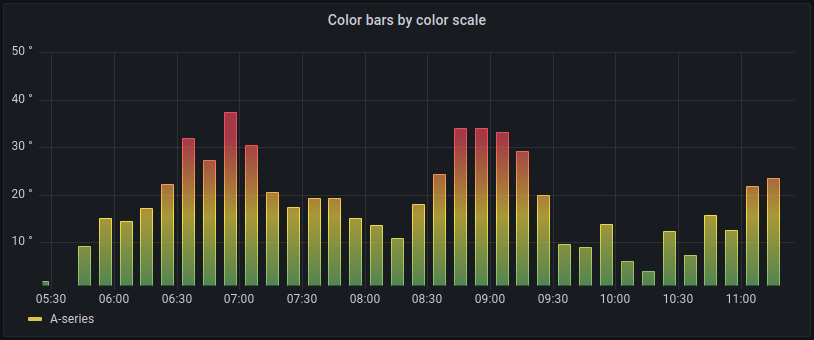Important: This documentation is about an older version. It's relevant only to the release noted, many of the features and functions have been updated or replaced. Please view the current version.
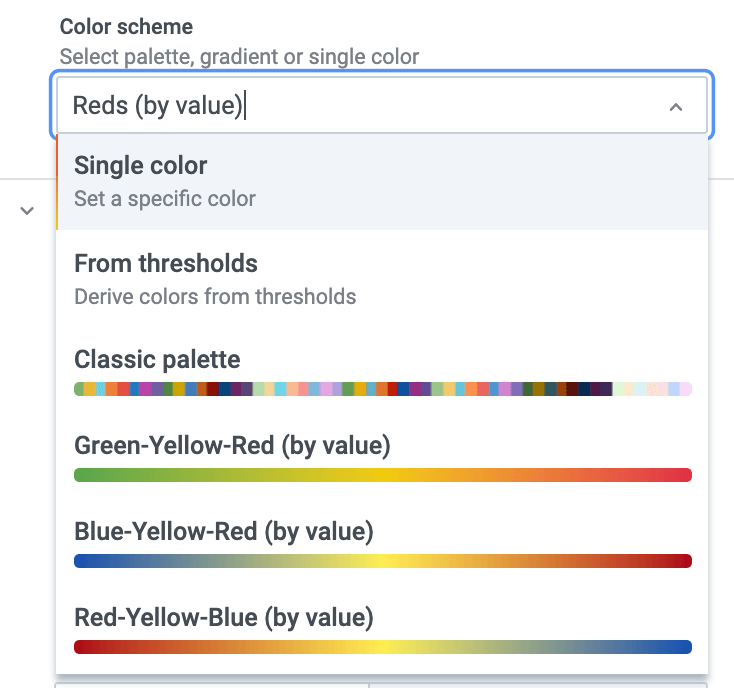
Graph and color schemes
To set the graph and color schemes, refer to Apply color to series and fields.
Classic palette
The most common setup is to use the Classic palette for graphs. This scheme will automatically assign a color for each field or series based on it’s order. So if the order of a field change in your query the color will also change. You can manually configure a color for a specific field using an override rule.
Single color
Use this mode to set a specific color. You can also click the colored line icon next to each series in the Legend to open the color picker. This will automatically create new override that sets the color scheme to single color and the selected color.
By value color schemes
Note: Starting in v8.1 the Time series panel now supports by value color schemes like From thresholds of the gradient color schemes.
If you select a by value color scheme like From thresholds (by value) or Green-Yellow-Red (by value) another option named Color series by will show up. This option control what value (Last, Min, Max) to use to assign the series its color.
Scheme gradient mode
The Gradient mode option located under the Graph styles has a mode named Scheme. When this mode is enabled the whole line or bar gets a gradient color defined from the selected Color scheme.
From thresholds
If the Color scheme is set to From thresholds (by value) and Gradient mode is set to Scheme then the line or bar color will change as they cross the thresholds defined.

If you have enabled bars mode it would look like this:
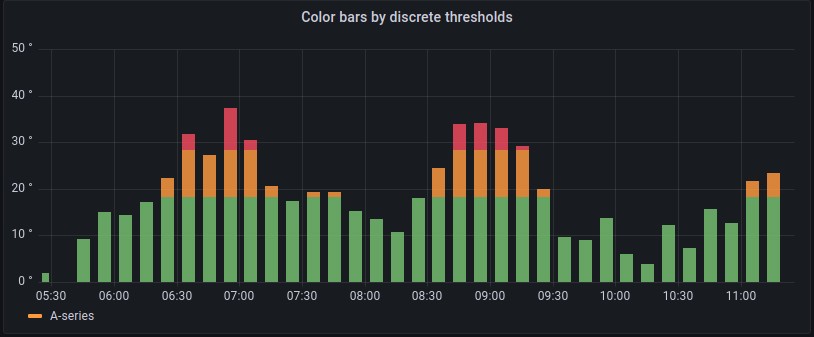
Gradient color schemes
If you have a selected a Color scheme like Green-Yellow-Red (by value) then it would look like this:

If you have enabled bars mode it would look like this: