Important: This documentation is about an older version. It's relevant only to the release noted, many of the features and functions have been updated or replaced. Please view the current version.
Table field options
This section explains all available table field options. They are listed in the same order as in Grafana. Options listed in this topic apply only to table panel visualizations.
Most field options will not affect the visualization until you click outside of the field option box you are editing or press Enter.
For more information about applying these options, refer to:
Column alignment
Choose how Grafana should align cell contents:
- Auto (default)
- Left
- Center
- Right
Column width
By default, Grafana automatically calculates the column width based on the cell contents. In this field option, can override the setting and define the width for all columns in pixels.
For example, if you enter 100 in the field, then when you click outside the field, all the columns will be set to 100 pixels wide.
Cell display mode
By default, Grafana automatically chooses display settings. You can override the settings by choosing one of the following options to change all fields.
Note: If you set these in the Field tab, then the display modes will apply to all fields, including the time field. Many options will work best if you set them in the Override tab.
Color text
If thresholds are set, then the field text is displayed in the appropriate threshold color.
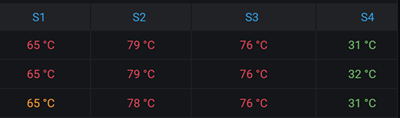
Color background
If thresholds are set, then the field background is displayed in the appropriate threshold color.

Gradient gauge
The threshold levels define a gradient.
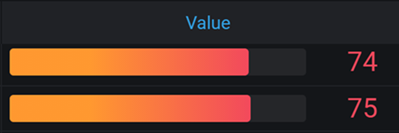
LCD gauge
The gauge is split up in small cells that are lit or unlit.
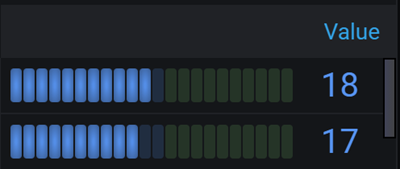
JSON view
Shows value formatted as code. If a value is an object the JSON view allowing browsing the JSON object will appear on hover.

Image
Only available in Grafana 7.3+
If you have a field value that is an image URL or a base64 encoded image you can configure the table to display it as an image.

Column filter
Note: This feature is available in Grafana 7.2+.
Turn this on to enable table field filters. For more information, refer to Filter table columns.



