Important: This documentation is about an older version. It's relevant only to the release noted, many of the features and functions have been updated or replaced. Please view the current version.
Bar gauge panel
The bar gauge simplifies your data by reducing every field to a single value. You choose how Grafana calculates the reduction.
This panel can show one or more bar gauges depending on how many series, rows, or columns your query returns.
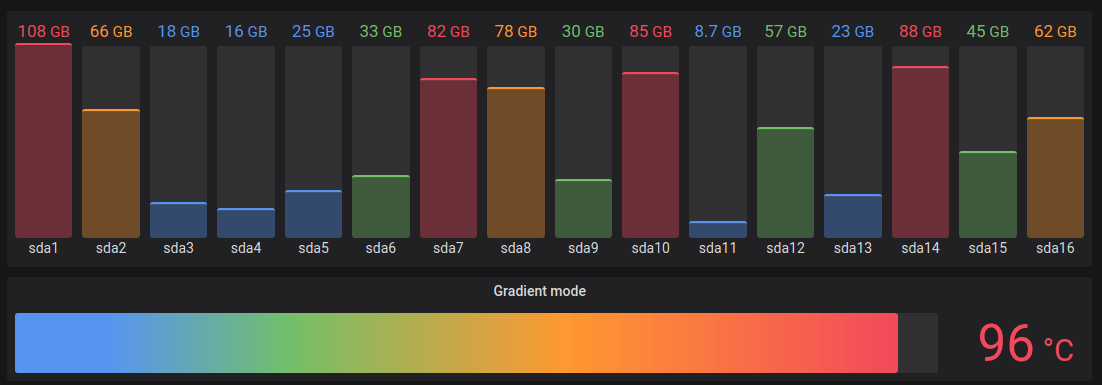
Data and field options
Bar gauge visualizations allow you to apply:
Display options
Use the following options to refine your visualization:
- Show - Choose how Grafana displays your data.
- Calculate - Show a calculated value based on all rows. For a list of available calculations, refer to List of calculations.
- All values - Show a separate stat for every row. If you select this option, then you can also select a Limit, or the maximum number of rows to display.
- Value - Select a reducer function that Grafana will use to reduce many fields to a single value. Click the Value list to see functions and brief descriptions.
- Orientation - Choose a stacking direction.
- Auto - Grafana selects what it thinks is the best orientation.
- Horizontal - Bars stretch horizontally, left to right.
- Vertical - Bars stretch vertically, top to bottom.
- Display mode - Choose a display mode.
- Gradient - Threshold levels define a gradient.
- Retro LCD - The gauge is split into small cells that are lit or unlit.
- Basic - Single color based on the matching threshold.
- Show unfilled area - Select this if you want to render the unfilled region of the bars as dark gray. Not applicable to Retro LCD display mode.



