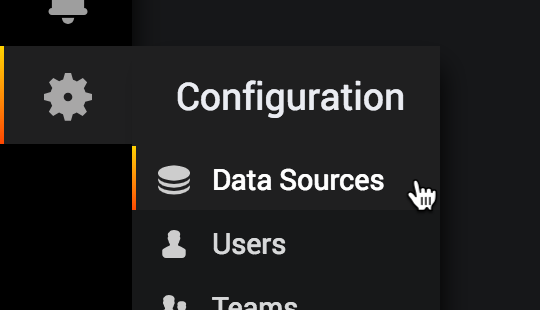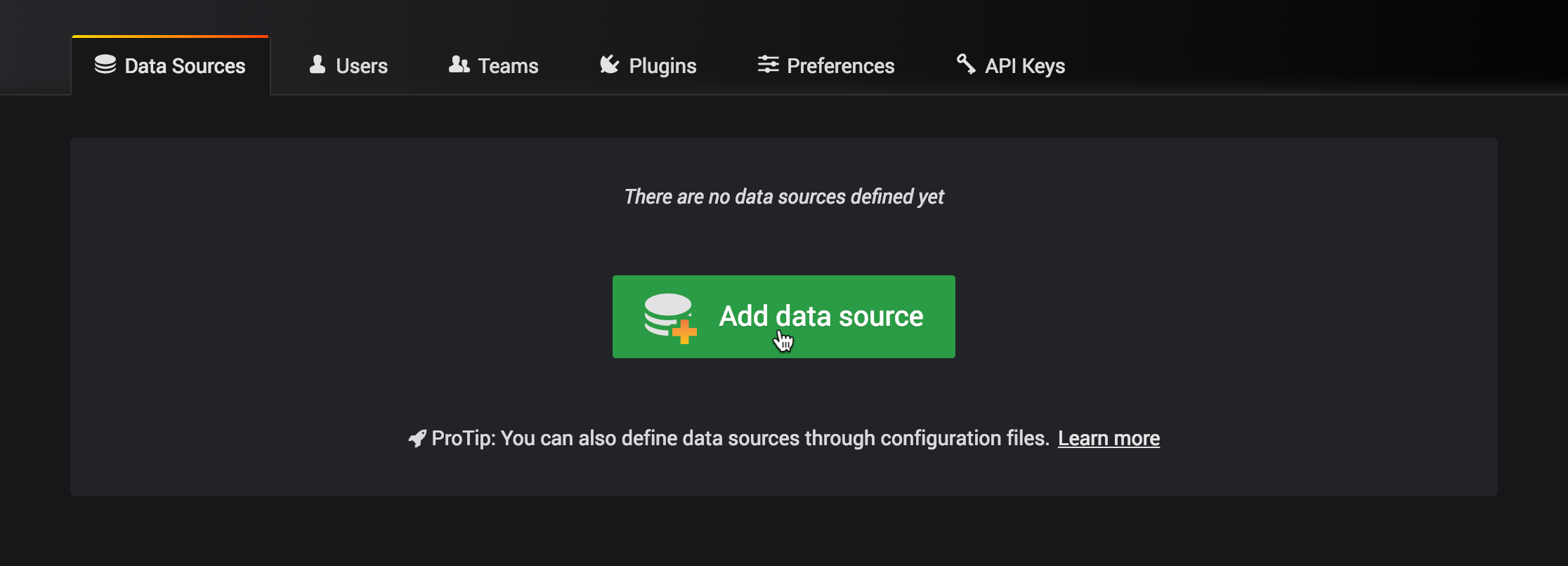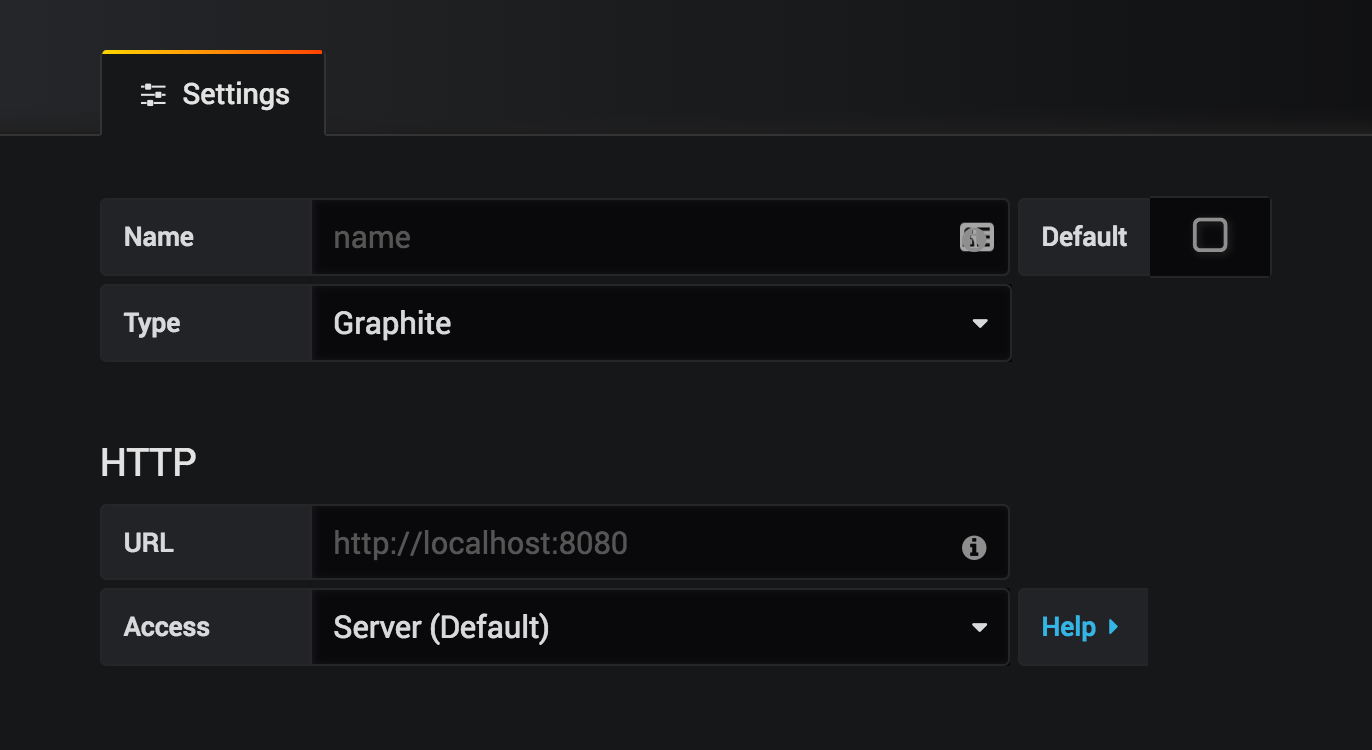Important: This documentation is about an older version. It's relevant only to the release noted, many of the features and functions have been updated or replaced. Please view the current version.
Add a data source
Before you create your first dashboard, you need to add your data source. Following are the list of instructions to create one.
Note: Only users with the organization Admin role can add data sources.
Move your cursor to the cog on the side menu which will show you the configuration menu. If the side menu is not visible click the Grafana icon in the upper left corner. Click on Configuration > Data Sources in the side menu and you’ll be taken to the data sources page where you can add and edit data sources. You can also click the cog.
![]()
Click Add data source and you will come to the settings page of your new data source.
![]()
In the Name box, enter a name for this data source.
![]()
In the Type, select the type of data source. See Supported data sources for more information and how to configure your data source settings.
Click Save & Test.