Important: This documentation is about an older version. It's relevant only to the release noted, many of the features and functions have been updated or replaced. Please view the current version.
Public dashboards
Warning: Making your dashboard public could result in a large number of queries to the data sources used by your dashboard. This can be mitigated by utilizing the enterprise caching and/or rate limiting features.
Public dashboards allow you to share your Grafana dashboard with anyone. This is useful when you want to make your dashboard available to the world without requiring access to your Grafana organization. This differs from dashboard sharing, which either requires recipients to be users in the same Grafana organization or provides limited information, as with a snapshot.
You can see a list of all your public dashboards in one place by navigating to Dashboards > Public dashboards. For each dashboard in the list, the page displays the status, a link to view the dashboard, a link to the public dashboard configuration, and the option to revoke the public URL.
Security implications of making your dashboard public
- Anyone with the URL can access the dashboard.
- Public dashboards are read-only.
- Arbitrary queries cannot be run against your data sources through public dashboards. Public dashboards can only execute the queries stored on the original dashboard.
Make a dashboard public
- Click Share in the top-right corner of the dashboard.
- Click the Public dashboard tab.
- Acknowledge the implications of making the dashboard public by selecting all the checkboxes.
- Click Generate public URL to make the dashboard public and make your link live.
- Copy the public dashboard link if you’d like to share it. You can always come back later for it.
Once you’ve made the dashboard public, a Public tag is displayed in the header of the dashboard.
Pause access
- Click Share in the top-right corner of the dashboard.
- Click the Public dashboard tab.
- Enable the Pause sharing dashboard toggle.
The dashboard is no longer accessible, even with the link, until you make it shareable again.
Revoke access
- Click Share in the top-right corner of the dashboard.
- Click the Public dashboard tab.
- Click Revoke public URL to delete the public dashboard.
The link no longer works. You must create a new public URL, as in Make a dashboard public.
Email sharing
Note
Available in private preview in Grafana Cloud. This feature will have a cost by active users after being promoted into general availability.
Please contact support to have the feature enabled.
Email sharing allows you to share your public dashboard with only specific people by email, instead of having it accessible to anyone with the URL. When you use email sharing, recipients receive a one-time use link that’s valid for one hour. Once the link is used, the viewer has access to the public dashboard for 30 days.
Invite a viewer
- Click Share in the top-right corner of the dashboard.
- Click the Public dashboard tab.
- Acknowledge the implications of making the dashboard public by selecting all the checkboxes.
- Click Generate public URL to make the dashboard public and make your link live.
- Under Can view dashboard, click Only specified people.
- Enter the email you want to share the public dashboard with.
- Click Invite.
- The recipient will receive an email with a one-time use link.
Viewers requesting access
If a viewer without access tries to navigate to the public dashboard, they’ll be asked to request access by providing their email. They will receive an email with a new one-time use link if the email they provided has already been invited to view the public dashboard and has not been revoked.
If the viewer doesn’t have an invitation or it’s been revoked, you won’t be notified and no link is sent.
Revoke access for a viewer
- Click Share in the top-right corner of the dashboard.
- Click the Public dashboard tab.
- Click Revoke on the viewer you’d like to revoke access for.
Immediately, the viewer no longer has access to the public dashboard, nor can they use any existing one-time use links they may have.
Reinvite a viewer
- Click Share in the top-right corner of the dashboard.
- Click the Public dashboard tab.
- Click Resend on the viewer you’d like to re-share the public dashboard with.
The viewer will receive an email with a new one-time use link. This will invalidate all previously issued links for that viewer.
View public dashboard users
To see a list of users who have accessed your dashboard by way of email sharing, take the following steps:
- In the main sidebar navigation, click Administration.
- Click Users.
- Click the Public dashboard users tab.
From here, you can see the earliest time a user has been active in a dashboard, which public dashboards they have access to, and their role.
Access limitations
One-time use links use browser cookies, so when a viewer is granted access through one of these links, they will only have access on the browser they used to claim the link.
A single viewer cannot generate multiple valid one-time use links. When a new one-time use link is issued for a viewer, all previous ones are invalidated.
If a Grafana user has read access to the parent dashboard, they can view the public dashboard without needing to have access granted.
Assess public dashboard usage
Note: Available in Grafana Enterprise and Grafana Cloud.
You can check usage analytics about your public dashboard by clicking the insights icon in the dashboard header:
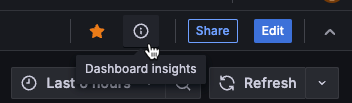
Learn more about the kind of information provided in the dashboard insights documentation.
Supported data sources
Public dashboards should work with any data source that has the properties backend and alerting both set to true in its plugin.json. However, this can’t always be
guaranteed because plugin developers can override this functionality. The following lists include data sources confirmed to work with public dashboards and data sources that should work, but have not been confirmed as compatible.
Confirmed:
|
|
Unsupported:
|
Unconfirmed:
|
|
|
Limitations
- Panels that use frontend data sources will fail to fetch data.
- Variables and queries including variables are not supported.
- Exemplars will be omitted from the panel.
- Only annotations that query the
-- Grafana --data source are supported. - Organization annotations are not supported.
- Grafana Live and real-time event streams are not supported.
- Library panels are not supported.
- Data sources using Reverse Proxy functionality are not supported.
Custom branding
If you’re a Grafana Enterprise customer, you can use custom branding to change the appearance of a public dashboard footer. For more information, refer to Custom branding.



