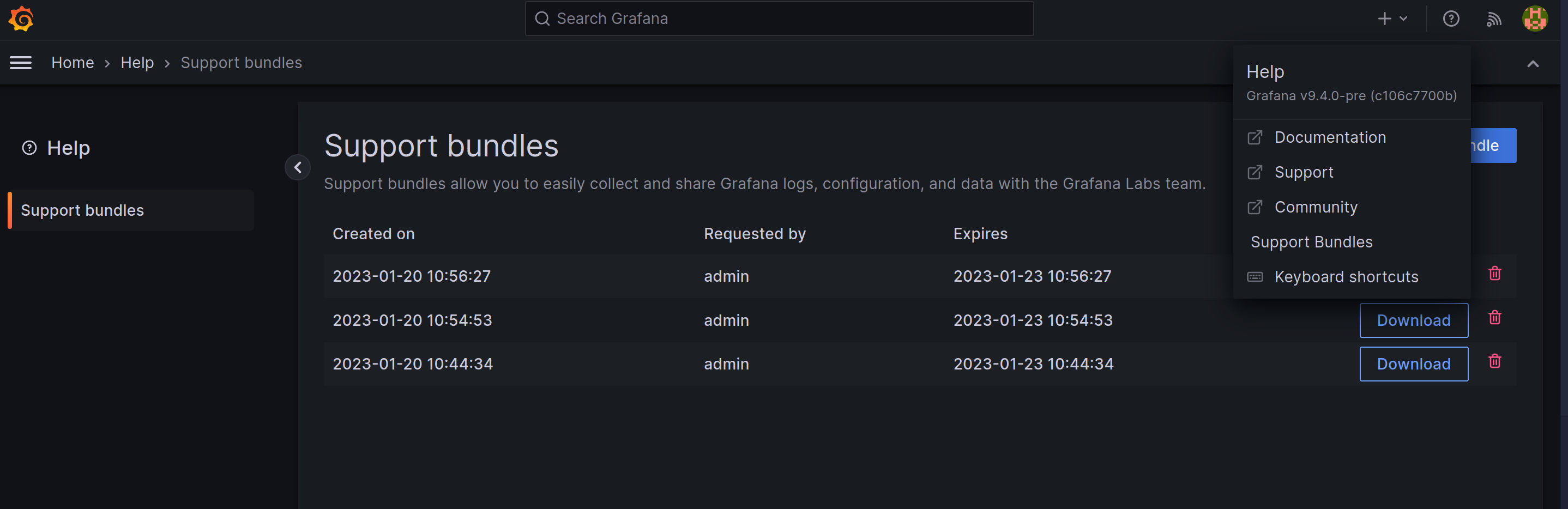This is documentation for the next version of Grafana. For the latest stable release, go to the latest version.
Send a support bundle to Grafana Labs support
When you encounter problems with your Grafana instance, you can send us a support bundle that contains information about your Grafana instance, including:
- Grafana version
- Installed plugins
- Grafana configuration
- Deployed database information and migrations
Note: The Support Bundle is available on Grafana instances running 9.5 and above.
Available support bundle components
A support bundle can include any of the following components:
- Usage statistics: Usage statistic for the Grafana instance
- User information: A list of users of the Grafana instance
- Database and Migration information: Database information and migration log
- Plugin information: Plugin information for the Grafana instance
- Basic information: Basic information about the Grafana instance (version, memory usage, and so on)
- Settings: Settings for the Grafana instance
- SAML: Healthcheck connection and metadata for SAML (only displayed if SAML is enabled)
- LDAP: Healthcheck connection and metadata for LDAP (only displayed if LDAP is enabled)
- OAuth2: Healthcheck connection and metadata for each OAuth2 Provider supporter (only displayed if OAuth provider is enabled)
Before you begin
To follow these instructions, you need the following permissions:
In Grafana Cloud, you need the organization administrator role.
In Grafana on-premises, you need the Grafana server administrator role.
Note that you can set
server_admin_onlyconfiguration option tofalseto allow organization administrators to access support bundles in Grafana on-premises.
Steps
To generate a support bundle and send the support bundle to Grafana Labs via a support ticket:
Click the Help icon.
Click Support Bundles.
![Support bundle panel]()
Click New Support Bundle.
Select the components that you want to include in the support bundle.
Click Create.
After the support bundle is ready, click Download.
Grafana downloads the support bundle to an archive (tar.gz) file.
Attach the archive (tar.gz) file to a support ticket that you send to Grafana Labs Technical Support.
Support bundle configuration
You can configure the following settings for support bundles in the Grafana configuration file:
[support_bundles]
# Enable support bundle creation (default: true)
enabled = true
# Only server admins can generate and view support bundles. When set to false, organization admins can generate and view support bundles (default: true)
server_admin_only = true
# If set, bundles will be encrypted with the provided public keys separated by whitespace
public_keys = ""Encrypting a support bundle
Support bundles can be encrypted with age before they are sent to recipients. This is useful when you want to send a support bundle to Grafana through a channel that is not private.
Generate a key pair
Ensure age is installed on your system.
$ age-keygen -o key.txt
Public key: age1ql3z7hjy54pw3hyww5ayyfg7zqgvc7w3j2elw8zmrj2kg5sfn9aqmcac8pSupport bundle encryption
Ensure age is installed on your system.
Add the public key to the public_keys setting in the support_bundle section of the Grafana configuration file.
[support_bundles]
public_keys = "age1ql3z7hjy54pw3hyww5ayyfg7zqgvc7w3j2elw8zmrj2kg5sfn9aqmcac8p"Multiple public keys can be defined by separating them with whitespace. All included public keys will be able to decrypt the support bundle.
Example:
[support_bundles]
public_keys = "age1ql3z7hjy54pw3hyww5ayyfg7zqgvc7w3j2elw8zmrj2kg5sfn9aqmcac8p age1yu8vzu554pv3klw46yhdv4raz36k5w3vy30lpxn46923lqngudyqvxacer"When you restart Grafana, new support bundles will be encrypted with the provided
public keys. The support bundle file extension is tar.gz.age.
Decrypt a support bundle
Ensure age is installed on your system.
Execute the following command to decrypt the support bundle:
age --decrypt -i keyfile -o output.tar.gz downloaded.tar.gz.ageExample:
age --decrypt -i key.txt -o data.tar.gz af6684b4-d613-4b31-9fc3-7cb579199bea.tar.gz.age