Consul integration for Grafana Cloud
Consul is a service mesh solution providing a full featured control plane with service discovery, configuration, and segmentation functionality.
Consul is split into a client-server architecture by which servers provide a control plane into the cluster of clients, and clients form a mostly stateless data plane alongside the sidecar proxy on each node running your applications and services.
Since Consul provides first-class support for Envoy as a sidecar proxy, it is strongly recommended that you also install the Grafana integration for Envoy, assuming that you are using it.
This integration includes 3 useful alerts and 1 pre-built dashboard to help monitor and visualize Consul metrics.
Before you begin
This integration relies on a running Consul deployment.
Consul exposes health metrics over port 8500 by default, which the agent’s consul_exporter can then scrape.
Determine your usage scenario and potentially set up a Consul ACL token accordingly. See this tutorial from Hashicorp for further details on how to set up ACLs for your Consul instance.
- You can choose to use the
consul_exporterconfiguration in theintegrationsGrafana Alloy configuration block, without an ACL token. This will give you access to metrics from Consul’s Status API, which is enough to populate all of the integration dashboard panels. - If you want the additional metrics provided, beyond what the integration dashboard supports, you can choose to additionally provide a
scrape_configentry in themetricsGrafana Alloy configuration block that targets Consul’s Prometheus-compatible Agent Telemetry API. This requires an ACL token withagent:readprivileges to be specified in thescrape_configentry. Per this Consul documentation, you will need to add the following telemetry snippet to your Consul agent config. This will enable a Prometheus-compatible metrics scraping endpoint on the Consul client:"telemetry": { "prometheus_retention_time": "72h", "disable_hostname": true }
Install Consul integration for Grafana Cloud
- In your Grafana Cloud stack, click Connections in the left-hand menu.
- Find Consul and click its tile to open the integration.
- Review the prerequisites in the Configuration Details tab and set up Grafana Agent to send Consul metrics to your Grafana Cloud instance.
- Click Install to add this integration’s pre-built dashboard and alerts to your Grafana Cloud instance, and you can start monitoring your Consul setup.
Configuration snippets for Grafana Alloy
Advanced mode
The following snippets provide examples to guide you through the configuration process.
To instruct Grafana Alloy to scrape your Consul instances, manually copy and append the snippets to your alloy configuration file, then follow subsequent instructions.
Advanced metrics snippets
prometheus.scrape "metrics_integrations_integrations_consul" {
targets = [{
__address__ = "localhost:8500",
instance = constants.hostname,
}]
forward_to = [prometheus.remote_write.metrics_service.receiver]
job_name = "integrations/consul"
params = {
format = ["prometheus"],
}
metrics_path = "/v1/agent/metrics"
authorization {
type = "Bearer"
credentials = "<consul_acl_token>"
}
}To monitor your Consul instance, you must use a discovery.relabel component to discover your Consul Prometheus endpoint and apply appropriate labels, followed by a prometheus.scrape component to scrape it.
Configure the following properties within each discovery.relabel component:
__address__: The address to your Consul Prometheus metrics endpoint.instancelabel:constants.hostnamesets theinstancelabel to your Grafana Alloy server hostname. If that is not suitable, change it to a value uniquely identifies this Consul instance.<consul_acl_token>: change the bearer token according to the instructions given before.
If you have multiple Consul servers to scrape, configure one discovery.relabel for each and scrape them by including each under targets within the prometheus.scrape component.
Advanced integrations snippets
prometheus.exporter.consul "integrations_consul_exporter" {
server = "localhost:8500"
}
discovery.relabel "integrations_consul_exporter" {
targets = prometheus.exporter.consul.integrations_consul_exporter.targets
rule {
target_label = "instance"
replacement = constants.hostname
}
rule {
target_label = "job"
replacement = "integrations/consul"
}
}
prometheus.scrape "integrations_consul_exporter" {
targets = discovery.relabel.integrations_consul_exporter.output
forward_to = [prometheus.remote_write.metrics_service.receiver]
job_name = "integrations/consul_exporter"
}This integrations uses the prometheus.exporter.consul component to generate metrics from a Consul instance.
For the full array of configuration options, refer to the prometheus.exporter.consul component reference documentation.
This exporter must be linked with a discovery.relabel component to apply the necessary relabelings.
For each Consul instance to be monitored you must create a pair of these components.
Configure the following properties within each discovery.relabel component:
instancelabel:constants.hostnamesets theinstancelabel to your Grafana Alloy server hostname. If that is not suitable, change it to a value uniquely identifies this Consul instance.
You can then scrape them by including each discovery.relabel under targets within the prometheus.scrape component.
Grafana Agent static configuration (deprecated)
The following section shows configuration for running Grafana Agent in static mode which is deprecated. You should use Grafana Alloy for all new deployments.
Before you begin with Grafana Agent static
This integration relies on a running Consul deployment.
Consul exposes health metrics over port 8500 by default, which the agent’s consul_exporter can then scrape.
Determine your usage scenario and potentially set up a Consul ACL token accordingly. See this tutorial from Hashicorp for further details on how to set up ACLs for your Consul instance.
- You can choose to use the
consul_exporterconfiguration in theintegrationsGrafana Agent configuration block, without an ACL token. This will give you access to metrics from Consul’s Status API, which is enough to populate all of the integration dashboard panels. - If you want the additional metrics provided, beyond what the integration dashboard supports, you can choose to additionally provide a
scrape_configentry in themetricsGrafana Agent configuration block that targets Consul’s Prometheus-compatible Agent Telemetry API. This requires an ACL token withagent:readprivileges to be specified in thescrape_configentry. Per this Consul documentation, you will need to add the following telemetry snippet to your Consul agent config. This will enable a Prometheus-compatible metrics scraping endpoint on the Consul client:"telemetry": { "prometheus_retention_time": "72h", "disable_hostname": true }
Install Consul integration
- In your Grafana Cloud stack, click Connections in the left-hand menu.
- Find Consul and click its tile to open the integration.
- Review the prerequisites in the Configuration Details tab and set up Grafana Agent to send Consul metrics to your Grafana Cloud instance.
- Click Install to add this integration’s pre-built dashboard and alerts to your Grafana Cloud instance, and you can start monitoring your Consul setup.
Post-install configuration for the Consul integration
This integration is configured to work with the consul_exporter, which is embedded in Grafana Agent.
Enable the integration by adding the provided snippets to your agent configuration file.
Make sure to change the server address to the address of your Consul instance that you want to monitor.
For a full description of configuration options see how to configure the consul_exporter_config block in the agent documentation.
Configuration snippets for Grafana Agent
Below integrations, insert the following lines and change the URLs according to your environment:
consul_exporter:
enabled: true
server: localhost:8500
relabel_configs:
- replacement: '<your-instance-name>'
target_label: instance
- replacement: "integrations/consul"
target_label: jobBelow metrics.configs.scrape_configs, insert the following lines and change the URLs according to your environment:
- job_name: 'integrations/consul'
metrics_path: /v1/agent/metrics
params:
format: ["prometheus"]
authorization:
credentials: '<consul_acl_token>'
scrape_interval: 60s
static_configs:
- targets: ['localhost:8500']
labels:
instance: '<your-instance-name>'Full example configuration for Grafana Agent
Refer to the following Grafana Agent configuration for a complete example that contains all the snippets used for the Consul integration. This example also includes metrics that are sent to monitor your Grafana Agent instance.
integrations:
prometheus_remote_write:
- basic_auth:
password: <your_prom_pass>
username: <your_prom_user>
url: <your_prom_url>
agent:
enabled: true
relabel_configs:
- action: replace
source_labels:
- agent_hostname
target_label: instance
- action: replace
target_label: job
replacement: "integrations/agent-check"
metric_relabel_configs:
- action: keep
regex: (prometheus_target_sync_length_seconds_sum|prometheus_target_scrapes_.*|prometheus_target_interval.*|prometheus_sd_discovered_targets|agent_build.*|agent_wal_samples_appended_total|process_start_time_seconds)
source_labels:
- __name__
# Add here any snippet that belongs to the `integrations` section.
# For a correct indentation, paste snippets copied from Grafana Cloud at the beginning of the line.
consul_exporter:
enabled: true
server: localhost:8500
relabel_configs:
- replacement: '<your-instance-name>'
target_label: instance
- replacement: "integrations/consul"
target_label: job
logs:
configs:
- clients:
- basic_auth:
password: <your_loki_pass>
username: <your_loki_user>
url: <your_loki_url>
name: integrations
positions:
filename: /tmp/positions.yaml
scrape_configs:
# Add here any snippet that belongs to the `logs.configs.scrape_configs` section.
# For a correct indentation, paste snippets copied from Grafana Cloud at the beginning of the line.
metrics:
configs:
- name: integrations
remote_write:
- basic_auth:
password: <your_prom_pass>
username: <your_prom_user>
url: <your_prom_url>
scrape_configs:
# Add here any snippet that belongs to the `metrics.configs.scrape_configs` section.
# For a correct indentation, paste snippets copied from Grafana Cloud at the beginning of the line.
- job_name: 'integrations/consul'
metrics_path: /v1/agent/metrics
params:
format: ["prometheus"]
authorization:
credentials: '<consul_acl_token>'
scrape_interval: 60s
static_configs:
- targets: ['localhost:8500']
labels:
instance: '<your-instance-name>'
global:
scrape_interval: 60s
wal_directory: /tmp/grafana-agent-walDashboards
The Consul integration installs the following dashboards in your Grafana Cloud instance to help monitor your system.
- Consul Overview
Consul Overview
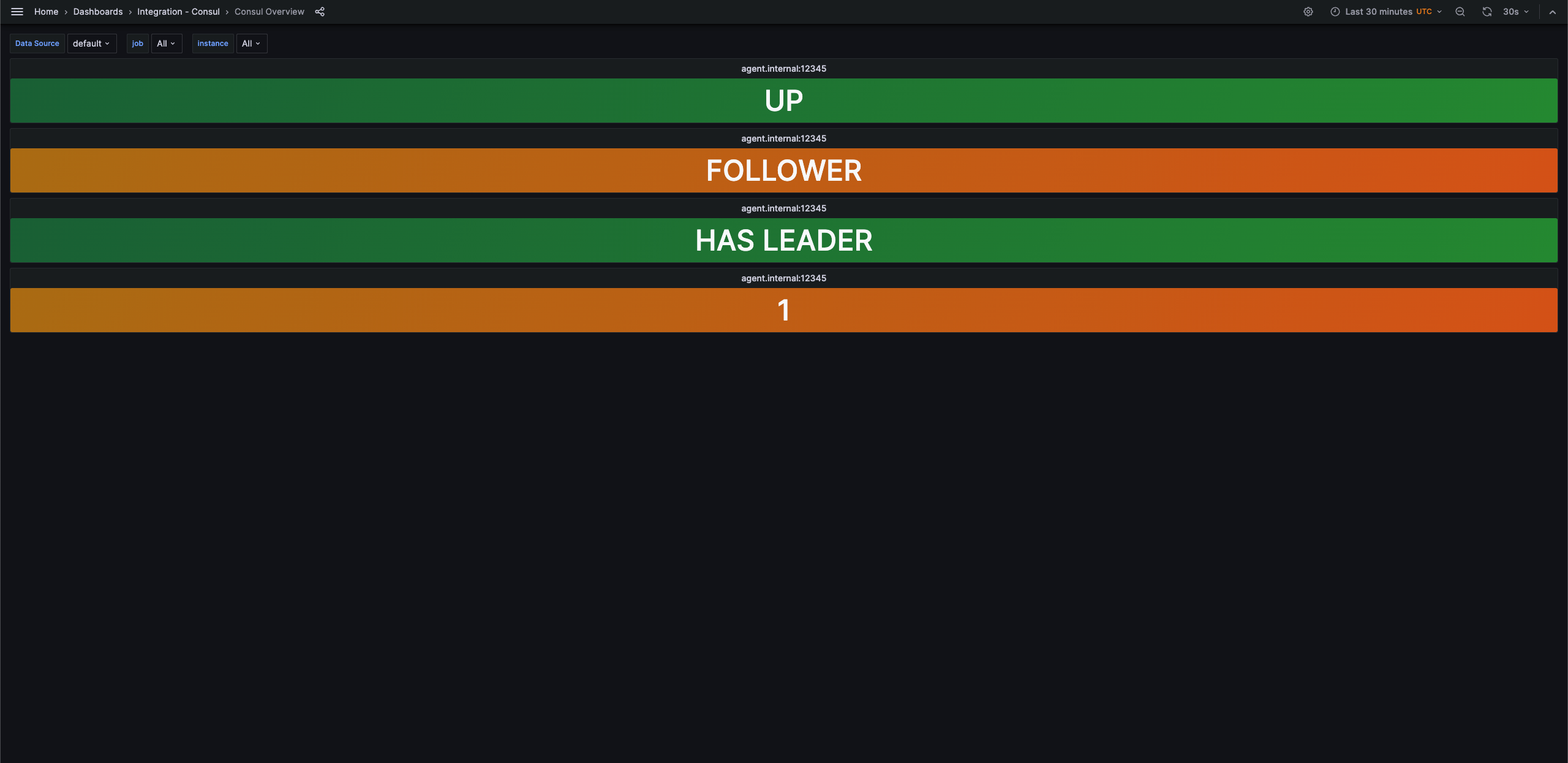
Alerts
The Consul integration includes the following useful alerts:
| Alert | Description |
|---|---|
| ConsulUp | Critical: Consul is not up. |
| ConsulMaster | Critical: Consul has no master. |
| ConsulPeers | Critical: Consul does not have peers. |
Metrics
The most important metrics provided by the Consul integration, which are used on the pre-built dashboard and Prometheus alerts, are as follows:
- consul_raft_leader
- consul_raft_leader_lastcontact_count
- consul_raft_peers
- consul_up
- up
Changelog
# 0.0.5 - September 2023
* New Filter Metrics option for configuring the Grafana Agent, which saves on metrics cost by dropping any metric not used by this integration. Beware that anything custom built using metrics that are not on the snippet will stop working.
* New hostname relabel option, which applies the instance name you write on the text box to the Grafana Agent configuration snippets, making it easier and less error prone to configure this mandatory label.
# 0.0.4 - August 2023
* Expand with some optional Agent configuration snippets and supporting documentation
# 0.0.3 - June 2022
* Make job template variable multi-select
# 0.0.2 - October 2021
* Update all rate queries to use `$__rate_interval`, so they respect the default resolution
# 0.0.1 - December 2020
* Initial releaseCost
By connecting your Consul instance to Grafana Cloud, you might incur charges. To view information on the number of active series that your Grafana Cloud account uses for metrics included in each Cloud tier, see Active series and dpm usage and Cloud tier pricing.



