ClickHouse integration for Grafana Cloud
ClickHouse is an open-source column-oriented database management system that allows generating analytical data reports in real-time. This integration helps you monitor a ClickHouse cluster metrics and error logs, with an accompanying dashboard to visualize it.
This integration supports ClickHouse 22.6.8.35+.
This integration includes 4 useful alerts and 4 pre-built dashboards to help monitor and visualize ClickHouse metrics and logs.
Before you begin
ClickHouse supports multi-file configurations using either a /etc/clickhouse-server/config.xml or /etc/clickhouse-server/config.yaml. This example shows config.xml snippets required to collect metrics and logs.
Prometheus metrics are generated using the ClickHouse Prometheus instrumentation that must be configured under the Global Server Settings, within the config.xml file. Some ClickHouse installations have these commented out, else include this snippet:
<prometheus>
<endpoint>/metrics</endpoint>
<port>9363</port>
<metrics>true</metrics>
<events>true</events>
<asynchronous_metrics>true</asynchronous_metrics>
<status_info>true</status_info>
</prometheus>ClickHouse error logs are scraped using a Promtail agent that targets the default /var/log/clickhouse-server/clickhouse-server.err.log path. Logs are enabled by including the target path inside the <errorlog> within the config.xml file. Some ClickHouse installations have the error log set by default, which would be located at the top of the config.xml file.
<logger>
<errorlog>/var/log/clickhouse-server/clickhouse-server.err.log</errorlog>
</logger>For more information please check ClickHouse logger settings.
After editing the config.xml file, restart the ClickHouse server:
sudo service clickhouse-server restartInstall ClickHouse integration for Grafana Cloud
- In your Grafana Cloud stack, click Connections in the left-hand menu.
- Find ClickHouse and click its tile to open the integration.
- Review the prerequisites in the Configuration Details tab and set up Grafana Agent to send ClickHouse metrics and logs to your Grafana Cloud instance.
- Click Install to add this integration’s pre-built dashboards and alerts to your Grafana Cloud instance, and you can start monitoring your ClickHouse setup.
Configuration snippets for Grafana Alloy
Simple mode
These snippets are configured to scrape a single ClickHouse instance running locally with default ports.
First, manually copy and append the following snippets into your alloy configuration file.
Metrics snippets
discovery.relabel "metrics_integrations_integrations_clickhouse" {
targets = [{
__address__ = "localhost:9363",
}]
rule {
target_label = "instance"
replacement = constants.hostname
}
}
prometheus.scrape "metrics_integrations_integrations_clickhouse" {
targets = discovery.relabel.metrics_integrations_integrations_clickhouse.output
forward_to = [prometheus.remote_write.metrics_service.receiver]
job_name = "integrations/clickhouse"
}Logs snippets
linux
local.file_match "logs_integrations_integrations_clickhouse" {
path_targets = [{
__address__ = "localhost",
__path__ = "/var/log/clickhouse-server/clickhouse-server.log",
instance = constants.hostname,
job = "integrations/clickhouse",
}]
}
loki.process "logs_integrations_integrations_clickhouse" {
forward_to = [loki.write.grafana_cloud_loki.receiver]
stage.multiline {
firstline = "^([\\d]{4}).([\\d]{1,2}).([\\d]{1,2}) (([\\d]+):([\\d]+):([\\d]+).([\\d]+))"
max_lines = 0
max_wait_time = "3s"
}
stage.regex {
expression = `(?P<timestamp>([\d]{4}).([\d]{1,2}).([\d]{1,2}) (([\d]+):([\d]+):([\d]+).([\d]+))) \[ (?P<thread_id>\d+) \] \{(?P<query_id>.*)\} <(?P<level>.+?)> (?P<message>(?s:.*))$`
}
stage.labels {
values = {
level = null,
}
}
}
loki.source.file "logs_integrations_integrations_clickhouse" {
targets = local.file_match.logs_integrations_integrations_clickhouse.targets
forward_to = [loki.process.logs_integrations_integrations_clickhouse.receiver]
}Advanced mode
The following snippets provide examples to guide you through the configuration process.
To instruct Grafana Alloy to scrape your ClickHouse instances, manually copy and append the snippets to your alloy configuration file, then follow subsequent instructions.
Advanced metrics snippets
discovery.relabel "metrics_integrations_integrations_clickhouse" {
targets = [{
__address__ = "localhost:9363",
}]
rule {
target_label = "instance"
replacement = constants.hostname
}
}
prometheus.scrape "metrics_integrations_integrations_clickhouse" {
targets = discovery.relabel.metrics_integrations_integrations_clickhouse.output
forward_to = [prometheus.remote_write.metrics_service.receiver]
job_name = "integrations/clickhouse"
}To monitor your ClickHouse instance, you must use a discovery.relabel component to discover your ClickHouse Prometheus endpoint and apply appropriate labels, followed by a prometheus.scrape component to scrape it.
Configure the following properties within each discovery.relabel component:
__address__: The address to your ClickHouse Prometheus metrics endpoint.instancelabel:constants.hostnamesets theinstancelabel to your Grafana Alloy server hostname. If that is not suitable, change it to a value uniquely identifies this ClickHouse instance. Make sure this label value is the same for all telemetry data collected for this instance.
If you have multiple ClickHouse servers to scrape, configure one discovery.relabel for each and scrape them by including each under targets within the prometheus.scrape component.
Advanced logs snippets
linux
local.file_match "logs_integrations_integrations_clickhouse" {
path_targets = [{
__address__ = "localhost",
__path__ = "/var/log/clickhouse-server/clickhouse-server.log",
instance = constants.hostname,
job = "integrations/clickhouse",
}]
}
loki.process "logs_integrations_integrations_clickhouse" {
forward_to = [loki.write.grafana_cloud_loki.receiver]
stage.multiline {
firstline = "^([\\d]{4}).([\\d]{1,2}).([\\d]{1,2}) (([\\d]+):([\\d]+):([\\d]+).([\\d]+))"
max_lines = 0
max_wait_time = "3s"
}
stage.regex {
expression = "(?P<timestamp>([\\d]{4}).([\\d]{1,2}).([\\d]{1,2}) (([\\d]+):([\\d]+):([\\d]+).([\\d]+))) \\[ \\d+ \\] \\{.*\\} <(?P<level>.+)> (?P<message>(?s:.*))$"
}
stage.labels {
values = {
level = null,
}
}
}
loki.source.file "logs_integrations_integrations_clickhouse" {
targets = local.file_match.logs_integrations_integrations_clickhouse.targets
forward_to = [loki.process.logs_integrations_integrations_clickhouse.receiver]
}To monitor your ClickHouse instance logs, you will use a combination of the following components:
local.file_match defines where to find the log file to be scraped. Change the following properties according to your environment:
__address__: The ClickHouse instance address__path__: The path to the log file.instancelabel:constants.hostnamesets theinstancelabel to your Grafana Alloy server hostname. If that is not suitable, change it to a value uniquely identifies this ClickHouse instance. Make sure this label value is the same for all telemetry data collected for this instance.
loki.process defines how to process logs before sending it to Loki.
loki.source.file sends logs to Loki.
On Linux, you will also need to add the alloy user to the clickhouse group to get logs. Run the following command to configure the user as required:
sudo usermod -a -G clickhouse alloyGrafana Agent static configuration (deprecated)
The following section shows configuration for running Grafana Agent in static mode which is deprecated. You should use Grafana Alloy for all new deployments.
Before you begin with Grafana Agent static
ClickHouse supports multi-file configurations using either a /etc/clickhouse-server/config.xml or /etc/clickhouse-server/config.yaml. This example shows config.xml snippets required to collect metrics and logs.
Prometheus metrics are generated using the ClickHouse Prometheus Instrumentation that must be configured under the Global Server Settings, within the config.xml file. Some ClickHouse installations have these commented out, else include this snippet:
<prometheus>
<endpoint>/metrics</endpoint>
<port>9363</port>
<metrics>true</metrics>
<events>true</events>
<asynchronous_metrics>true</asynchronous_metrics>
<status_info>true</status_info>
</prometheus>ClickHouse error logs are scraped using a Promtail agent that targets the default /var/log/clickhouse-server/clickhouse-server.err.log path. Logs are enabled by including the target path inside the <errorlog> within the config.xml file. Some ClickHouse installations have the error log set by default, which would be located at the top of the config.xml file.
<logger>
<errorlog>/var/log/clickhouse-server/clickhouse-server.err.log</errorlog>
</logger>For more information please check ClickHouse logger settings.
After editing the config.xml file, restart the ClickHouse server:
sudo service clickhouse-server restartInstall ClickHouse integration
- In your Grafana Cloud stack, click Connections in the left-hand menu.
- Find ClickHouse and click its tile to open the integration.
- Review the prerequisites in the Configuration Details tab and set up Grafana Agent to send ClickHouse metrics and logs to your Grafana Cloud instance.
- Click Install to add this integration’s pre-built dashboards and alerts to your Grafana Cloud instance, and you can start monitoring your ClickHouse setup.
Post-install configuration for the ClickHouse integration
This integration supports metrics and logs from a ClickHouse instance. The Grafana Agent config is stored in /etc/grafana-agent.yaml.
Enable the integration by adding the snippets above to your agent configuration file.
If you want to show logs and metrics signals correlated in your dashboards, as a single pane of glass, ensure the following:
jobandinstancelabel values must match formetricsandlogsscrape configs in your agent configuration file.joblabel must be set tointegrations/clickhouse(already configured in the snippets).instancelabel must be set to a value that uniquely identifies your ClickHouse Node. Please replace the default<your-instance-name>value according to your environment - it should be set manually. Note that if you uselocalhostfor multiple nodes, the dashboards will not be able to filter correctly by instance.
Additionally, to gather logs from a Linux host using the Grafana Agent, add the Grafana Agent user as an owner of your ClickHouse instance logs. For example, if you are running on Debian and the default clickhouse group is being used:
sudo usermod -a -G clickhouse grafana-agentConfiguration snippets for Grafana Agent
Below metrics.configs.scrape_configs, insert the following lines and change the URLs according to your environment:
- job_name: integrations/clickhouse
relabel_configs:
- replacement: '<your-instance-name>'
target_label: instance
static_configs:
- targets: ['localhost:9363']Below logs.configs.scrape_configs, insert the following lines according to your environment.
- job_name: integrations/clickhouse
static_configs:
- targets:
- localhost
labels:
instance: '<your-instance-name>'
job: integrations/clickhouse
__path__: /var/log/clickhouse-server/clickhouse-server.log
pipeline_stages:
- multiline:
firstline: '^([\d]{4}).([\d]{1,2}).([\d]{1,2}) (([\d]+):([\d]+):([\d]+).([\d]+))'
- regex:
expression: '(?P<timestamp>([\d]{4}).([\d]{1,2}).([\d]{1,2}) (([\d]+):([\d]+):([\d]+).([\d]+))) \[ (?P<thread_id>\d+) \] \{(?P<query_id>.*)\} <(?P<level>.+?)> (?P<message>(?s:.*))$'
- labels:
level:Full example configuration for Grafana Agent
Refer to the following Grafana Agent configuration for a complete example that contains all the snippets used for the ClickHouse integration. This example also includes metrics that are sent to monitor your Grafana Agent instance.
integrations:
prometheus_remote_write:
- basic_auth:
password: <your_prom_pass>
username: <your_prom_user>
url: <your_prom_url>
agent:
enabled: true
relabel_configs:
- action: replace
source_labels:
- agent_hostname
target_label: instance
- action: replace
target_label: job
replacement: "integrations/agent-check"
metric_relabel_configs:
- action: keep
regex: (prometheus_target_sync_length_seconds_sum|prometheus_target_scrapes_.*|prometheus_target_interval.*|prometheus_sd_discovered_targets|agent_build.*|agent_wal_samples_appended_total|process_start_time_seconds)
source_labels:
- __name__
# Add here any snippet that belongs to the `integrations` section.
# For a correct indentation, paste snippets copied from Grafana Cloud at the beginning of the line.
logs:
configs:
- clients:
- basic_auth:
password: <your_loki_pass>
username: <your_loki_user>
url: <your_loki_url>
name: integrations
positions:
filename: /tmp/positions.yaml
scrape_configs:
# Add here any snippet that belongs to the `logs.configs.scrape_configs` section.
# For a correct indentation, paste snippets copied from Grafana Cloud at the beginning of the line.
- job_name: integrations/clickhouse
static_configs:
- targets:
- localhost
labels:
instance: '<your-instance-name>'
job: integrations/clickhouse
__path__: /var/log/clickhouse-server/clickhouse-server.log
pipeline_stages:
- multiline:
firstline: '^([\d]{4}).([\d]{1,2}).([\d]{1,2}) (([\d]+):([\d]+):([\d]+).([\d]+))'
- regex:
expression: '(?P<timestamp>([\d]{4}).([\d]{1,2}).([\d]{1,2}) (([\d]+):([\d]+):([\d]+).([\d]+))) \[ (?P<thread_id>\d+) \] \{(?P<query_id>.*)\} <(?P<level>.+?)> (?P<message>(?s:.*))$'
- labels:
level:
metrics:
configs:
- name: integrations
remote_write:
- basic_auth:
password: <your_prom_pass>
username: <your_prom_user>
url: <your_prom_url>
scrape_configs:
# Add here any snippet that belongs to the `metrics.configs.scrape_configs` section.
# For a correct indentation, paste snippets copied from Grafana Cloud at the beginning of the line.
- job_name: integrations/clickhouse
relabel_configs:
- replacement: '<your-instance-name>'
target_label: instance
static_configs:
- targets: ['localhost:9363']
global:
scrape_interval: 60s
wal_directory: /tmp/grafana-agent-walDashboards
The ClickHouse integration installs the following dashboards in your Grafana Cloud instance to help monitor your system.
- ClickHouse latency
- ClickHouse logs
- ClickHouse overview
- ClickHouse replica
ClickHouse Overview Dashboard 1
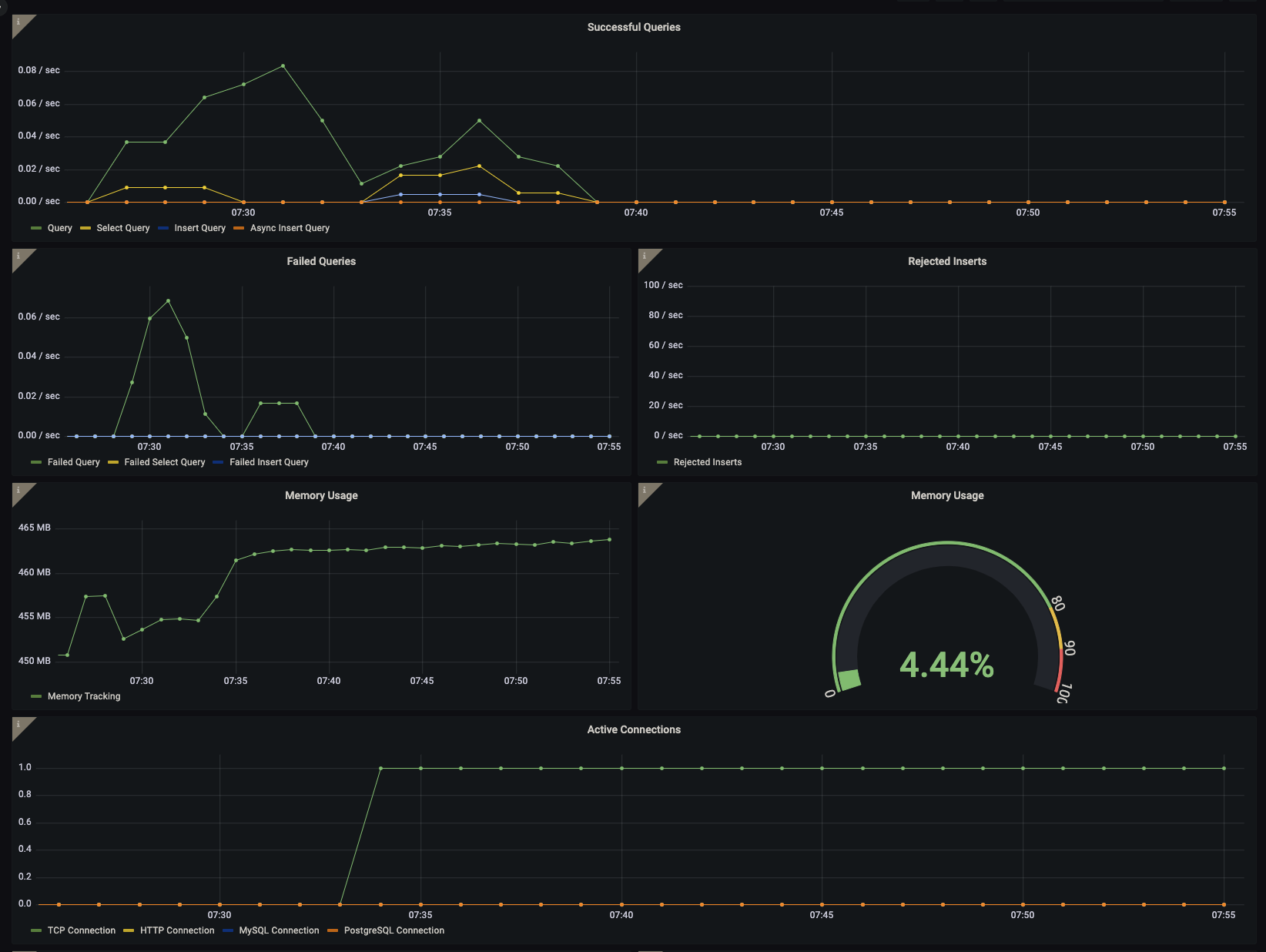
ClickHouse Overview Dashboard 2

ClickHouse Latency Dashboard
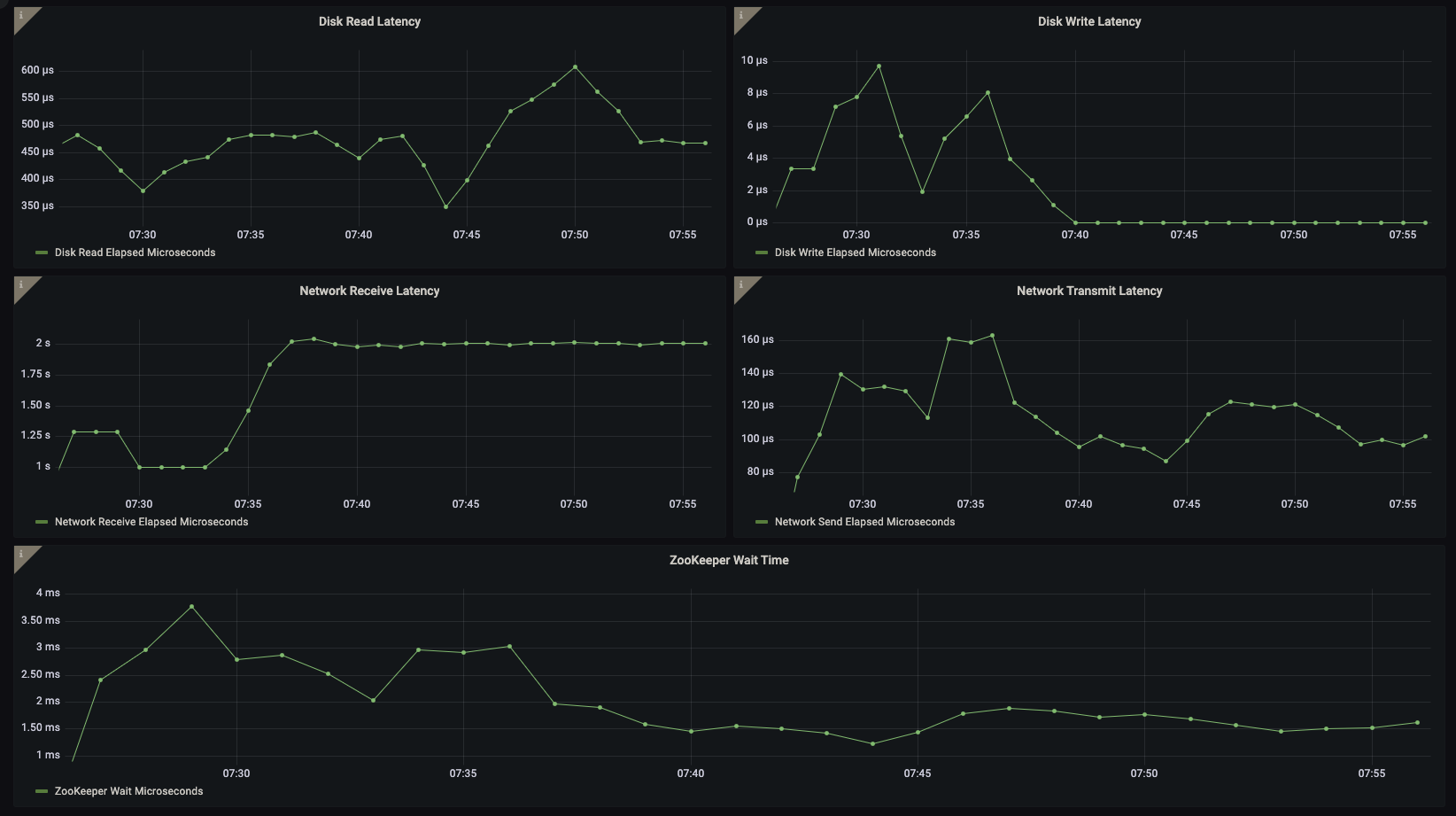
Alerts
The ClickHouse integration includes the following useful alerts:
| Alert | Description |
|---|---|
| ClickHouseRejectedInserts | Critical: ClickHouse has too many rejected inserts. |
| ClickHouseReplicasInReadOnly | Critical: ClickHouse has too many replicas in read only state. |
| ClickHouseReplicationQueueBackingUp | Warning: ClickHouse replica max queue size backing up. |
| ClickHouseZookeeperSessions | Critical: ClickHouse has too many Zookeeper sessions. |
Metrics
The most important metrics provided by the ClickHouse integration, which are used on the pre-built dashboards and Prometheus alerts, are as follows:
- ClickHouseAsyncMetrics_OSMemoryTotal
- ClickHouseAsyncMetrics_ReplicasMaxQueueSize
- ClickHouseMetrics_HTTPConnection
- ClickHouseMetrics_InterserverConnection
- ClickHouseMetrics_MemoryTracking
- ClickHouseMetrics_MySQLConnection
- ClickHouseMetrics_PostgreSQLConnection
- ClickHouseMetrics_ReadonlyReplica
- ClickHouseMetrics_TCPConnection
- ClickHouseMetrics_VersionInteger
- ClickHouseMetrics_ZooKeeperRequest
- ClickHouseMetrics_ZooKeeperSession
- ClickHouseMetrics_ZooKeeperWatch
- ClickHouseProfileEvents_AsyncInsertQuery
- ClickHouseProfileEvents_DiskReadElapsedMicroseconds
- ClickHouseProfileEvents_DiskWriteElapsedMicroseconds
- ClickHouseProfileEvents_FailedInsertQuery
- ClickHouseProfileEvents_FailedSelectQuery
- ClickHouseProfileEvents_InsertQuery
- ClickHouseProfileEvents_NetworkReceiveBytes
- ClickHouseProfileEvents_NetworkReceiveElapsedMicroseconds
- ClickHouseProfileEvents_NetworkSendBytes
- ClickHouseProfileEvents_NetworkSendElapsedMicroseconds
- ClickHouseProfileEvents_Query
- ClickHouseProfileEvents_RejectedInserts
- ClickHouseProfileEvents_ReplicatedPartChecks
- ClickHouseProfileEvents_ReplicatedPartFetches
- ClickHouseProfileEvents_ReplicatedPartMerges
- ClickHouseProfileEvents_ReplicatedPartMutations
- ClickHouseProfileEvents_SelectQuery
- ClickHouseProfileEvents_ZooKeeperWaitMicroseconds
- up
Changelog
# 1.1.0 - August 2024
* Add Asserts support
* Update mixin:
- Add resolve delay for alerts
- Fix dashboards' legends
- Fix network panels
* Fix logs regex in the instructions
# 1.0.1 - July 2024
* Update instructions with the correct ClickHouse Prometheus instrumentation documentation link.
# 1.0.0 - November 2023
* Added Grafana Agent Operator configuration snippet to support Clickhouse in kubernetes cluster.
* Added cluster selector to dashboard for kubernetes support.
* Update Grafana Agent configuration snippets to include filtered metrics used in gauge panels.
# 0.1.2 - September 2023
* New Filter Metrics option for configuring the Grafana Agent, which saves on metrics cost by dropping any metric not used by this integration. Beware that anything custom built using metrics that are not on the snippet will stop working.
* New hostname relabel option, which applies the instance name you write on the text box to the Grafana Agent configuration snippets, making it easier and less error prone to configure this mandatory label.
# 0.1.1 - August 2023
* Add regex filter for logs datasource.
# 0.1.0 - July 2023
* Update logs
* Move logs panel to separate dashboard.
* Update agent logs snippet to extract level label and collect all logs.
# 0.0.2 - May 2023
* Update legends for latency metrics.
# 0.0.1 - February 2023
* Initial release.Cost
By connecting your ClickHouse instance to Grafana Cloud, you might incur charges. To view information on the number of active series that your Grafana Cloud account uses for metrics included in each Cloud tier, see Active series and dpm usage and Cloud tier pricing.



