Query tracing data
The Tempo data source’s query editor helps you query and display traces from Tempo in Explore. The queries use TraceQL, the query language designed specifically for tracing.
For general documentation on querying data sources in Grafana, refer to Query and transform data.
Tip
Don’t know TraceQL? Try Explore Traces, an intuitive, queryless app that lets you explore your tracing data using RED metrics.
Before you begin
You can compose TraceQL queries in Grafana and Grafana Cloud using Explore and a Tempo data source.
TraceQL knowledge helpful, but not required
You don’t have to know TraceQL to create a query. You can use the Search query builder’s user interface to select options to search your data. These selections generate a TraceQL query. Any query generated using Search query builder can be transferred to the TraceQL query editor, where you can edit the query directly.
To learn more about how to query by TraceQL, refer to the TraceQL documentation.
Choose a query editing mode
The query editor has three Query types that you can use to explore your tracing data. You can use these modes by themselves or in combination to create building blocks to generate custom queries. Adding another query adds a new query block. Refer to Use query types together for more information.

The three query types are:
- Search query builder - Provides a user interface for building a TraceQL query.
- TraceQL query editor - Lets you write your own TraceQL query with assistance from autocomplete.
- Service Graph view - Displays a visual relationship between services. Refer to the Service graph documentation for more information.
Search query builder
The Search query builder provides drop-down lists and text fields to help you write a query. The query builder is ideal for people who aren’t familiar with or want to learn TraceQL.
Refer to the Search using the TraceQL query builder documentation to learn more about creating queries using convenient drop-down menus.

TraceQL query editor
The TraceQL query editor lets you search by trace ID and write TraceQL queries using autocomplete.
Refer to the TraceQL query editor documentation to learn more about constructing queries using a code-editor-like experience.

You can also search for a trace ID by entering it into the query field.
Service graph view
The Service Graph view uses metrics to display span request rates, error rates, and durations, as well as service graphs. After the requirements are set up, this preconfigured view is immediately available.
Using the service graph view, you can:
- Discover spans which are consistently erroring and the rates at which they occur.
- Get an overview of the overall rate of span calls throughout your services.
- Determine how long the slowest queries in your service take to complete.
- Examine all traces that contain spans of particular interest based on rate, error, and duration values (RED signals).
For more information about the service graph, refer to Service graph.
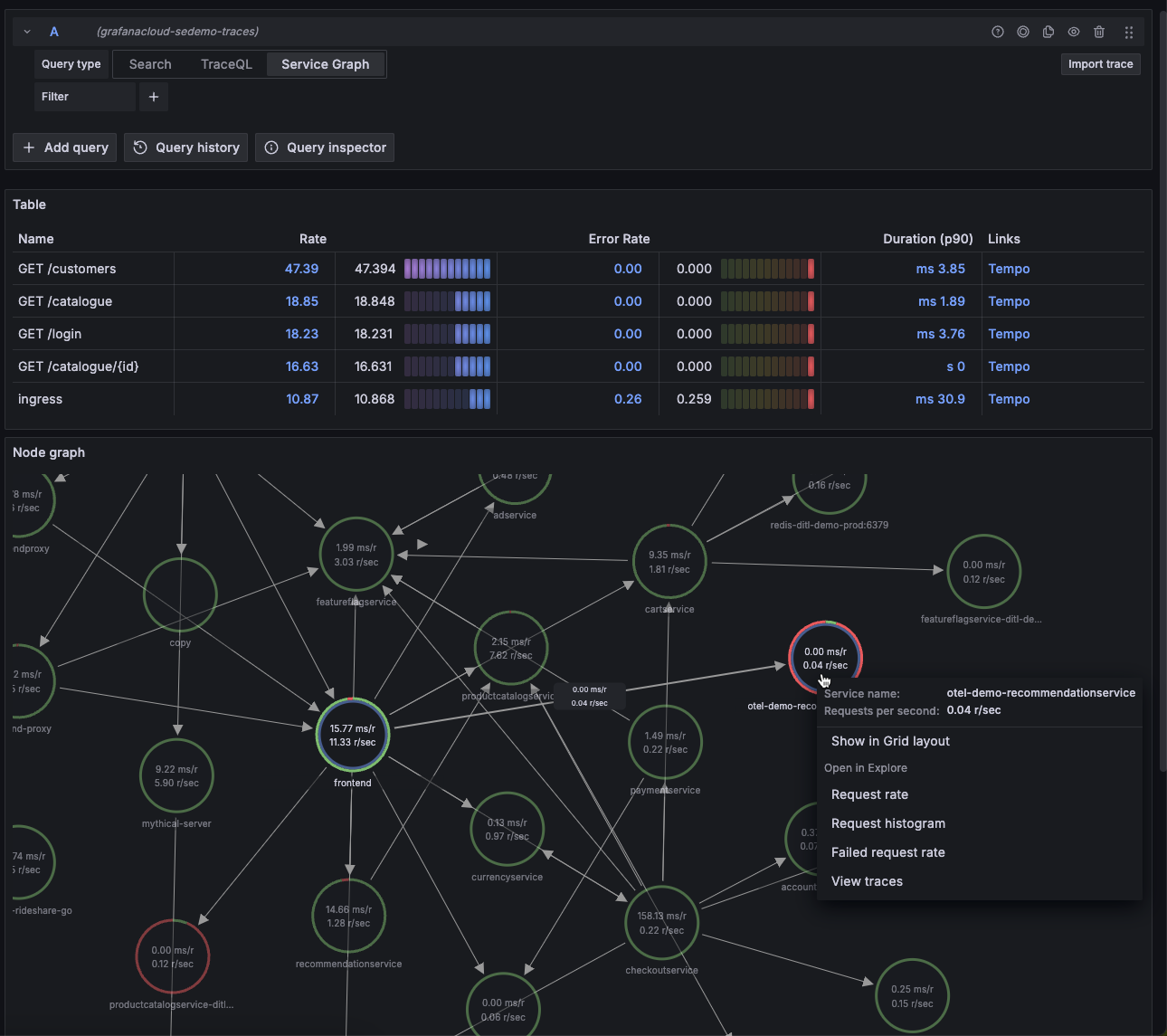
Use TraceQL panels in dashboards
To add TraceQL panels to your dashboard, refer to the Traces panel documentation.
To learn more about Grafana dashboards, refer to the Use dashboards documentation.
Set options for query builder and editor
The following options are available for the Search and TraceQL query types. You can modify these settings in the Options section.

After changing any option, re-run the query to apply the updates.
- Limit
- Determines the maximum number of traces to return. Default value is
20. - Span Limit
- Sets the maximum number of spans to return for each spanset. Default value is
3. - Table Format
- Determines whether the query results table is displayed focused on Traces or Spans. Traces is the default selection. When Traces is selected, the results table starts with the trace ID. When Spans is selected, the table starts with the trace service.
- Step
- Defines the step for metrics queries. Use duration notation, for example,
30msor1m. - Streaming
- Indicates if streaming is active. Streaming lets you view partial query results before the entire query completes. Activating streaming adds the Table - Streaming Progress section to the query results.
Use query types together
You can use + Add query to create customized queries that use one or more of the query types together. Each time you add a new query, it adds a new section, or query block, that contains Search, TraceQL, or Service Graph user interface.
The added query and results table appear in the navigation under Queries and Tables respectively. You can use the navigation to view query, results table, and service graph blocks.
To add a query block:
- Select + Add query.
- Choose a query type: Search, TraceQL, or Service Graph.
To remove a query block, select the Remove query trash can icon.
To rename a block, select the Rename edit icon next to the query block name. The name changes in the queries and table list.
Additional query block options
Each query block has a set of icons in the right top corner.

These icons include:
- Show data source help
- Displays the Tempo Cheat Sheet with links to documentation.
- Create recorded query
- Lets you save the current query block as a recorded query. This option is available in Grafana Cloud and Grafana Enterprise. For more information, refer to Recorded queries.
- Duplicate query
- Copies the current block and adds a new identical block.
- Remove query
- Deletes the query block.
Use query history and query inspector
Explore provides a history of all queries you’ve used within a data source and an inspector that lets you view stats, inspect queries, view JSON, and general information for your data source queries.
For more information, refer to the Query inspector in Explore and Query management in Explore documentation.
Cross-tenant TraceQL queries
If you’ve configured a multi-stack Tempo data source, you can perform TraceQL queries across those stacks and tenants.
Queries performed using the cross-tenant configured data source, in either Explore or inside of dashboards, are performed across all the tenants that you specified in the X-Scope-OrgID header.
TraceQL queries that compare multiple spansets may not correctly return all traces in a cross-tenant query. For instance,
{ span.attr1 = "bar" } && { span.attr2 = "foo" }TraceQL evaluates a contiguously stored trace. If these two conditions are satisfied in separate tenants, then Tempo doesn’t return the trace.
Refer to Set up a multi-stack Tempo data source in Grafana for information about configuring the Tempo data source.
For information about Tempo configuration requirements, refer to the Cross-tenant query and Enable multitenancy documentation.



