Sign a plugin
All Grafana Labs-authored backend plugins, including Enterprise plugins, are signed so that we can verify their authenticity with signature verification. By default, Grafana requires all plugins to be signed in order for them to be loaded.
It's not necessary to sign a plugin during development or when submitting a plugin for review for the first time. The Docker development environment that is scaffolded with @grafana/create-plugin will load the plugin without a signature. This is because it is configured by default to run in development mode.
Public or private plugins
Plugins can have different signature levels according to their author, related technology, and intended use.
The plugin can be public, signed as Community or Commercial, and distributed within the Grafana plugin catalog, so that it is available for others to install. Or you can make it private and only available for use within your organization.
Before signing your plugin, review the Plugins policy to determine the appropriate signature for your plugin.
Generate an Access Policy token
To verify ownership of your plugin, generate an Access Policy token that you'll use every time you need to sign a new version of your plugin.
-
Login into your account, and then go to My Account > Security > Access Policies.
-
Click Create access policy.
Realm: has to be your-org-name (all-stacks)
Scope: plugins:write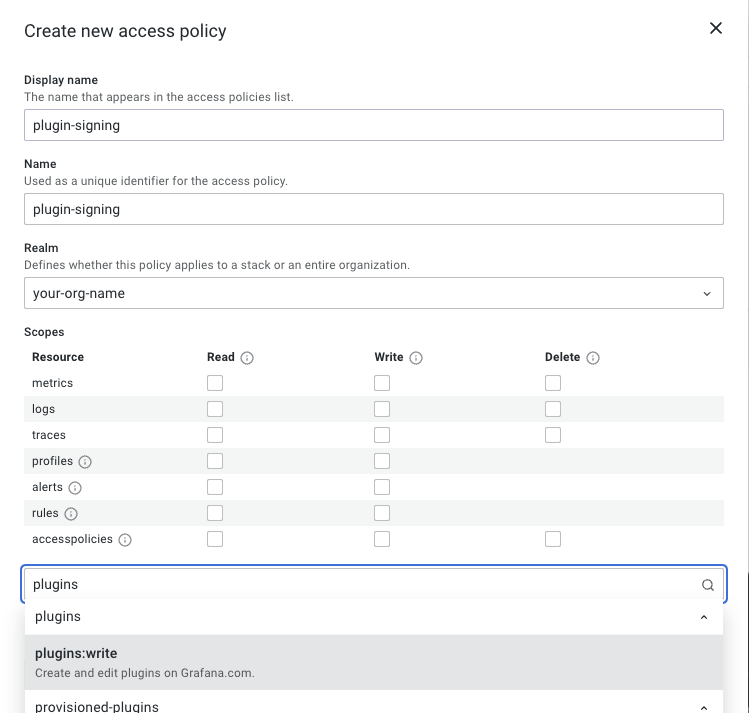
Create access policy. -
Click Create token to create a new token.
Expiration date is optional, though you should change tokens periodically for increased security.
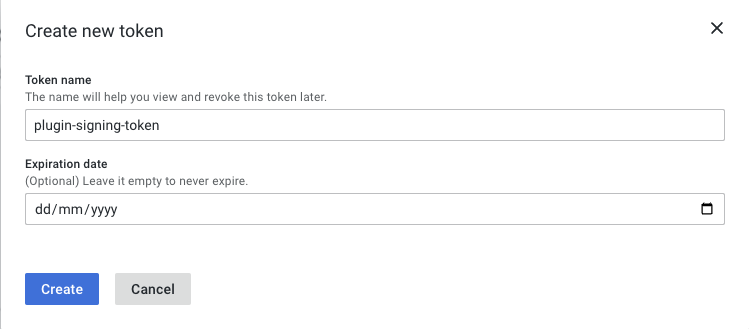
Create access policy token. -
Click Create and then save a copy of the token somewhere secure for future reference.
-
Proceed to signing your public plugin or private plugin.
Sign a public plugin
Public plugins need to be reviewed by the Grafana team before you can sign them.
-
Submit your plugin for review.
-
If we approve your plugin, you're granted a plugin signature level. You need this signature level to proceed.
-
In your plugin directory, sign the plugin with the Access Policy token you just created. The Grafana sign-plugin tool creates a MANIFEST.txt file in the
distdirectory of your plugin:export GRAFANA_ACCESS_POLICY_TOKEN=<YOUR_ACCESS_POLICY_TOKEN>
npx @grafana/sign-plugin@latest
Sign a private plugin
-
In your plugin directory, sign the plugin with the Access Policy token you just created. The Grafana sign-plugin tool creates a MANIFEST.txt file in the
distdirectory of your plugin.export GRAFANA_ACCESS_POLICY_TOKEN=<YOUR_ACCESS_POLICY_TOKEN>
npx @grafana/sign-plugin@latest --rootUrls https://example.com/grafana -
After the
rootUrlsflag, enter a comma-separated list of URLs for the Grafana instances where you intend to install the plugin.
Plugin manifest
For Grafana to verify the digital signature of a plugin, the plugin must include a signed manifest file, MANIFEST.txt. The signed manifest file contains two sections:
- Signed message - Contains plugin metadata and plugin files with their respective checksums (SHA256).
- Digital signature - Created by encrypting the signed message using a private key. Grafana has a public key built-in that can be used to verify that the digital signature has been encrypted using the expected private key.
Example
-----BEGIN PGP SIGNED MESSAGE-----
Hash: SHA512
{
"manifestVersion": "2.0.0",
"signatureType": "community",
"signedByOrg": "myorgid",
"signedByOrgName": "My Org",
"plugin": "myorgid-simple-panel",
"version": "1.0.0",
"time": 1602753404133,
"keyId": "7e4d0c6a708866e7",
"files": {
"LICENSE": "12ab7a0961275f5ce7a428e662279cf49bab887d12b2ff7bfde738346178c28c",
"module.js.LICENSE.txt": "0d8f66cd4afb566cb5b7e1540c68f43b939d3eba12ace290f18abc4f4cb53ed0",
"module.js.map": "8a4ede5b5847dec1c6c30008d07bef8a049408d2b1e862841e30357f82e0fa19",
"plugin.json": "13be5f2fd55bee787c5413b5ba6a1fae2dfe8d2df6c867dadc4657b98f821f90",
"README.md": "2d90145b28f22348d4f50a81695e888c68ebd4f8baec731fdf2d79c8b187a27f",
"module.js": "b4b6945bbf3332b08e5e1cb214a5b85c82557b292577eb58c8eb1703bc8e4577"
}
}
-----BEGIN PGP SIGNATURE-----
Version: OpenPGP.js v4.10.1
Comment: https://openpgpjs.org
wqEEARMKAAYFAl+IE3wACgkQfk0ManCIZudpdwIHTCqjVzfm7DechTa7BTbd
+dNIQtwh8Tv2Q9HksgN6c6M9nbQTP0xNHwxSxHOI8EL3euz/OagzWoiIWulG
7AQo7FYCCQGucaLPPK3tsWaeFqVKy+JtQhrJJui23DAZLSYQYZlKQ+nFqc9x
T6scfmuhWC/TOcm83EVoCzIV3R5dOTKHqkjIUg==
=GdNq
-----END PGP SIGNATURE-----
Troubleshooting
Why do I get a "Modified signature" error?
In some cases an invalid MANIFEST.txt is generated because of an issue when signing the plugin on Windows. You can fix this by replacing all double backslashes, \\, with a forward slash, /, in the MANIFEST.txt file. You need to do this every time you sign your plugin.
Why do I get a "Field is required: rootUrls" error for my public plugin?
With a public plugin, your plugin doesn't have a plugin signature level assigned to it yet. A Grafana team member will assign a signature level to your plugin once it has been reviewed and approved. For more information, refer to Sign a public plugin.
Why do I get a "Field is required: rootUrls" error for my private plugin?
With a private plugin, you need to add a rootUrls flag to the plugin:sign command. The rootUrls must match the root_url configuration. For more information, refer to Sign a private plugin.
If you still get this error, make sure that the Access Policy token was generated by a Grafana Cloud account that matches the first part of the plugin ID.