
How to configure Grafana Incident with Microsoft Teams
Grafana Incident, the powerful incident response tool that is part of the Grafana IRM suite in Grafana Cloud, comes with a range of integrations out of the box, including Zoom and Google Meet spaces, GitHub and JIRA issues, and even a Google Doc template for post-incident review documents.
One of the key features in Grafana Incident is the chatbot integration, which previously only supported Slack. Now we are happy to announce that the chatbot can support Microsoft Teams, a feature that is available in all tiers of Grafana Cloud, including our generous forever-free tier.
There’s supposed to be a video here, but for some reason there isn’t. Either we entered the id wrong (oops!), or Vimeo is down. If it’s the latter, we’d expect they’ll be back up and running soon. In the meantime, check out our blog!
The addition of Microsoft Teams is part of our continued effort to meet our users where they are, especially when they’re putting out fires. Plus, because Grafana OnCall also supports Microsoft Teams, incident and response management just got even easier with a more seamless solution within Grafana Cloud.
Incident management with the Grafana IRM chatbot and Microsoft Teams
During an incident investigation, we want to help teams reduce context switching and minimize juggling multiple platforms. Based on user feedback, most engineers cite that they have a better incident management experience when they can have all of the related incident information and the people involved in the same place to discuss, investigate, and solve the issue together.
In order to facilitate that experience, we have updated the Grafana IRM chatbot to include the Microsoft Teams integration. The chatbot includes all the basic operations for Grafana Incident as well as Grafana OnCall, so when an incident arises, engineers can now iterate faster and reduce the mean time to resolution (MTTR) by turning the Microsoft Teams incident thread into the central hub for notifications and investigations. All incident updates will be reflected within the initial incident announcement channel, so even if people are using the web UI, their work will be shared in Microsoft Teams.
Features like comment in the incident, assign roles, update the incident severity, and add tasks are examples of actions that engineers will be able to execute in the declared incident thread within Microsoft Teams, keeping the incident timeline consistent. This will also help to streamline the post-incident review process once an issue is resolved. (Don’t feel like writing that report? Check out how Grafana incident auto-summary can help with that.)
How to install Microsoft Teams in Grafana Incident
Microsoft Teams is now included in our third-party integrations inside Grafana Incident. The MS Teams integration just needs to be configured to enable all features from the Grafana IRM chatbot.
The integration installation is simple and fast — the administrator for your organization needs to access our integrations page and choose the MS Teams integration.
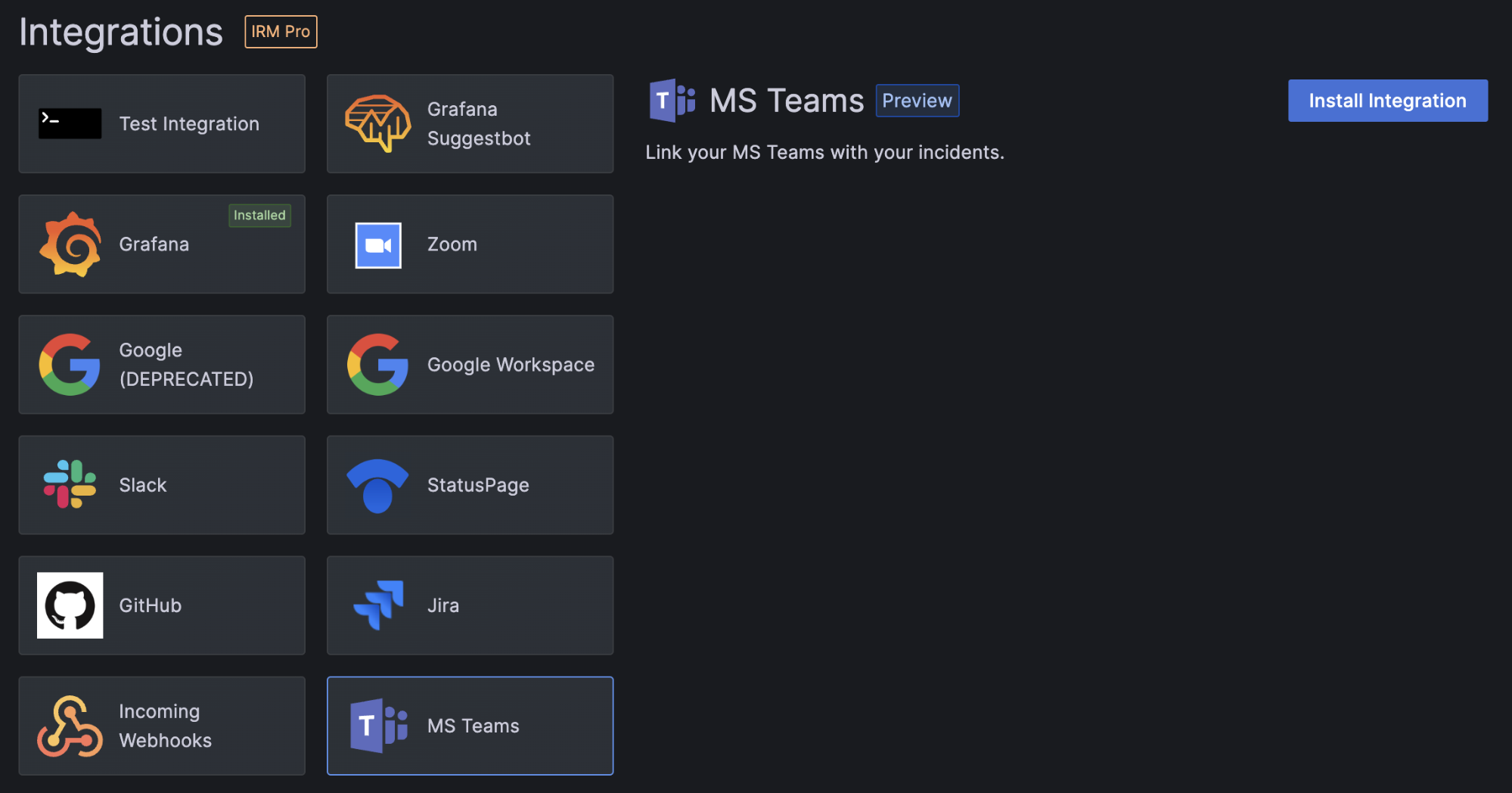
You will then see the option to install the integration, which will redirect the user to the Microsoft Login page. There, you can set your credentials and then review the permissions that our chatbot app needs to work.
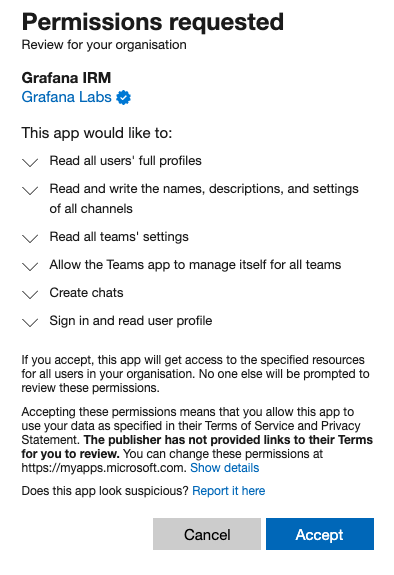
Follow the Microsoft prompt and allow Grafana IRM to access your Microsoft Teams account. After the completed process, you will be redirected to the Grafana Cloud integrations page, where you can configure the actions that will be executed when an incident is declared.
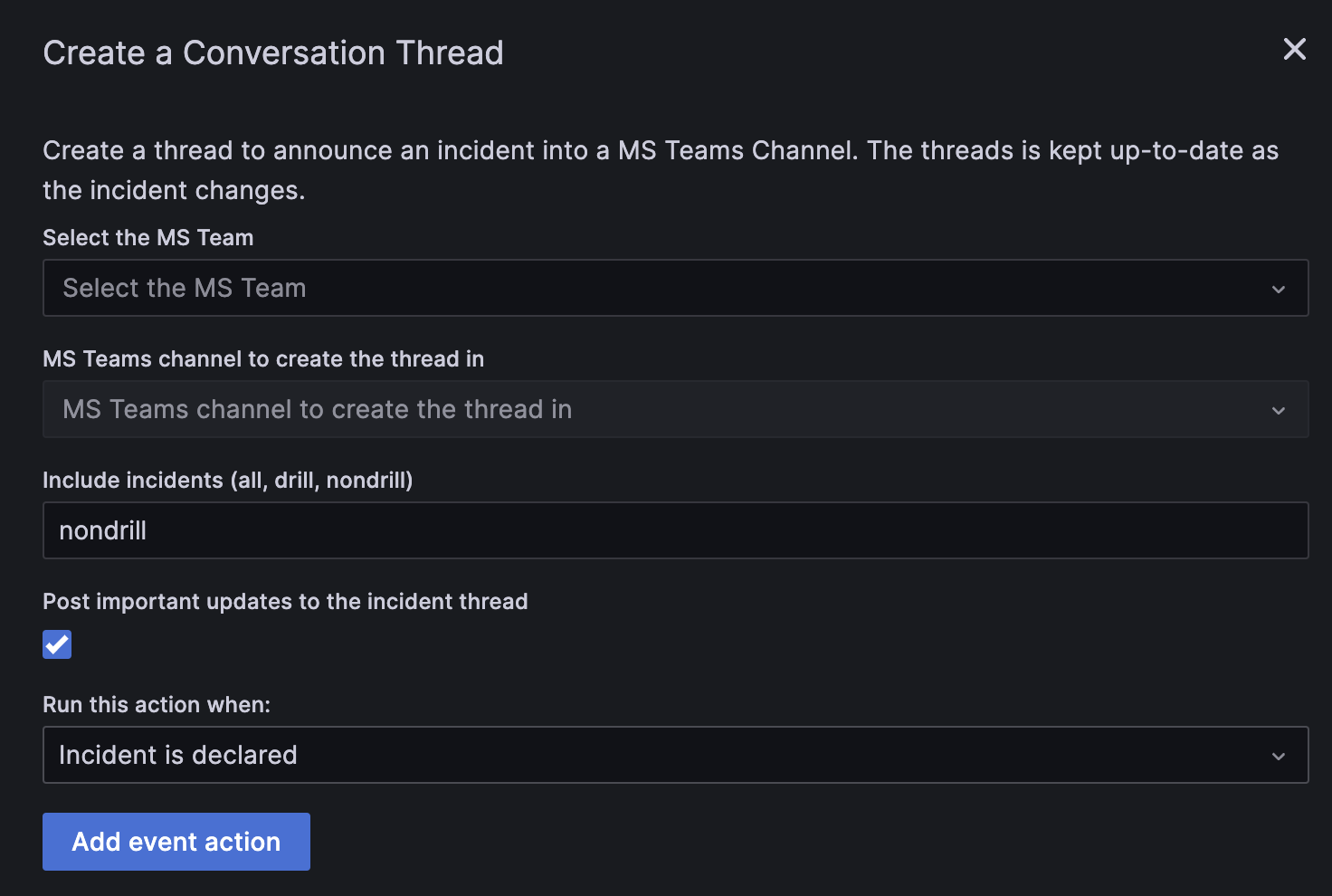
The first action that we have is to create a conversation thread inside your team. This allows you to determine the Microsoft Team and the channel where an incident thread will begin.
Next, you will see more options about what incidents you want to post in your channel — all, nondrill, or drill. You can also choose whether to post updates in the thread when a user comes to the Grafana Incident UI and actively works in the incident. For example, if a user adds notes, comments, and tasks, they can be shared in the MS Teams incident thread.
After this setup is done, the Grafana IRM chatbot will instantly create a conversation in MS Teams when you declare an incident in Grafana Incident with an announcement message similar to the one below:
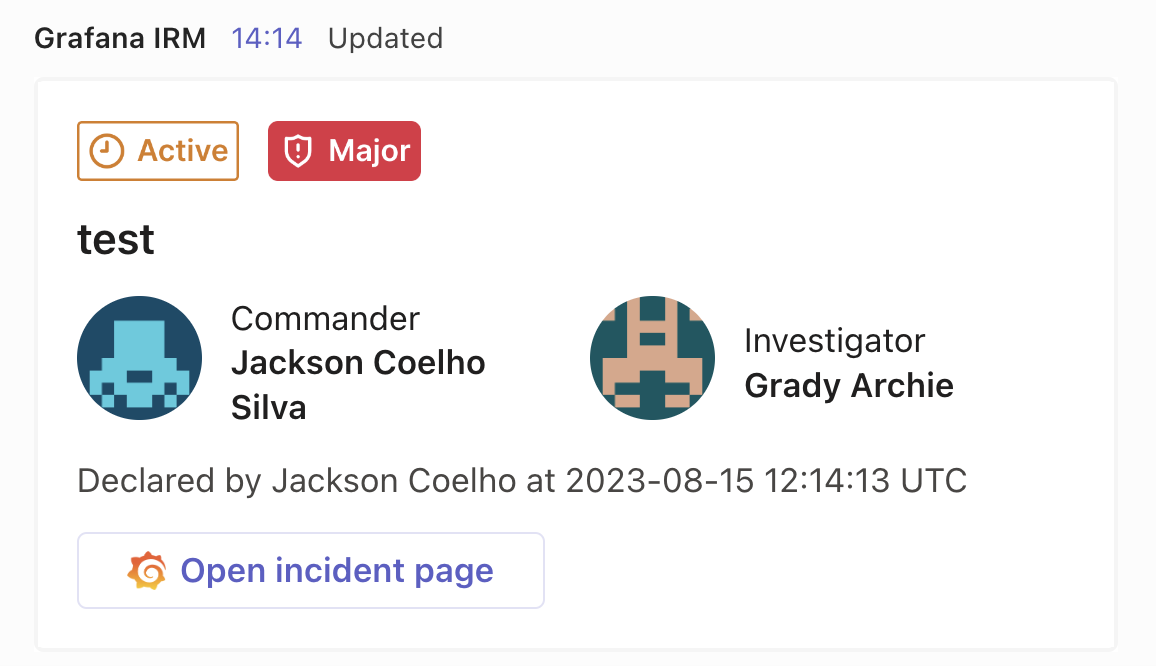
Important to note: The context of an incident is maintained within each conversation thread. If you have multiple incidents at the same time, you will have multiple announcement messages with individual threads so that each incident remains separate.
Grafana IRM commands
The Grafana IRM chatbot has a complete set of commands that can be executed by the user. Once the chatbot is configured, you can type @Grafana IRM incident help at any time to get a cheat sheet of Grafana IRM commands that looks like this:
How to use the @Grafana IRM incident command:
@Grafana IRM incident <command> <args...>
@Grafana IRM incident help - this info
@Grafana IRM incident new something went wrong - create new incident with pending severity
@Grafana IRM incident new <severity> "brief but meaningful title" - create new incident
(severity: pending, minor, major, critical)
@Grafana IRM incident list - list all active incidents
When inside an Incident conversation:
@Grafana IRM incident roles - find out who's involved
@Grafana IRM incident talk - find an online place to talk
@Grafana IRM incident status - get a live inline update
@Grafana IRM incident severity - set the incident severity
@Grafana IRM incident severity major - update the incident severity to major
@Grafana IRM incident tasks - create, assign and manage tasks
@Grafana IRM incident tasks help - more information about tasks
@Grafana IRM incident task add 'deploy new release' - add a new task
@Grafana IRM incident task add 'deploy new release' @bob - add a new task and assign to @bob
@Grafana IRM incident tasks list - view current tasks
@Grafana IRM incident notes - add and view incident notes
@Grafana IRM incident notes help - more information about notes
@Grafana IRM incident note add "customer is aware of the problem" - add a new note
@Grafana IRM incident notes list - view current notes
@Grafana IRM incident resolve - resolve the incident
@Grafana IRM incident resolve "incident summary to be added as resolution" - resolve incident with summary
Advanced:
@Grafana IRM incident stacks - list available Grafana stacks that can be used
@Grafana IRM incident stack <stack-name> - set your default stack for new incidentsLearn more about Grafana Incident
This is just a small glimpse into the power of the Grafana IRM chatbot and how it works with engineers during an incident response. To learn more about how to use the chatbot with Microsoft Teams, please check out our Microsoft Teams integration documentation.
As always, your feedback is welcome! You can find us in our community channels — on the GitHub repository or in our Grafana Labs Community Slack channel #grafana-incident — and we look forward to hearing from you.
Grafana Cloud is the easiest way to get started with metrics, logs, traces, and dashboards. We have a generous forever-free tier and plans for every use case. Sign up for free now!



